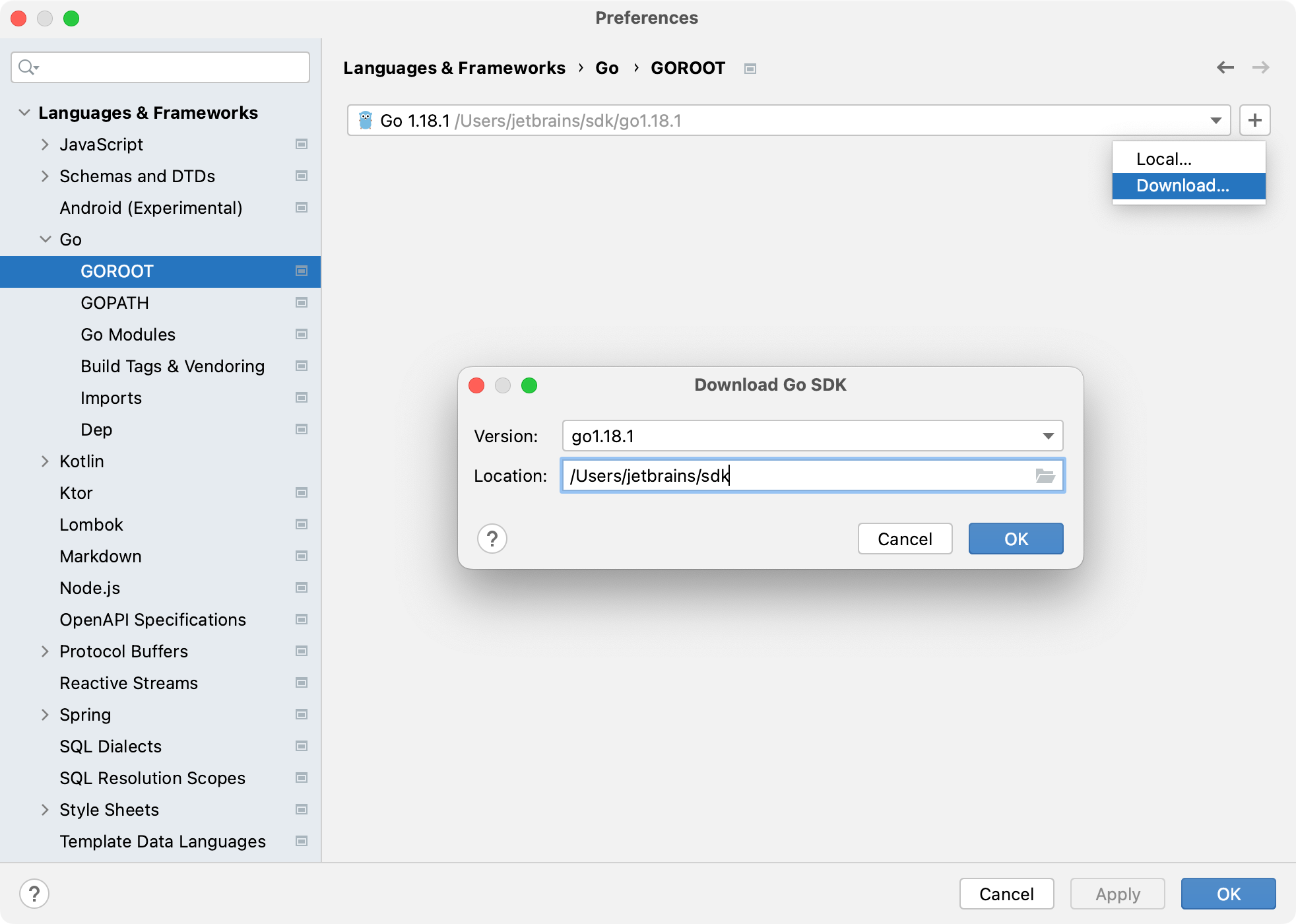App Engine
Google App Engine is a cloud platform that allows you to develop and host web applications. To learn more, visit the official Google App Engine site.
With App Engine integration, you can run and debug Google App Engine applications. A newly created project includes an app.yaml file with default configuration settings and a GO file containing a basic Hello, World application. You can customize the handler in the provided GO file or create your own.
The App Engine project comes with a predefined run/debug configuration. To add another configuration, select Go build in the Run/Debug Configurations dialog. For more details, refer to Run/debug configurations.
Create a project with App Engine integration
Select .
Alternatively, navigate to New | Project on the Welcome to IntelliJ IDEA dialog.
In the New Project dialog, select App Engine from the list of available project types.
In the GOROOT field, specify the location of your Go installation. IntelliJ IDEA usually detects this location automatically.
To change or install a new Go SDK version, click Add SDK (
) and choose one of the following options:
Local: to use an existing SDK from your local system.
Download: to download a Go SDK version from the official repository.
(Optional) Toggle the Index entire GOPATH checkbox:
When cleared, only project files and vendored packages are indexed. This can improve performance but excludes packages from GOPATH.
When selected, both GOPATH packages and project files are indexed.
Click Next, specify a project name, and then click Finish.
Installing Go SDK
Select a local copy of the Go SDK
Press Ctrl+Alt+S to open settings and then select .
Click the Add SDK button (
) and select Local.
In the file browser, navigate to the SDK version that is on your hard drive.
Click Open.
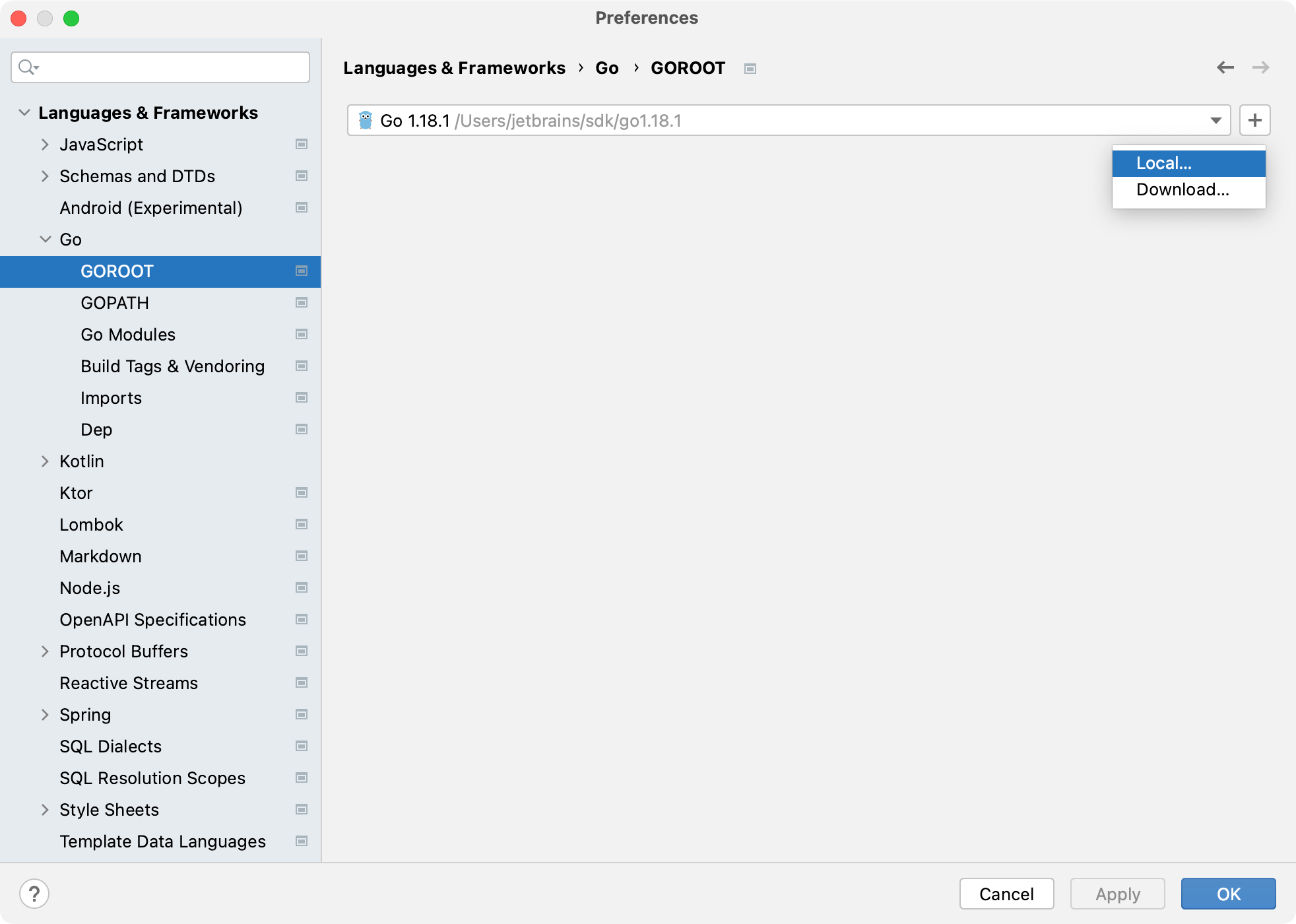
Download the Go SDK
Press Ctrl+Alt+S to open settings and then select .
Click the Add SDK button (
) and select Download.
From the Version list, select the SDK version.
In the Location field, specify the path for the SDK. To use a file browser, click the Browse icon (
).
Click OK.