Deploy and debug a Java web application inside a container running Tomcat
You can use a Docker container to run an application server for deploying and debugging your Java web application. This is a great way to test and debug web applications on various versions of the application server that reproduce various environments.
This tutorial describes how to use a Docker Compose file to run a Docker container with the web application deployed to the Tomcat application server and all necessary configuration for debugging: exposing the debugger port, bind mounting the output directory with the WAR file to Tomcat in the container, and opening the debugger socket.
Clone the sample project
The source code of the application is hosted on GitHub at https://github.com/IdeaUJetBrains/Tomcat_docker_debug
In the main menu, go to .
Specify the URL of the repository and click Clone.
If necessary, agree to open the cloned project in a new window.
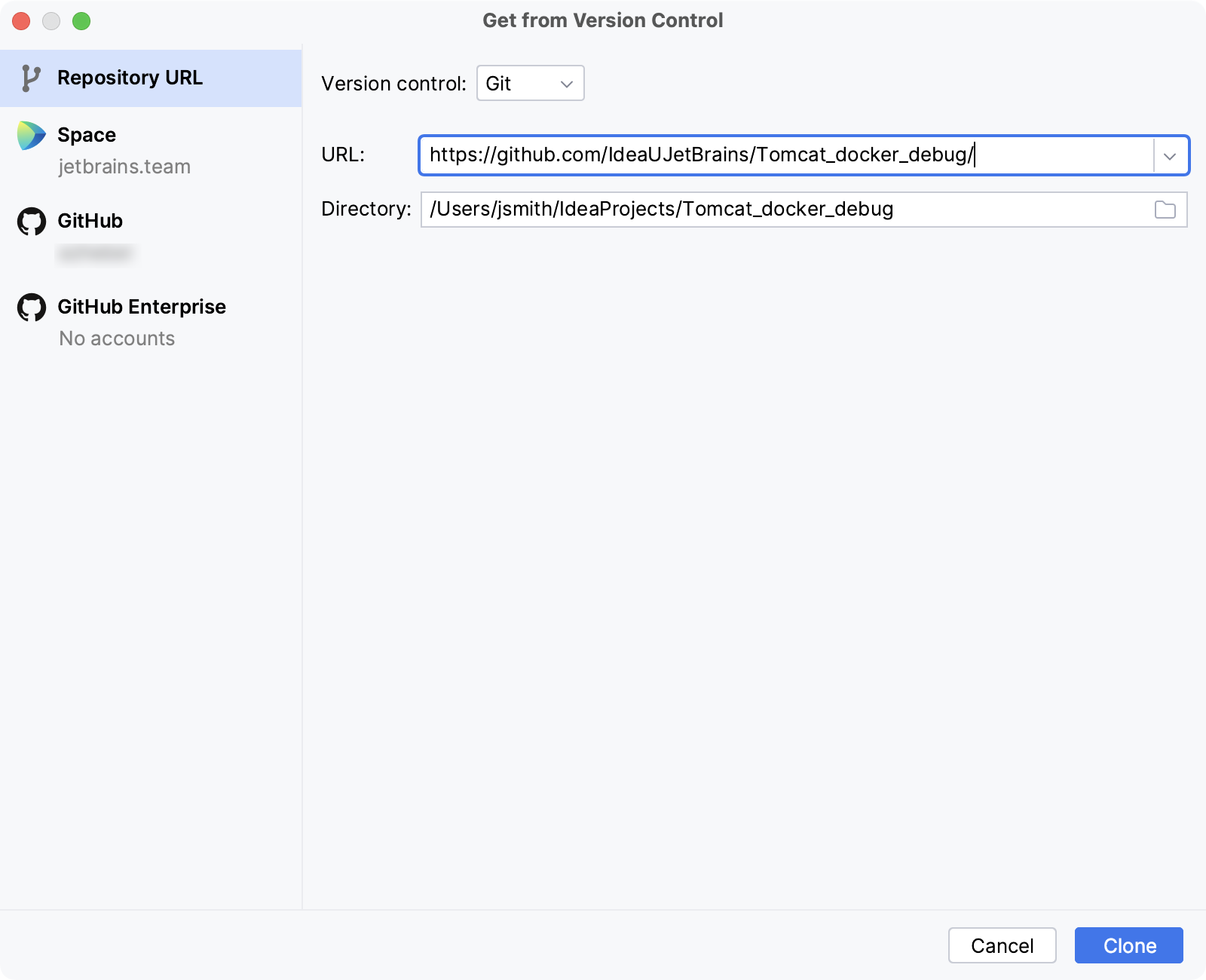
Build the WAR artifact
In the main menu, go to
Select tomcat_docker_debug:war exploded and build it.
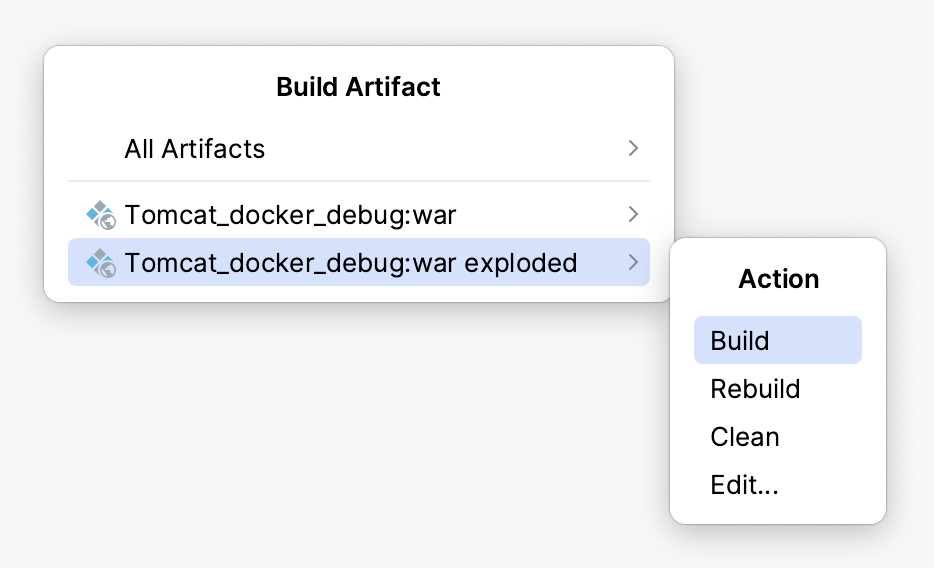
The built artifact appears in the project root under target/.
Run the application using Docker Compose
Open docker-compose.yml.
Click
in the gutter next to
services.
This creates a Docker Compose run configuration that runs the application in a container as a separate Docker Compose service defined in docker-compose.yml.
- Image
This tutorial uses the image
tomcat:10.0-jdk17, which is compatible with Jakarta EE 9.1. If your application uses Jakarta EE 10, run it on Tomcat 10.1. For Java EE 8, use Tomcat 9 and earlier versions.- Ports
To access the application from your host machine, Docker Compose exposes port 8080 in the container as port 8888 on the host. It also exposes port 5005 in the container as port 5005 on the host for the debugger.
- Volumes
Instead of copying the WAR artifact to the container, Docker Compose bind mounts the application output directory ./target to the Tomcat directory in the container: /usr/local/tomcat/webapps.
- Environment variables
To attach the debugger, Docker Compose sets the
JAVA_OPTSenvironment variable to the following:-agentlib:jdwp=transport=dt_socket,server=y,suspend=n,address=*:5005- Command
Docker Compose overrides the default command declared by the Tomcat image and sets it to
catalina.sh run.
Check that the application is running
Open the container log and make sure it ends with a message that Tomcat has started.
Open the following URL in your browser: http://localhost:8888/Tomcat_docker_debug-1.0-SNAPSHOT/api/hello-world. It should return a page with
Hello, World!
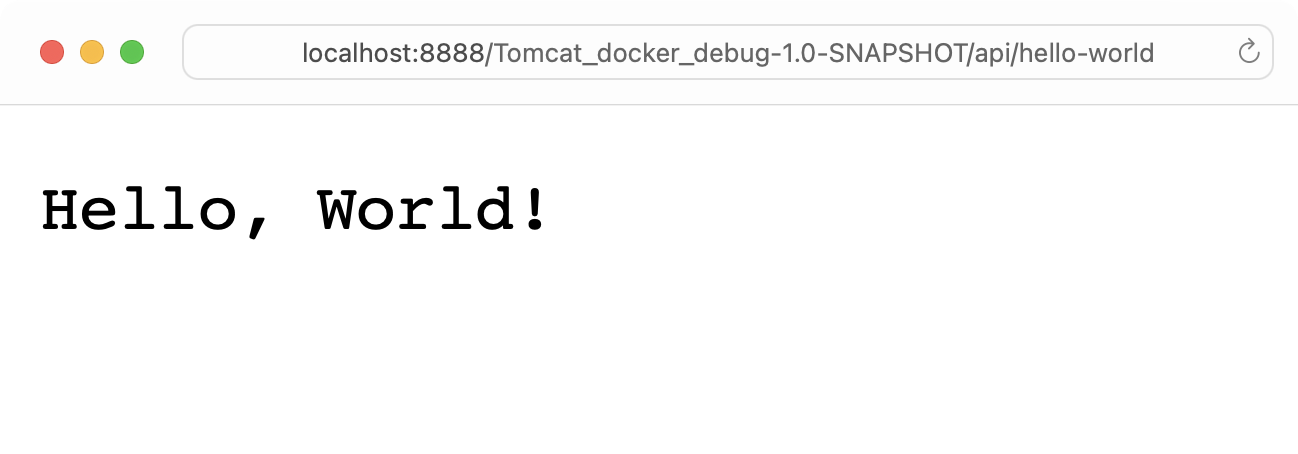
Attach the debugger
Run the Remote JVM Debug configuration named
remote_tomcat_debug, which attaches the debugger remotely.Open src/main/java/com/example/tomcat_docker_debug/HelloResource.java and set a breakpoint in the
hello()method on the line withreturn "Hello, World!";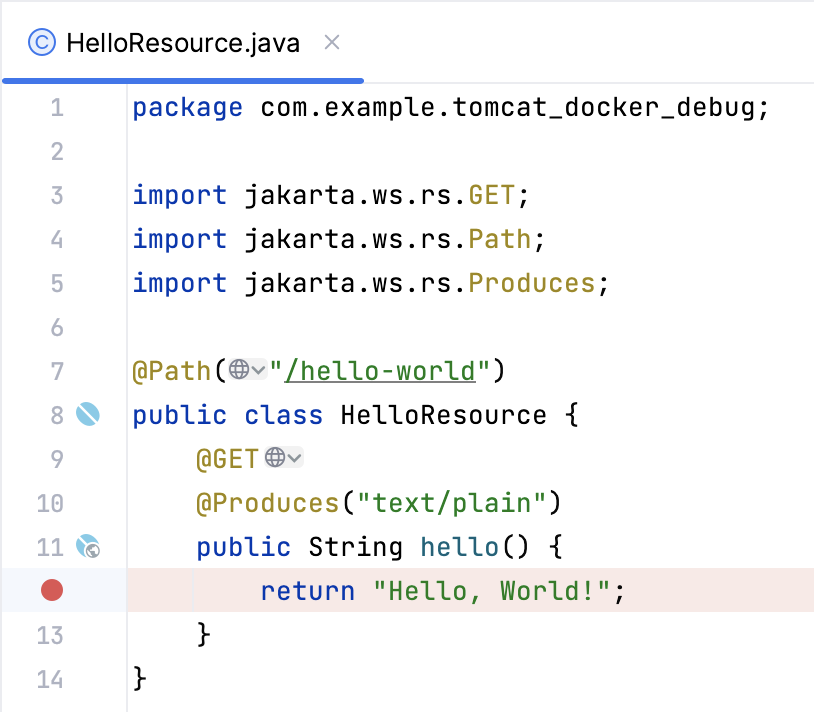
Refresh or open the REST endpoint again: http://localhost:8888/Tomcat_docker_debug-1.0-SNAPSHOT/api/hello-world. This time, it should hit the breakpoint inside the mentioned method.