Gradle settings
Use this page to configure settings for Gradle projects that were created, opened, or linked.
Item | Description |
|---|---|
Gradle user home | Use this field to specify the location for Gradle to store its global configuration properties, initialization scripts, caches, log files, and so on. For more information, refer to Gradle documentation. The default is set to $USER_HOME/.gradle. It can be overridden in one of the following ways:
If the Gradle location is set in Use Gradle from with the Specified location option and its path is defined in the environment variable IntelliJ IDEA also supports the custom Gradle location installed from the Homebrew package manager. |
Generate *.iml files for modules imported from Gradle | Select this option to store the generated .iml and library files in the .idea directory instead of idea.system.path. It might be helpful in the following cases:
|
Enable parallel Gradle model fetching for Gradle 7.4+ | Select this option to speed up the project's import. This option is automatically disabled for the newly created projects. It is also disabled in . If you check out a project from VCS that contains the |
Gradle projects | You can have several linked Gradle projects when you work in IntelliJ IDEA. You can configure settings for each selected project. |
Download external annotations for dependencies | When this checkbox is selected, IntelliJ IDEA downloads a file with a set of external annotations from the JetBrains public repository. |
Build and run | Use this section to specify what IntelliJ IDEA should use when you run tests, build, or run tasks in the selected linked project. |
Build and run using | Use this list to select how you want to build and run your project. Use Gradle as a default option or select IntelliJ IDEA. In this case when you select Build | Build Project from the main menu, IntelliJ IDEA goes through source sets in all modules executing the Gradle task 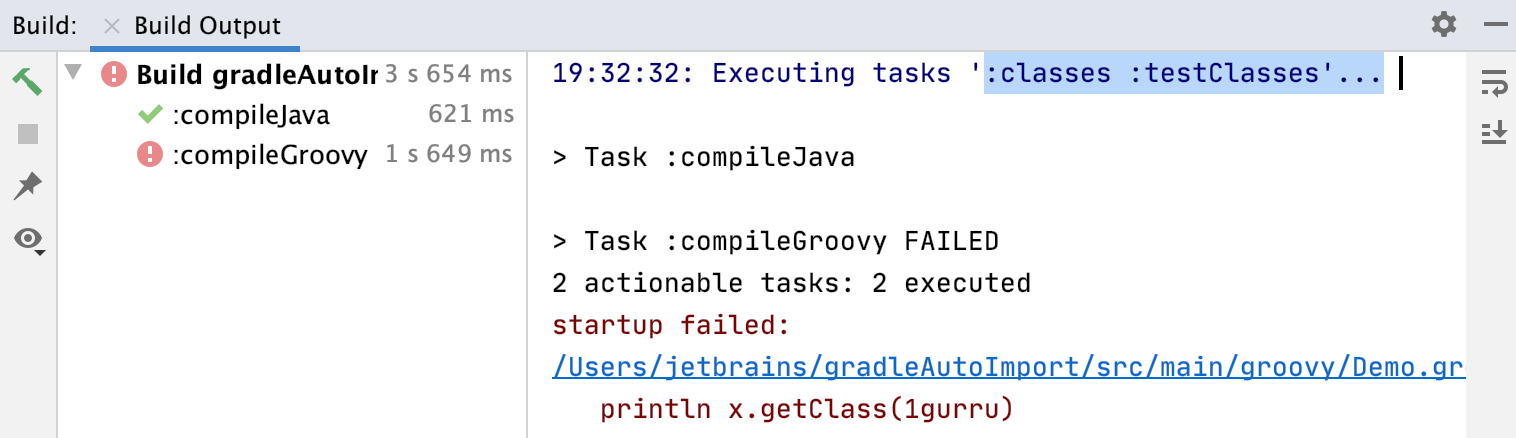 If you have a pure Java or a Kotlin project, it is sometimes better to select IntelliJ IDEA for building a project. IntelliJ IDEA supports the incremental build which significantly speeds up the building process. Yet, keep in mind that the IntelliJ IDEA compiler does not support some parts of the Gradle project build processing and might cause problems in building your project correctly. |
Run tests using | Use this list to select how you want to run tests in your project. Use Gradle as a default option or select IntelliJ IDEA. |
Gradle | |
Distribution | Use this list to configure a Gradle version for your project. You can select one of the following options:
|
Gradle JVM | Use this field to specify the JVM under which IntelliJ IDEA will run Gradle when you import the specified Gradle project and when you execute its tasks. The default is set to your project JDK. This field overrides any other Gradle JVM selection. You can check a process of how IntelliJ IDEA selects the Gradle JVM version in the Gradle JVM selection section. |
Gradle JVM Criteria | This section becomes available when the Gradle daemon toolchain support is enabled. For the information on how to enable the support, refer to Configure Gradle Daemon toolchains. You can select the JDK version and vendor for your project. |