Package JavaFX applications
You can package your JavaFX application by building the corresponding artifact (a Java archive). For JavaFX applications, IntelliJ IDEA provides a dedicated artifact type: JavaFx Application.
Build JavaFX artifacts
Create a new artifact configuration
IntelliJ IDEA creates the artifact for packaging the application together with the project. However, you can create a new artifact configuration with your custom settings.
In the main menu, go to Ctrl+Alt+Shift+S and click Artifacts.
Click
, point to JavaFx Application, and select From module '...'.
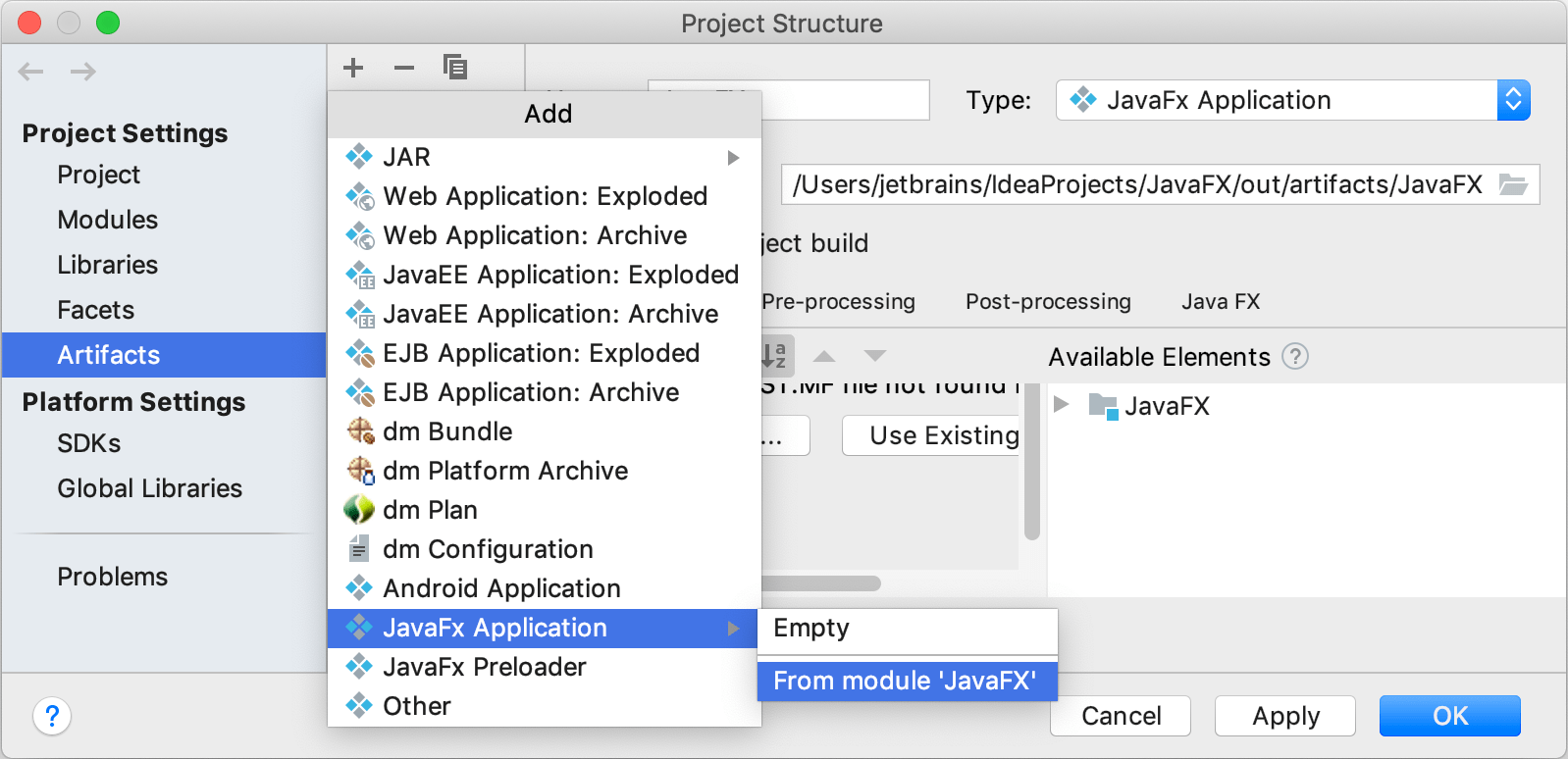
IntelliJ IDEA creates the artifact configuration and shows its settings in the right-hand part of the Project Structure dialog.
Name the new configuration.
Switch to the JavaFX tab and in the Application class field, specify the
main()method.Apply the changes and close the dialog.
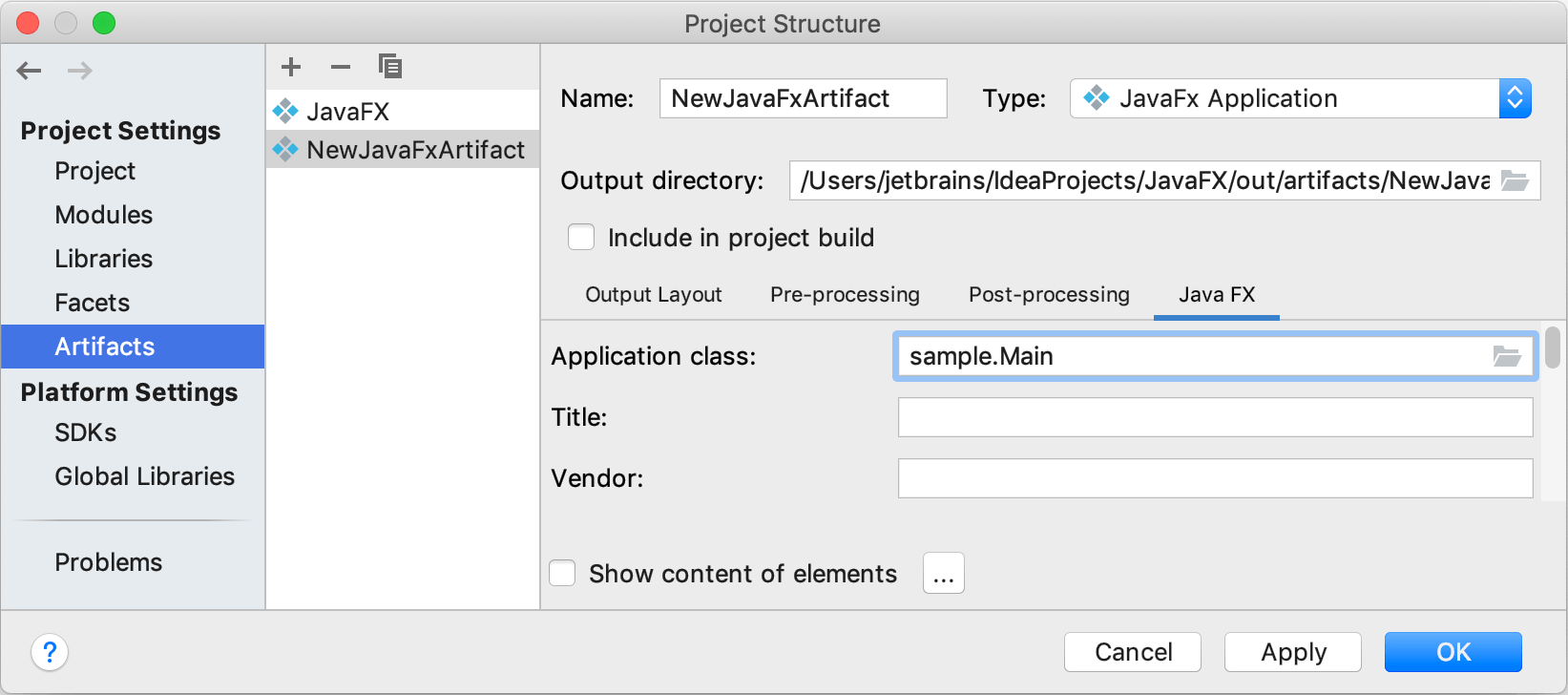
Build the artifact
In the main menu, go to .
In the popup that opens, select the necessary artifact and select Build.
By default, the artifact is generated to <project_folder>\out\artifacts\<artifact_name>.
Troubleshoot
Error:Java FX Packager: Can't build artifact – fx:deploy is not available in this JDKThe fx:deploy task was a part of the Ant plugin that was formerly distributed in ant-javafx.jar as a part of Java Packager. The Ant plugin is not included in jpackage in the current JDK versions.
If you're using a JDK build of version 9 and later, use third-party solutions for packaging. For example, refer to section Runtime images in the JavaFX official documentation. You can find more options for packaging on Stack Overflow.
You can package your application using jlink or use a JDK with JavaFX included, for example, the Bellsoft Liberica JDK 11.