Font settings
Use this page to configure the font used in the IntelliJ IDEA editor. By default, this font is used in all color schemes. For more information, refer to Fonts.
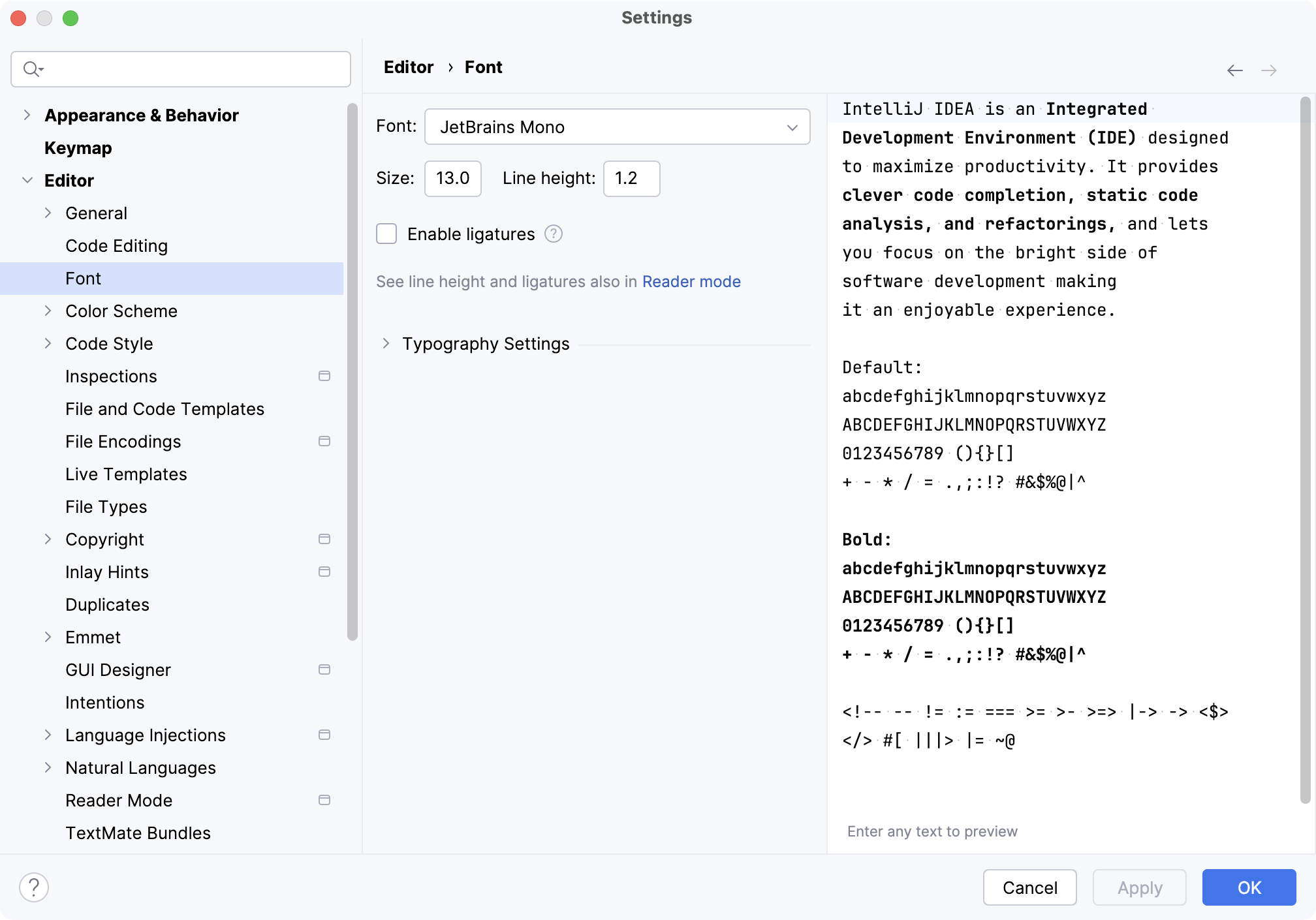
Font | Select the font for text in the editor. |
Size | Specify the size of the font in points/pts. If you need to quickly change the font size while in the editor, press Ctrl+Alt+S to open the IDE settings, go to , and select Change font size with Command+Mouse Wheel or Change font size with Control+Mouse depending on your operating system. |
Line height | Specify the factor of the point size for the vertical distance between lines of code in the editor. The default value |
Restore defaults | Restore the default font settings. Available only when the settings are different from defaults. |
Enable ligatures | Enable font ligatures: special symbols in a font that combine two or more symbols into one. For example, show |
Typography Settings
Main weight | Select a weight for regular text. |
Bold weight | Select a weight for bold text. |
Fallback font | Select a font to use for characters that are not part of the main font. |