Set up an environment
Before you create your first application that works on both iOS and Android, you'll need to set up an environment for Kotlin Multiplatform development.
Install the necessary tools
We recommend that you install the latest stable versions for compatibility and better performance.
Tool | Comments |
|---|---|
You will use Android Studio to create your multiplatform applications and run them on simulated or hardware devices. | |
Launch Xcode in a separate window to accept its license terms and allow it to perform some necessary initial tasks. Most of the time, Xcode will work in the background. You will use it to add Swift or Objective-C code to your iOS application. | |
To check whether Java is installed, run the following command in the Android Studio terminal or your command line: java -version | |
In Android Studio, open Settings (Preferences) and find the Plugins page. Search the Marketplace tab for Kotlin Multiplatform, and then install it. | |
The Kotlin plugin is bundled with each Android Studio release. However, it still needs to be updated to the latest version to avoid compatibility issues. To update the plugin, on the Android Studio welcome screen, select Plugins | Installed. Click Update next to Kotlin. You can also check the Kotlin version in Tools | Kotlin | Configure Kotlin Plugin Updates. The Kotlin plugin should be compatible with the Kotlin Multiplatform plugin. Refer to the compatibility table. |
Check your environment
To make sure everything works as expected, install and run the KDoctor tool:
In the Android Studio terminal or your command-line tool, run the following command to install the tool using Homebrew:
brew install kdoctorIf you don't have Homebrew yet, install it or see the KDoctor README for other ways to install it.
After the installation is completed, call KDoctor in the console:
kdoctorIf KDoctor diagnoses any problems while checking your environment, review the output for issues and possible solutions:
Fix any failed checks (
[x]). You can find problem descriptions and potential solutions after the*symbol.Check the warnings (
[!]) and successful messages ([v]). They may contain useful notes and tips, as well.
Possible issues and solutions
- Kotlin and Android Studio
Make sure that you have Android Studio installed. You can get it from its official website.
You may encounter the
Kotlin not configurederror. It's a known issue in Android Studio Giraffe 2022.3 that doesn't affect building and running projects. To avoid the error, click Ignore or upgrade to Android Studio Hedgehog 2023.1.
- Java and JDK
Make sure that you have JDK installed. You can get it from its official website.
Android Studio uses a bundled JDK to execute Gradle tasks. To configure the Gradle JDK in Android Studio, select Settings/Preferences | Build, Execution, Deployment | Build Tools | Gradle.
You might encounter issues related to
JAVA_HOME. This environment variable specifies the location of the Java binary required for Xcode and Gradle. If so, follow KDoctor's tips to fix the issues.
- Xcode
Make sure that you have Xcode installed. You can get it from its official website.
If you haven't launched Xcode yet, open it in a separate window. Accept the license terms and allow it to perform some necessary initial tasks.
You may encounter
Error: can't grab Xcode schemesor other issues regarding command line tools selection. In this case, do one of the following:In Terminal, run:
sudo xcode-select --switch /Applications/Xcode.appAlternatively, in Xcode, select Settings | Locations. In the Command Line Tools field, select your Xcode version.
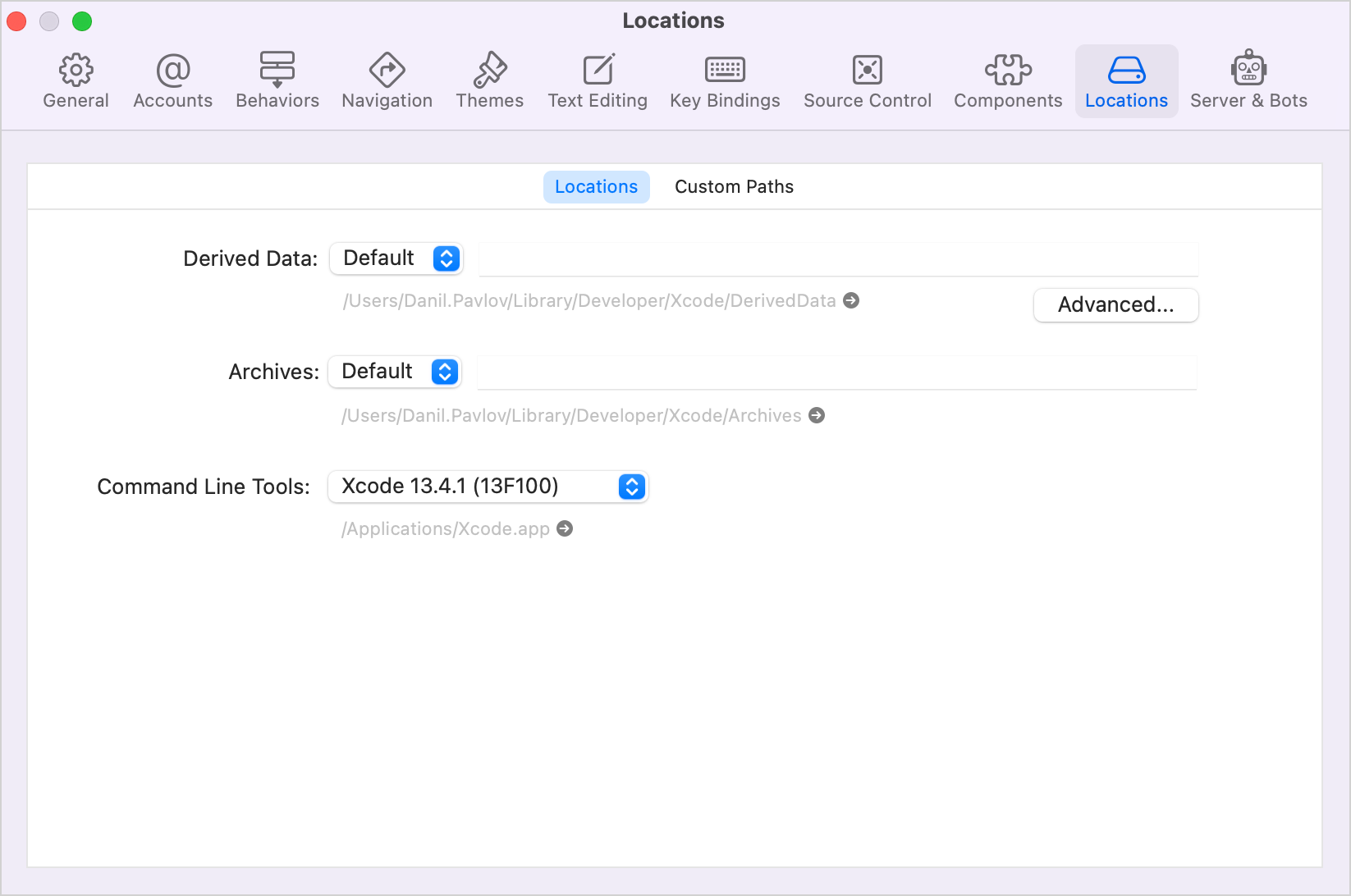
Make sure that the path to
Xcode.appis selected. Confirm the action in a separate window if required.
- Kotlin plugins
Kotlin Multiplatform plugin
Make sure that the Kotlin Multiplatform plugin is installed and enabled. On the Android Studio welcome screen, select Plugins | Installed. Verify that you have the plugin enabled. If it's not in the Installed list, search Marketplace for it and install the plugin.
If the plugin is outdated, click Update next to the plugin name. You can do the same in the Settings/Preferences | Tools | Plugins section.
Check the compatibility of the Kotlin Multiplatform plugin with your version of Kotlin in the Release details table.
Kotlin plugin
Make sure that the Kotlin plugin is updated to the latest version. To do that, on the Android Studio welcome screen, select Plugins | Installed. Click Update next to Kotlin.
You can also check the Kotlin version in Tools | Kotlin | Configure Kotlin Plugin Updates.
- Command line
Make sure you have all the necessary tools installed:
command not found: brew— install Homebrew.command not found: java— install Java.
Next step
In the next part of the tutorial, you'll create your first cross-platform mobile application.
Get help
Kotlin Slack. Get an invite and join the #multiplatform channel.
Kotlin issue tracker. Report a new issue.