Browsing CVS Repository
You can browse any CVS repository and modify the structure of the currently open project, or a different one. Browsing contents of a repository is always available, even when CVS is not enabled in project. All you need is a valid user account.
To browse the CVS repository and modify its structure
- Open a project. Then, choose on the main menu. The Select CVS Root Configuration dialog is opened.
- Select a root from the list of configured CVS roots, or click Configure to specify a new one, and then click OK. The Browse CVS Repository tab opens in the CVS tool window at the bottom of the Editor.
- Browse the desired CVS repository and perform jump to source, checkout, browse changes and annotate operations for files and folders.
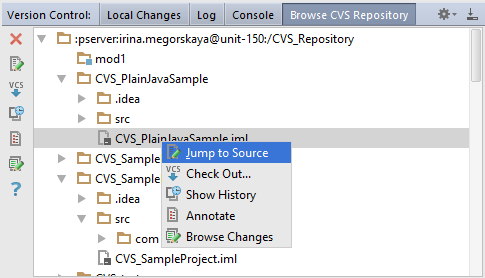
Icons for the tree nodes denote their respective types. For example:
 means a CVS directory.
means a CVS directory. denotes a CVS module.
denotes a CVS module.
Icons appearing next to the files will denote the corresponding file types.
Last modified: 10 January 2018