Navigating to Recent File
Navigating to a recently opened file
To navigate to a recently opened file
- On the main menu, choose or press N/A.
- From the Recent Files pop-up window that opens select the desired file.
Navigating to a recently edited file
To navigate to a recently edited file
- On the main menu, choose or press N/A.
- From the Recently Edited Files pop-up window that opens select the desired file.
Navigating to the last/next edit location
To jump to the latest edit location
- Do one of the following:
- On the main menu, choose .
- Press N/A.
To jump to the next edit location
- On the main menu, choose .
Using multi-selection in the lists of recent files
To use multi-selection in the lists of recent files
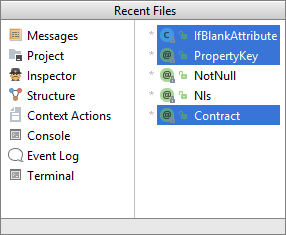
- To select non-adjacent files, use Ctrl/⌥ + mouse click.
- To select adjacent files, use Shift/⇧ + mouse click.
Last modified: 6 August 2018