Setting Background Image
MPS allows you to define any image as a background. You can set a background image for the current project only, or for any project you open or create anew.
This feature has no keyboard shortcut (you can easily create a shortcut as described in the section Configuring Keyboard Shortcuts).
To set a custom background image:
- Do one of the following:
- Press Shift twice (see Searching Everywhere), or press N/A (see Navigating to Action), and type
Set background imagein the search field. - In the Settings/Preference dialog (N/A), select and click the Background Image button.
- Press Shift twice (see Searching Everywhere), or press N/A (see Navigating to Action), and type
-
In the dialog box that opens, specify the image you want to use as the background, its opacity, filling and placement options. Besides that, you can choose to show background in the editor and tool windows, or in the MPS frame.
Also, select the This project only checkbox to show background in the current project, and ignore this background in the other projects.
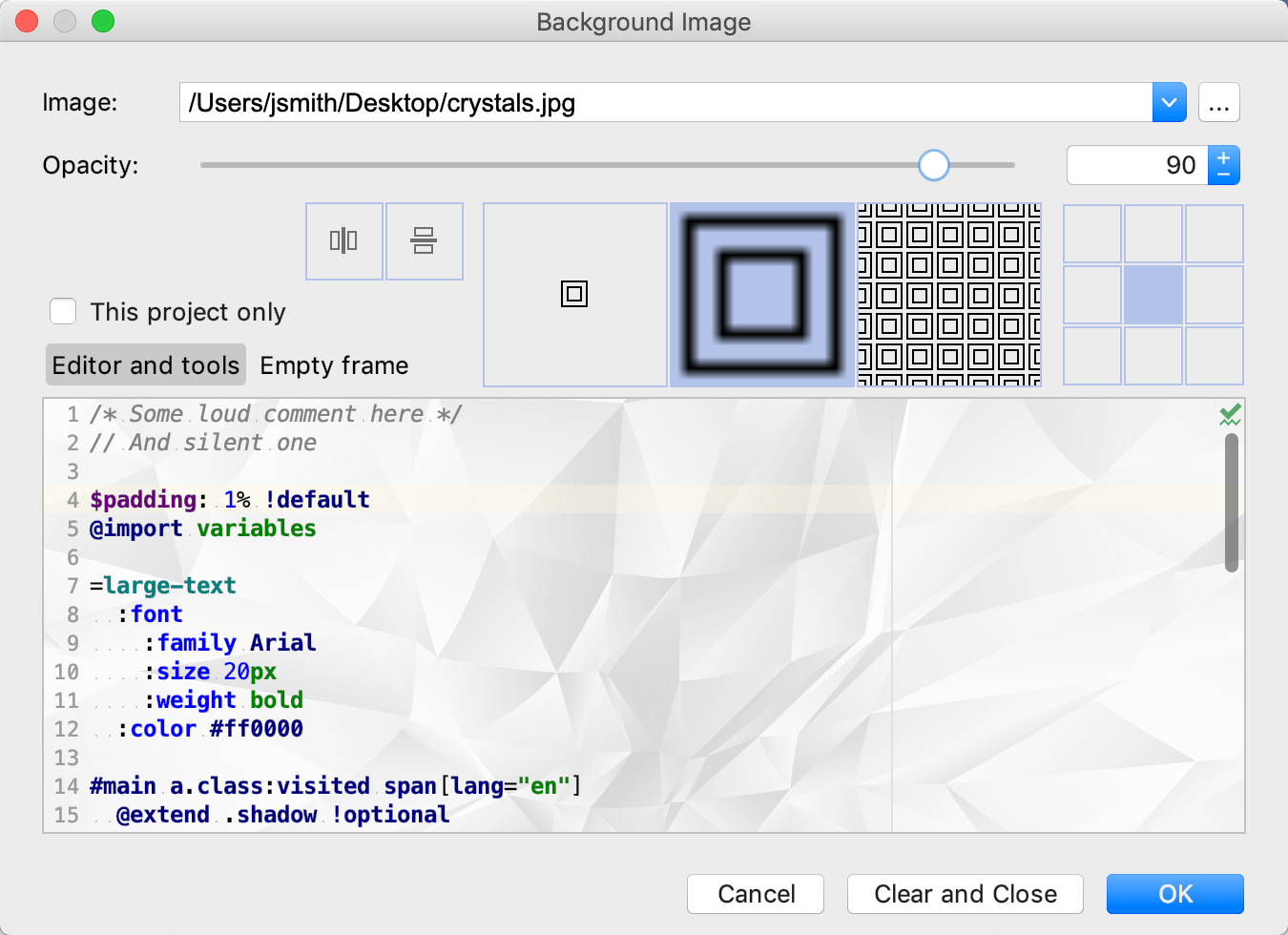
If an image is selected in the Project tool window or opened in the image editor, the Set Background Image action is available in its context menu.