Diagramming Editor
The diagramming support in MPS allows the language designers to provide graphical editors to their concepts. The diagrams typically consist of blocks, represented by boxes, and connectors, represented by lines connecting the boxes. Both blocks and connectors are visualization of nodes from the underlying model.
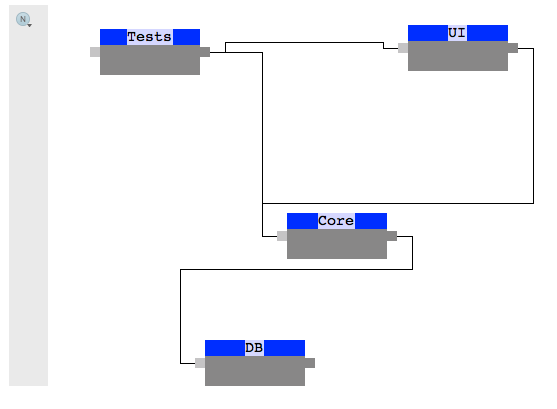
Ports (optional) are predefined places on the shapes of the blocks, to which connectors may be attached to. MPS allows for two types of ports - input and output ones.
Optionally, a palette of available blocks may be displayed on the side of the diagram, so the user could quickly pick the type of the box they need to add to the diagram.
Adding elements
Blocks get added by double-clicking in a free area of the editor. The type of the block is chosen either by activating the particular block type in the palette or by choosing from a popup completion menu that shows up after clicking in the free area.
Connectors get created by dragging from an output port of a block to an input port of another or the same block.
Samples
MPS comes with bundled samples of diagramming editors. You can try the componentDependencies or the mindMaps sample projects for initial familiarization with how diagrams can be created.
Dependencies
In order to be able to define diagramming editors in your language, the language has to have the required dependencies and used languages properly set:
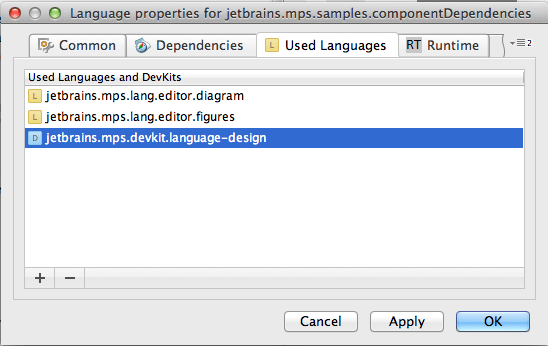
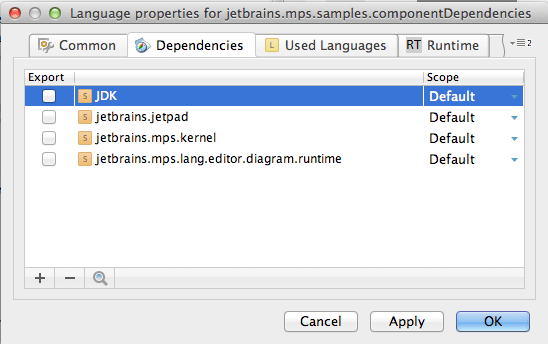
jetbrains.mps.lang.editor.diagram - the language for defining diagrams
jetbrains.mps.lang.editor.figures (optional) - a language for defining custom visual elements (blocks and connectors)
jetbrains.jetpad and jetbrains.mps.lang.editor.diagram.runtime - runtime libraries that handle the diagram rendering and behavior
Diagram definition
Let's start from the concept that should be the root of the diagram. The diagramming editor for that node will contain the diagram editor cell:
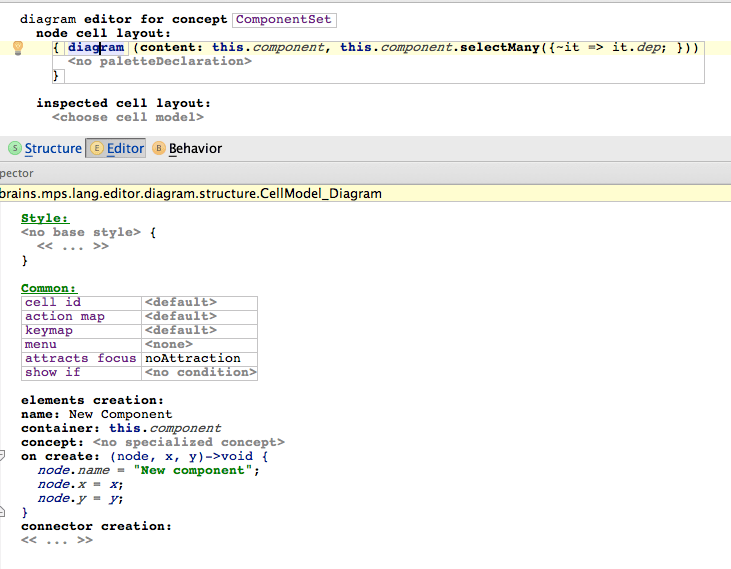
The diagram cell needs its content parameter to hold all the nodes that should become part of the diagram. In our case we pass in all the components (will be rendered as blocks) and their dependencies (will be rendered as connectors). The way these nodes are rendered is defined by their respective editor definitions, as explained later.
Down in the Inspector element creation handlers can be defined. These get invoked whenever a new visual block is to be created in the diagram. Each handler has several properties to set:
name - an arbitrary name to represent the option of creating a new element in the completion menu and in the palette
container - a collection of nodes that the newly created node should be added to
concept - the concept of the node that gets created through the handler, defaults to the type of the nodes in the container, but allows sub-types to be specified instead
on create - a handler that can manipulate the node before it gets added to the model and rendered in the diagram. Typically the name is set to some meaningful value and the position of the block on the screen is saved into the model.
There can be multiple element creation handlers defined.
Similarly, connector creation handlers can be defined for the diagram cell to handle connector creation. On top of the attributes already described for element creation handlers, connector creation handlers have these specific attributes:
can create - a concept function returning a boolean value and indicating whether a connector with the specified properties can be legally constructed and added to the diagram.
on create - a concept function that handles creation of a now connector.
the from and to parameters to these functions specify the source and target nodes (represented by a Block or a Port) for the new connection.
the fromId and toId parameters to these functions specify the ids of the source and target nodes (represented by a Block or a Port) for the new connection.
Elements get created when the user double-clicks in the editor. If multiple element types are available, a completion popup menu shows up.
Connectors get created when the user drags from the source block or its output port to a target block or its input port.
Palette

The optional palette will allow developers to pick a type of blocks and links to create whenever double-clicking or dragging in the diagram. The palette is defined for diagram editor cells and apart from specifying the creation components allows for visual grouping and separating of the palette items..
Blocks
The concepts for the nodes that want to participate in diagramming as blocks need to provide properties that will preserve useful diagramming qualities, such as x/y coordinates, size, color, title, and so on.
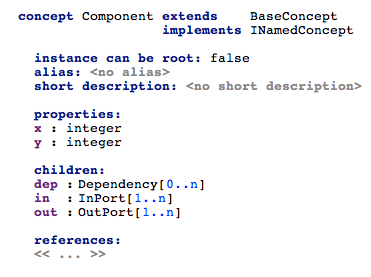
Additionally, the nodes should provide input and output ports, which connectors can visually connect to.
The editor will then use the diagram node cell:
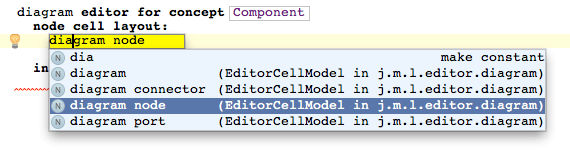
The diagram node cell requires a figure to be specified. This is a reference to a figure class that defines the visual layout of the block using the jetpad framework. MPS comes with a set of pre-defined graphical shapes in the jetbrains.mps.lang.editor.figures.library solution, which you can import and use. Each figure may expose several property fields that hold visual characteristics of the figure. All the figure parameters should be specified in the editor definition, most likely by mapping them to the node's properties defined in the concept:

The values for parameters may ether be references to the node's properties, or BaseLanguage expressions prepended with the # character. You can use this to refer to the edited node from within the expression.
If the node defines input and output ports, they should also be specified as parameters here so that they get displayed in the diagram. Again, to specify ports you can either refer to the node's properties or use a BaseLanguage expression prepended with the # character.
Custom figures
Alternatively you can define your own figures. These are BaseLanguage classes implementing the jetbrains.jetpad.projectional.view.View interface (or its descendants) and annotated with the @Figure annotation. Use the @FigureParameter annotation to demarcate property fields, such as width, height, and so on.
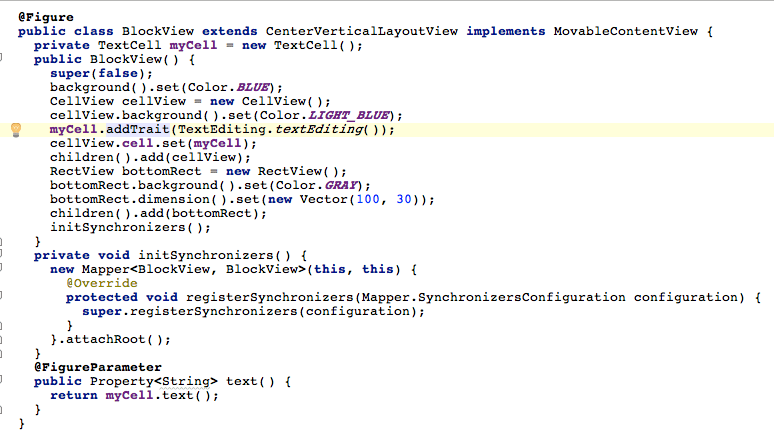
The MovableContentView interface provides additional parameters to the figure class:

By studying jetbrains.mps.lang.editor.figures.library you may get a better understanding of the jetpad library and its inner workings.
Connectors
The nodes that will be represented by connectors do not need to preserve any diagramming properties. As of version 3.1 connectors cannot be visually customized and will be always rendered as a solid black line. This will most likely change in one of the following versions of MPS.
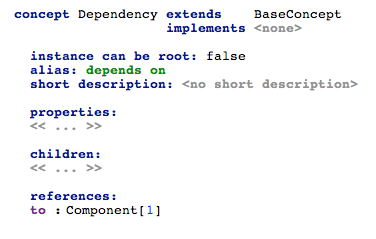
The editor for the node needs to contain a diagram connector cell:
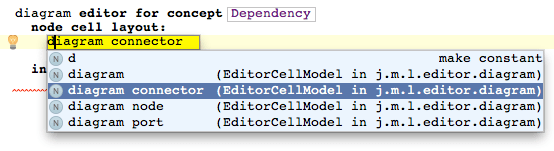
The cell requires a source and a target for the connector. These can either be ports:

or nodes themselves:

The values may again be direct references to node's properties or BaseLanguage expressions prepended with the # character.
Rendering ports
Input and output ports should use the input port and output port editor cells, respectively. The rendering of ports cannot be customized in MPS 3.1, but will be most likely enabled in later versions.
Using implicit ports
In some situations you will not be able to represent ports directly in the model. You'll only want to use blocks and connectors, but ports will have to be somehow derived from the model. This case can easily be supported:
Decide on the representation of ports. Each port will be represented by a unique identifier, such as number or a string
Have the concept for the blocks define behavior methods that return collections of identifiers - separately for input and output ports
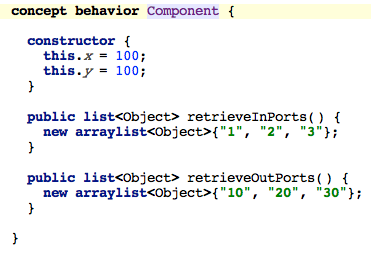
Use the methods to provide the inputPorts and outputPorts parameters to the DiagramNode editor cell

In the connector editor cell refer to the block's node as source and target. Append the requested id after the # symbol
