Navigating to Recent File
Navigating to a recently opened file
Navigating to a recently opened file
On the main menu, choose or press Ctrl+E.
From the Recent Files popup that opens select the desired file.
Navigating to a recently edited file
Navigating to a recently edited file
On the main menu, choose or press N/A.
From the Recently Edited Files popup that opens select the desired file.
Navigating to the last/next edit location
Navigating to the latest edit location
- Do one of the following:
On the main menu, choose .
Press Ctrl+Shift+Backspace.
Navigating to the next edit location
On the main menu, choose .
Using multi-selection in the lists of recent files
To use multi-selection in the lists of recent files
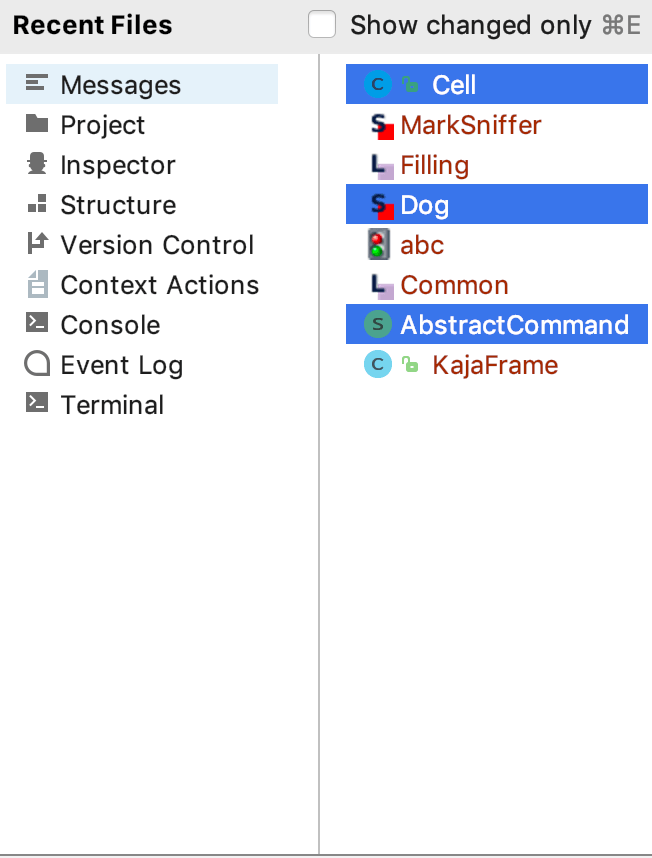
To select non-adjacent files, use Ctrl + mouse click.
To select adjacent files, use Shift + mouse click.
Last modified: 28 February 2020