Quick lists
A quick list is a popup that contains a custom set of MPS commands and is associated with a keyboard or mouse shortcut. You can create as many quick lists as necessary. Each command, included in a quick list, is identified by a sequential number. Numbering starts from the numerals (0 to 9), and then proceeds with the letters in alphabetical order.
Invoke a command from a quick list
Invoke quick list by its keyboard shortcut.
-
Select the desired command, using its number, the mouse cursor, or navigation keys and the Enter key:
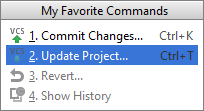
Configure a quick list
In the Settings/Preferences dialog Ctrl+Alt+S, select .
Click
 to create a new quick list.
to create a new quick list. In the Display name field, specify the name of the quick list. Optionally, provide the quick list description.
-
Configure the quick list. Use:
Add to add actions to the list. Select the actions in the Add Actions to Quick List dialog that opens.
Add Separator to add a separator at the end of the list.
Move Up and Move Down to move the selected item one line up or down in the list.
Remove to remove the selected item from the list.
Apply the changes.
-
Bind the new quick list with one or more shortcuts:
In the Keymaps page of the Settings/Preferences dialog, expand the Quick Lists node and select the new quick list.
Perform the key binding procedure. Note that you can only modify a custom keymap.
Apply the changes and close the dialog.