Run MPS for the first time
When you run MPS for the first time, some steps are required to complete the installation, customize your instance, and start working with the IDE.
How to run
You can use the Toolbox App to run any JetBrains product. In case of a standalone installation, running MPS depends on the operating system:
Find MPS in the Start menu or use the desktop shortcut, if it was created during installation. You can also run %winlauncher% in the installation directory under bin.
Run the MPS app in the Applications directory, from Launchpad, or from Spotlight.
Run the %linlauncher% shell script in the installation directory under bin. You can also use the desktop shortcut, if it was created during installation.
Start a project in MPS
On the Welcome screen, you can do the following:
Open an existing project
Check out an existing project from Version Control
Create a new project
Open an existing project or file
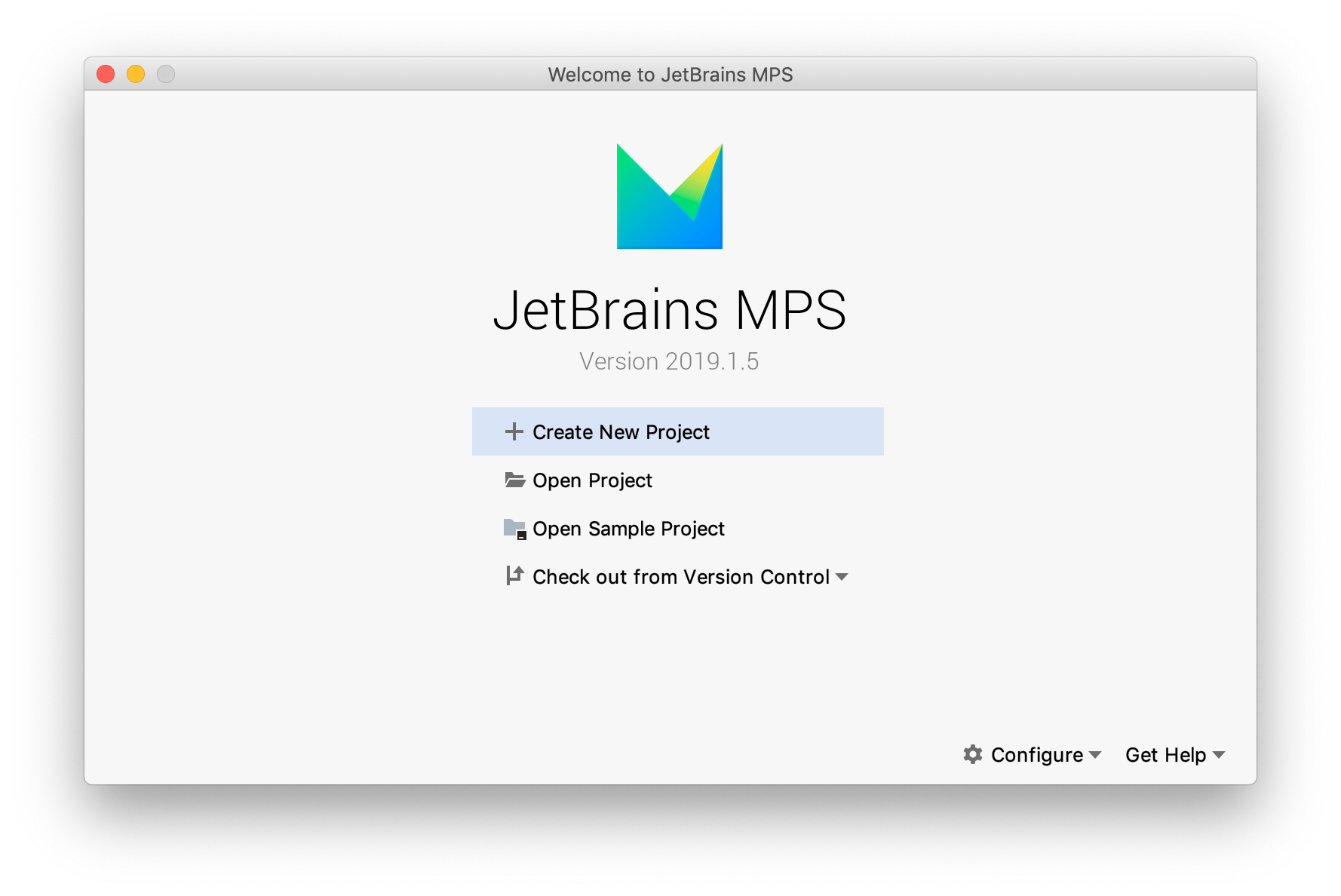
The following video demonstrates how you can create a new project in MPS: