Variables
The Variables pane of the Threads & Variables tab enables you to examine the values stored in the objects of your application.
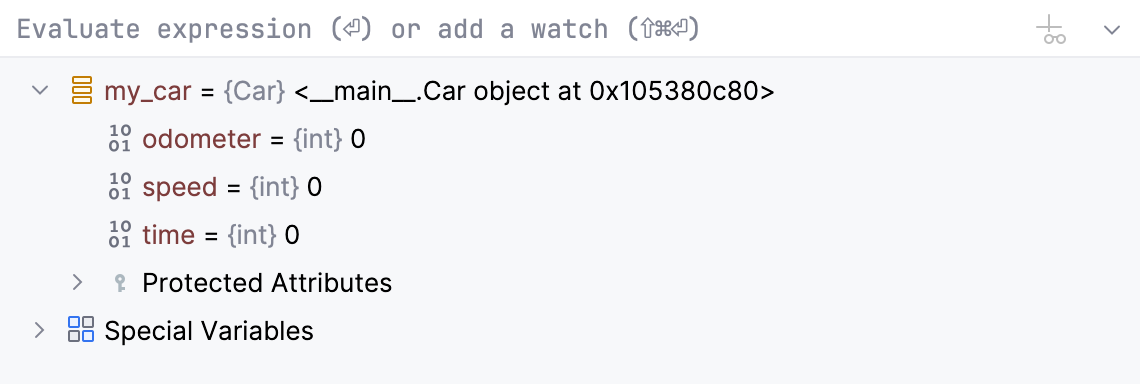
When a stack frame is selected in the Frames pane, the Variables pane displays all data within its scope (method parameters, local and instance variables). In this pane, you can set labels for objects, inspect objects, evaluate expressions, add variables to watches and more.
Context menu
Item | Shortcut | Description |
|---|---|---|
New Watch | Choose this command to create a new watch. A text field opens, where you can enter new watch expression. | |
Remove Watch | Delete | Choose this command to delete the currently selected watch expression from the list. |
Remove All Watches | Choose this command to delete all watch expressions from the list. | |
Edit | F2 | Choose this command to change the selected watch expression. |
Customize Data View | Add a custom type renderer. | |
Inspect | This command is available for fields, local variables and reference expressions, and opens a non-modal Inspection window, where you can concentrate on a particular reference. You can open as many Inspection windows as required. | |
Set Value | F2 | Use this command to change the runtime value of a field or a variable. |
Copy Value | Ctrl+C | Use this command to copy the value of the selected variable to the Clipboard. If multiple items are selected, not only variables' values, but also their structure is copied, so that when you copy-paste the selection to a text file, the indentation mimics the tree output of the debugger to produce an easy-to-read output. Alternatively, hover over a value and view its contents in the tooltip. |
Copy JSON | This menu item is available only in the JavaScript context. Choose this command to copy the selected value in the JSON format. | |
Compare Value with Clipboard | Use this command to compare the selected value with the value currently in the Clipboard. | |
Copy Name | Use this command to copy the name of the selected variable to the Clipboard. | |
Evaluate Expression | Alt+F8 | Use this command to evaluate the selected variable in the dialog that opens. |
Show Referring Objects | Use this command to display a list of objects referring to the currently selected variable. | |
Jump to Source | F4 | This command opens the source code of the selected variable or field in the editor and places the caret at the corresponding line. |
Jump to Type Source | F4 | Use this command to navigate to the definition of the class of the selected variable or field. |
Variable types
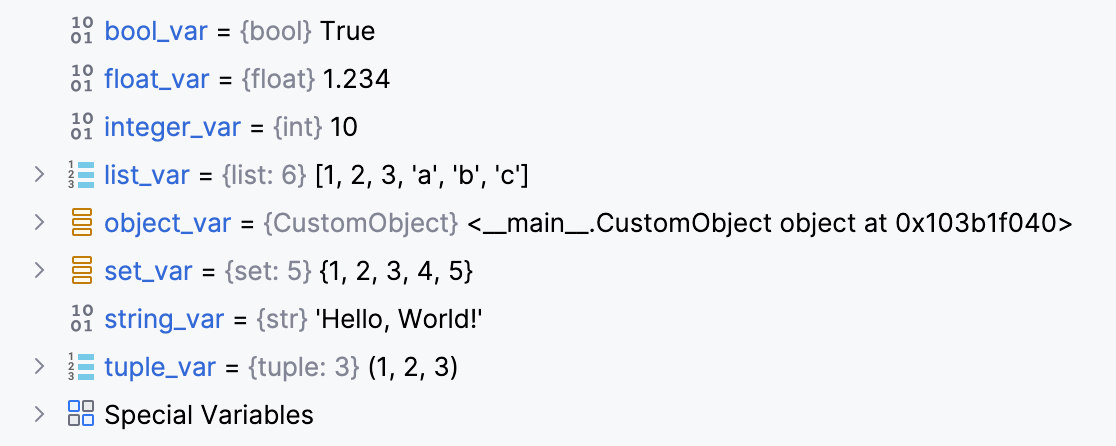
The icon on the left of each variable indicates its type:
: static
: field
: array
: primitive
: object
: parameter
: static
: field
: array
: primitive
: object
: parameter