Auto-Completing Code
This section covers various techniques of context-aware code completion that allow you to speed up the coding process:
Basic code completion. Completing names and keywords
Basic code completion helps you complete names of classes, methods, and keywords within the visibility scope. When you invoke code completion, AppCode analyses the context and suggests the choices that are reachable from the current caret position.
Code completion covers supported and custom file types. However, AppCode does not recognize the structure of custom file types and suggests completion options regardless of whether a specific type is appropriate in the current context.
If basic code completion is applied to part of a parameter, or a variable declaration, AppCode suggests a list of possible names depending on the item type.
To use basic code completion:
- Start typing a name.
- Press ⌃Space or choose Code | Completion | Basic from the main menu.
- If necessary, press ⌃Space for the second time (this action produces the same effect as pressing ⌃⌥Space).
Smart code completion. Completing code based on type information
Smart code completion filters the suggestions list and shows only the types applicable to the current context.
To use smart code completion:
- Start typing. Press ⌃⇧Space or choose Code | Completion | SmartType from the main menu.
SmartType code completion automatically highlights the selection in the suggestions list that is most suitable for the current context.
- If necessary, press ⌃⇧Space once again.
Completing statements
Complete statements enables you to create syntactically correct code constructs. This command inserts necessary syntax elements (parentheses, braces, semicolons etc.) and gets you in position where you can start typing the next statement.
To automatically complete a statement, start typing it and press ⌃⇧⏎. A construct element required in the current context is added and the caret moves to the next editing position.
Examples
The command is helpful in numerous scenarios, including auto-closing parentheses, adding semicolons, and more.
Complete Statement works with the following language constructs:
- Type and type members: class, namespace, enum and enum classes.
- Statements:
if/else,while,do,for,switch/case,catch.
Below, you can find a number of examples of applying the complete statement command in different contexts.
Completing tag names
AppCode automatically completes tags and attributes names and values in the following file types:
Automatic tag name completion is based on the DTD or Schema the file is associated with.
If there is no schema association, AppCode will use the file content (tag and attribute names and their values) to complete your input.
In XML/XSL files, completion for taglibs and namespaces is available.
Completing tag names
- Press < and start typing the tag name. AppCode displays the list of tag names appropriate in the current context. Use the ArrowUp and ArrowDown buttons to scroll through the list.
- Press ⏎ to accept a selection from the list.
AppCode automatically inserts the mandatory attributes according to the schema.
Inserting a taglib declaration
- Start typing a tag and press ⌃⌥Space.
- Select a tag from the list. The
uriof the taglib it belongs to is displayed in brackets. - Select the desired taglib and press ⏎. AppCode adds the declaration of the selected taglib:
Importing a taglib declaration
- Start typing a taglib prefix and press N/A.
- Select a taglib from the list and press ⏎.
AppCode imports the selected taglib and adds the import statement automatically.
Hippie completion. Expanding words based on context
Hippie completion is a completion engine that analyses your text in the visible scope and draws its completion proposals from the current context. It helps you complete a word with a keyword, class name, method or variable.
To expand a string at caret to an existing word, do the following:
- Type the initial string and do one of the following: The first suggested value appears, and the prototype is highlighted in the source code:
- Press ⏎ to accept the suggestion, or hold the Alt key and keep pressing Slash until the desired word is found.
Postfix code completion
Postfix code completion helps you reduce backward caret jumps as you write code. It allows you to transform an already typed expression to a different one based on a postfix you type after a dot, the type of expression, and its context.
For example, the .if postfix applied to an expression wraps it with an if statement.
| Before | After |
|---|---|
function m(arg) {
arg.if
} | function m(arg) {
if (arg) {
}
} |
To enable/disable the postfix completion feature or separate templates, in the AppCode Preferences dialog, go to Editor | General | Postifx completion. You can also choose which key you want to use to expand postfix templates: Tab, Space, or Enter.
Postfix completion suggestions are shown as part of the basic completion suggestions list. To see a full list of postfix completions applicable in the current context, press ⌃J.
Completion tips and tricks
Narrow down the suggestions list
You can narrow down the suggestions list by typing any part of a word (even characters from somewhere in the middle), or invoking code completion after a dot separator. AppCode will show suggestions that include the characters you've entered in any positions.
This makes the use of wildcards unnecessary:
In case of CamelCase or snake_case names, type the initial letters only. AppCode automatically recognizes and matches the initial letters.
Accept a suggestion
You can accept a suggestion from the list in one of the following ways:
- Press ⏎ or double-click the desired choice to insert completion to the left from the caret.
- Press ⇥ to replace the characters to the right from the caret.
- Use ⌃⇧⏎ to make the current code construct syntactically correct (balance parentheses, add missing braces and semicolons, etc.)
View reference information
- You can use the Quick Definition View by pressing ⌃⇧I when you select an entry in the suggestions list:
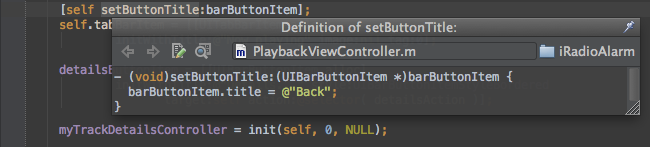
- You can use the Quick Information View by pressing ⌃Q when you select an entry in the suggestions list:
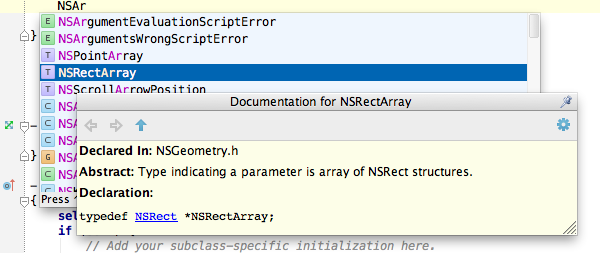
Sort entries in the suggestions list
You can sort the suggestions list alphabetically or by relevance. To toggle between these modes, click ![]() or
or ![]() respectively in the lower-right corner of the list.
respectively in the lower-right corner of the list.
AppCode will remember your choice. You can change the default behavior in the Code Completion settings page.
View code hierarchy
You can view code hierarchy when you've selected an entry from the suggestions list:
- Press ⌃H to view type hierarchy
- Press ⌃⇧H to view method hierarchy
Using method parameters placeholders
When you choose a method call from the suggestions list, the IDE inserts placeholders for argument values that include a name and a type of a parameter: