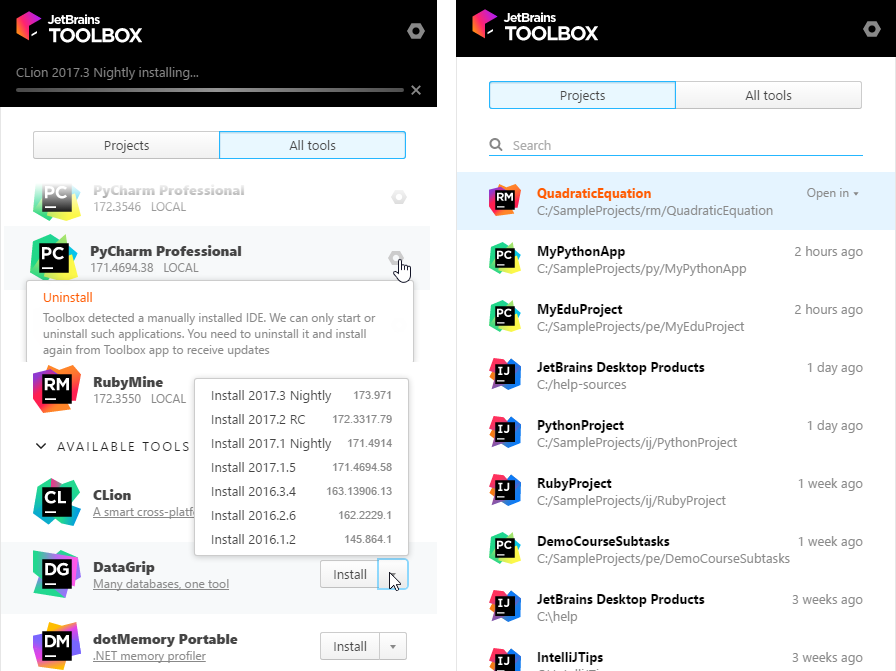Installation and Launching
| To get acquainted with AppCode, you can download and install its trial version for free. This trial version is available for 30 days, whereupon you need to obtain and register a license. |
|---|
Downloading AppCode
You can download the latest version of AppCode from the JetBrains website.
Earlier versions are available on the page.
To install AppCode, open the .dmg package, and drag or copy AppCode to the Applications folder.
Starting AppCode
- Go to your
/Applicationsfolder and run the AppCode application.
Creating a command-line launcher
The command-line launcher lets you start AppCode from any directory by typing appcode in the Terminal. (When creating the launcher, you can specify any other name and then use it instead of appcode)
To create the launcher:
- Open or create a project.
- Select .
- Specify the launcher name and location. (The defaults are
appcodeand/usr/local/binrespectively.)
Importing preferences from a previous version
When you start AppCode for the first time, the Complete Installation dialog opens, and you have an option of importing AppCode usage preferences and license information from a previous version.
Select one of the following options and click OK.
- I want to import my settings from a previous version (<path>). If this option is present in the dialog, the directory that contains the AppCode settings and license information is found at its default location. (The corresponding path is shown within the option name in parentheses.) Most likely, this is the option that you want.
- I want to import my settings from a custom location. You may have the directory with the settings and license information available but not at its default location. If the option discussed above is missing, AppCode doesn't know where this directory is; the path initially shown in the field is just a guess, and there's no guarantee that the necessary folder is really there. To import the settings in this case, you can specify the folder with the settings (if you know where it is).
- I do not have a previous version of AppCode or I do not want to import my settings. If this is your case, select this option.
Managing AppCode through Toolbox App
Toolbox App is an control panel that allows you to manage all JetBrains developer tools, as well as your projects, from a single point of access. It lets you maintain different versions of the same tool, install updates and roll them back if needed. It also remembers your JetBrains Account and uses it to automatically log you in when you install and register new tools.
To install Toolbox App, follow these steps:
- Download Toolbox App.
- Launch the file you've downloaded.
- When the installation is complete, accept the JetBrains privacy policy and sign in to your JetBrains Account.