Creating Folders and Grouping Run/Debug Configurations
When there are too many run/debug configurations of the same type, you can put them into directories, and thus make them visually distinguishable.
Folders are used to organize run/debug configurations. When not needed, they can be deleted, and the run/debug configurations grouped under those folders will be moved under the root of the corresponding run/debug configuration type.
Once grouped, the run/debug configurations appear in the drop-down list under the corresponding folders.
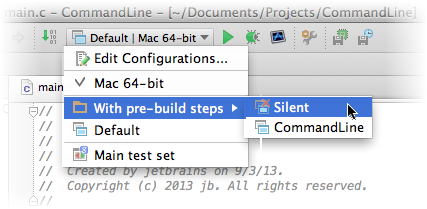
To create a folder for run/debug configurations
- Open the Run/Debug Configuration dialog box by doing one of the following:
On the main menu, choose .
With the Navigation Bar visible (), choose from the selector of run/debug configurations.
Press N/A, then press 0 to display the Edit Configuration dialog box or select the configuration from the pop-up window and press N/A.
In the Run/Debug Configuration dialog box, click
 on the toolbar. A new empty folder is created.
on the toolbar. A new empty folder is created. Specify the folder name in the text field to the right, or accept the default name.
- Select the desired run/debug configuration of a certain type, and move under the target folder. This can be done in one of the following ways:
Use drag-and-drop.
Use the
 and
and  toolbar buttons.
toolbar buttons. Press N/A or N/A.
Apply changes. Note that if a folder is empty, it will not be saved.
To delete a run/debug configuration folder
In the Run/Debug Configurations Dialog, select a folder to be deleted.
On the toolbar, click
 . The selected folder is deleted silently. Any run/debug configurations grouped under this folder, are moved under the root of the corresponding type.
. The selected folder is deleted silently. Any run/debug configurations grouped under this folder, are moved under the root of the corresponding type. Apply changes.
To change order of folders
In the Run/Debug Configurations Dialog, select one of the folders within a certain run/debug configuration type.
- Do one of the following:
On the toolbar, click
 or
or  .
. Press N/A or N/A.
The selected folder moves one position up or down.
Apply changes.
After the dialog box is closed, groups of run/debug configurations in the run/debug configurations selector on the main toolbar appear in the order achieved by moving folders up or down within the type.