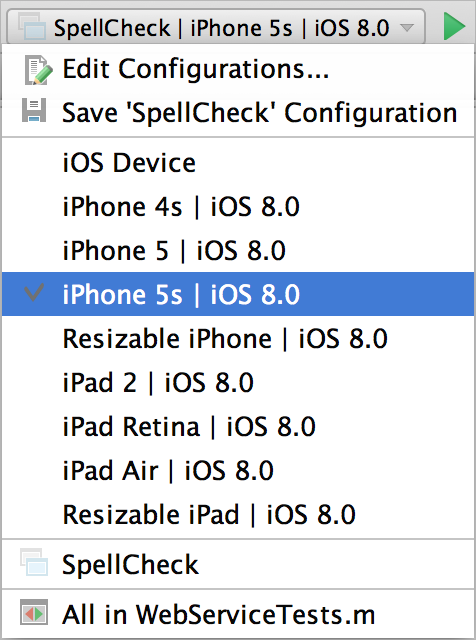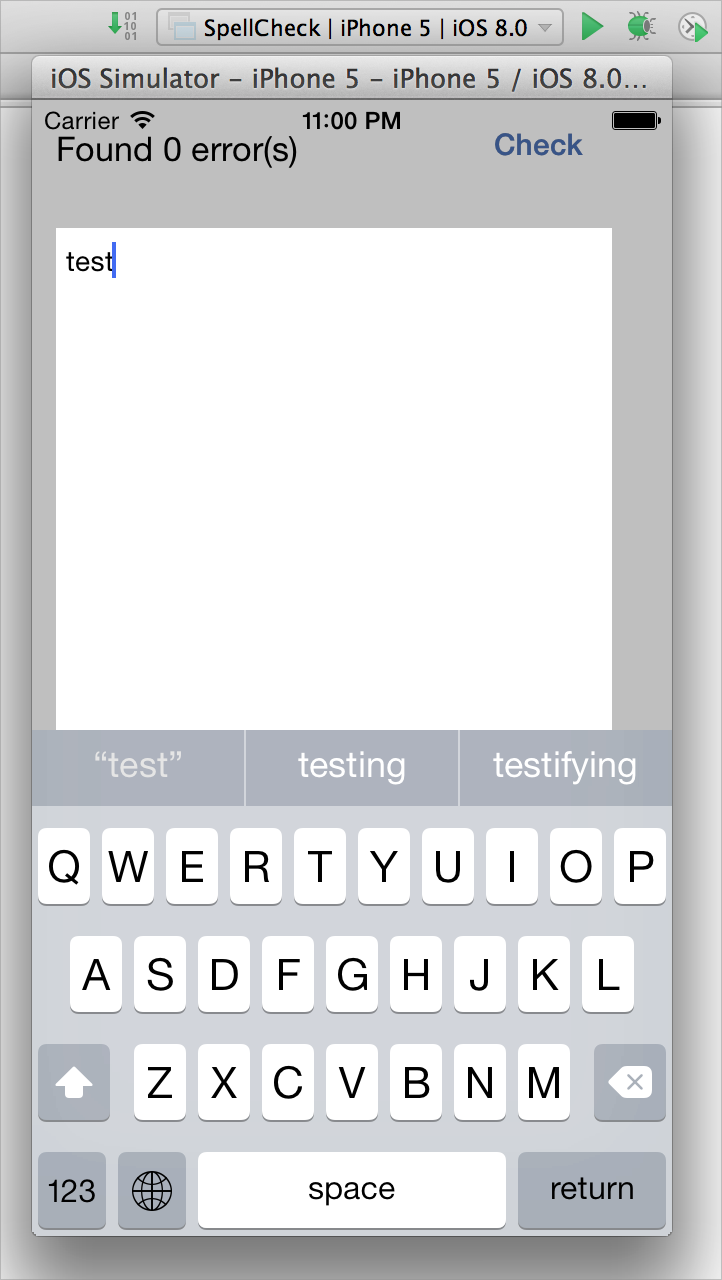Running Applications
Introduction
AppCode enables running entire applications as well as unit tests.
AppCode makes use of the settings defined in a Run/Debug Configuration. All the run configurations that exist in a project, are available in the Select Run/Debug Configuration drop-down list.
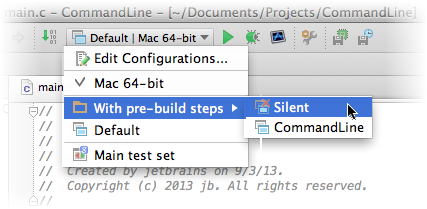
If you want to see the list of all currently running applications, select from the main menu.
Note that after you've started a run session, the ![]() icon that marks the Run tool window and in the Run/Debug Configuration Selector toggles to
icon that marks the Run tool window and in the Run/Debug Configuration Selector toggles to ![]() to indicate that the run process is active.
to indicate that the run process is active.
Running an application
- Do one of the following:
In the left gutter, click the icon
 , and choose the desired command.
, and choose the desired command.- On the main toolbar, select the desired run configuration, and:
Choose Run | Run from the main menu.
Click
 .
.Press N/A.
Press N/A, select the desired run configuration from the pop-up menu, and press N/A.
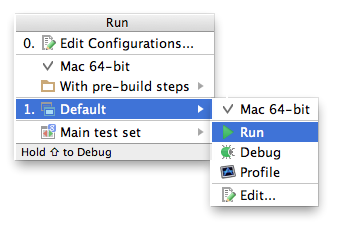
From this pop-up menu you can:
Invoke the Edit Configuration dialog.
Edit the selected configuration before launch (N/A).
Switch from run to debug and vice versa (hold Shift).
Access a previously selected configuration (1).