Welcome Screen
Overview
AppCode displays the Welcome screen when no project is open. From this screen, you can quickly access the major starting points of AppCode. The Welcome screen appears when you close the current project in the only instance of AppCode. If you are working with multiple projects, usually closing a project results in closing the AppCode window in which it was running, except for the last project, closing this will show the Welcome screen.
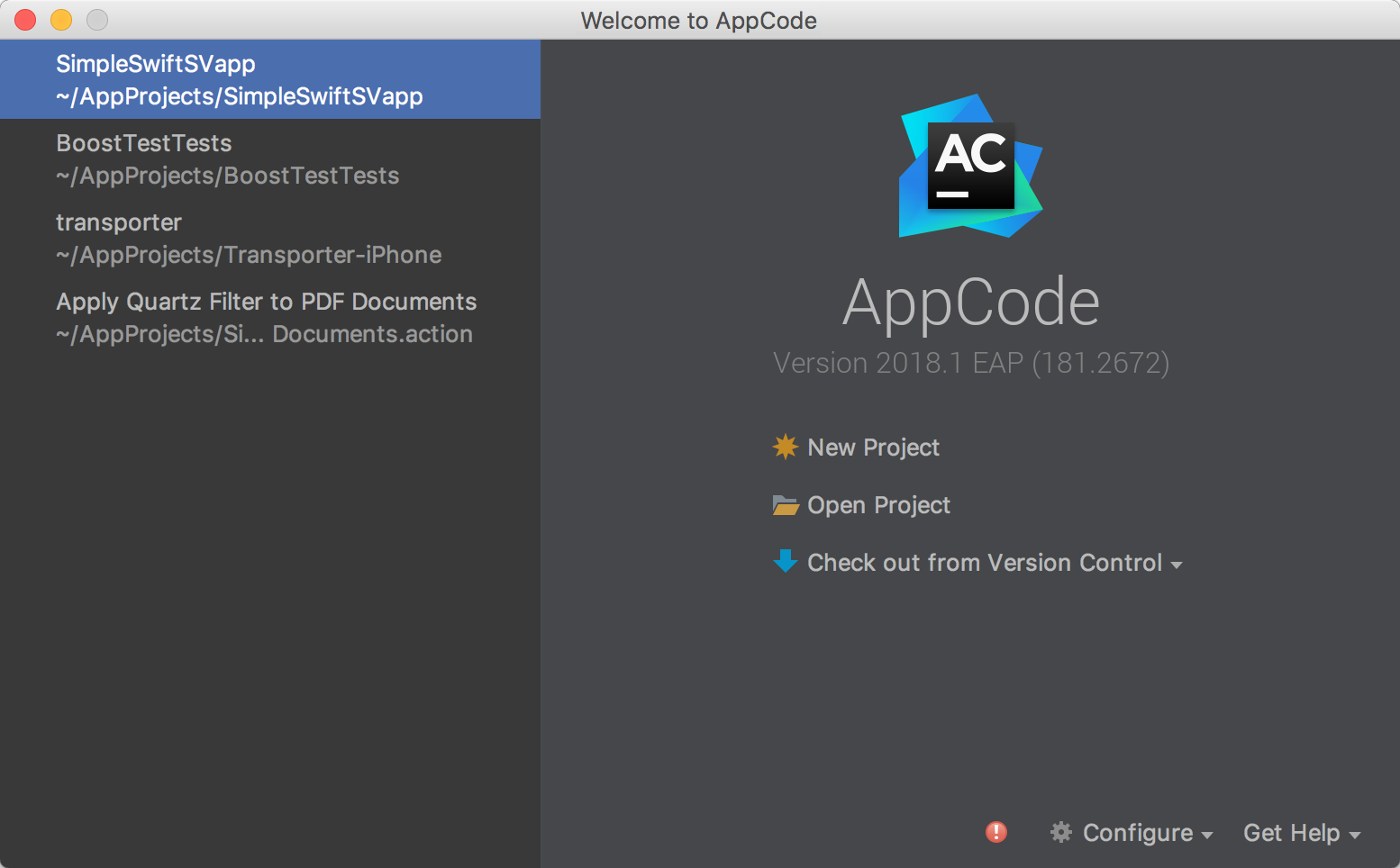
Quick start
Use the links of this section to create a new project, open or check out a project from version control.
Also, use the drop-down arrows (![]() ) Configure to configure your working environment and default project, and Get Help to open help topics, tips of the day, and default keymap document.
) Configure to configure your working environment and default project, and Get Help to open help topics, tips of the day, and default keymap document.
Recent projects
If appropriate, the left-hand pane shows a list of projects you've recently been working with. Click a project to reopen it.
To find a project of interest, start typing its name.
To delete a recent project from the list, follow these steps:
Use the Tab key to move focus into the list of Recent projects.
Use arrows keys to select the project you'd like to remove, or find it, as shows above.
- Do one of the following:
Press Delete on your keyboard and confirm deletion in the Remove Recent Project dialog box that opens.
To remove the selected recent project silently, click
 or choose Remove Selected from Welcome Screen on the context menu of the selection.
or choose Remove Selected from Welcome Screen on the context menu of the selection.