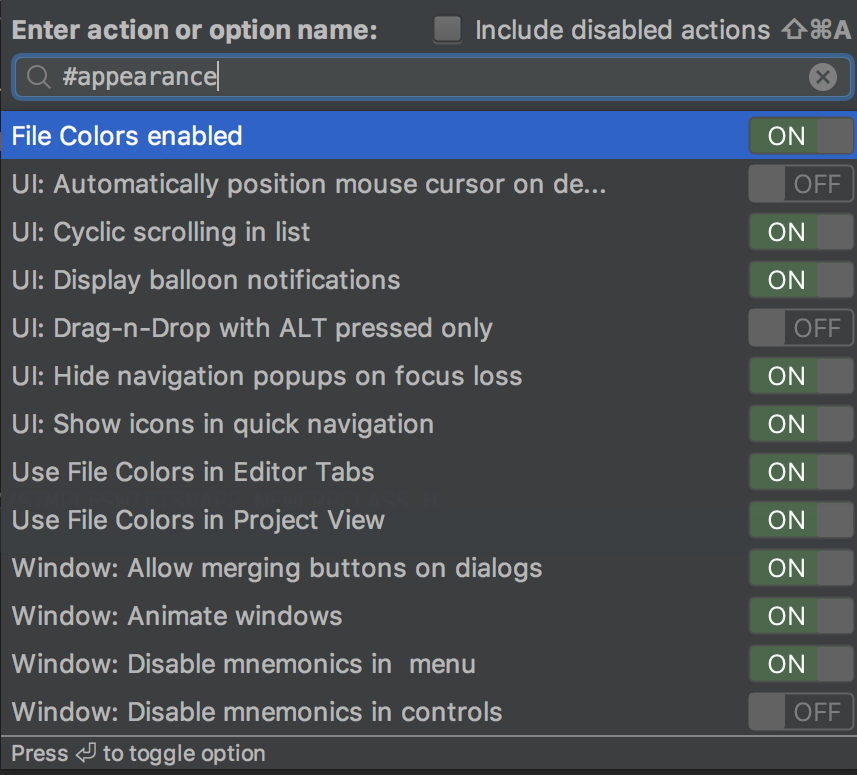Accessing IDE Preferences
This section describes simple steps required to access the Settings/Preferences dialog. Note that the settings that pertain to the current project, are marked with ![]() icon.
icon.
Opening the Settings / Preferences dialog
Do one of the following:
Press ⌘,.
On the main toolbar, click
 .
.On the main menu, choose for macOS
Press ⇧⌘A, type
settingsand press ⏎.Click
 in the upper-right corner of the AppCode window, and type
in the upper-right corner of the AppCode window, and type #.
Refer to Finding an option or setting using Search Everywhere or Find Action below.
Finding an option or setting
In the search field, start typing the text that you expect to find in the name of the setting. As soon as the specified text is found, the matching element is highlighted and the corresponding page is displayed.
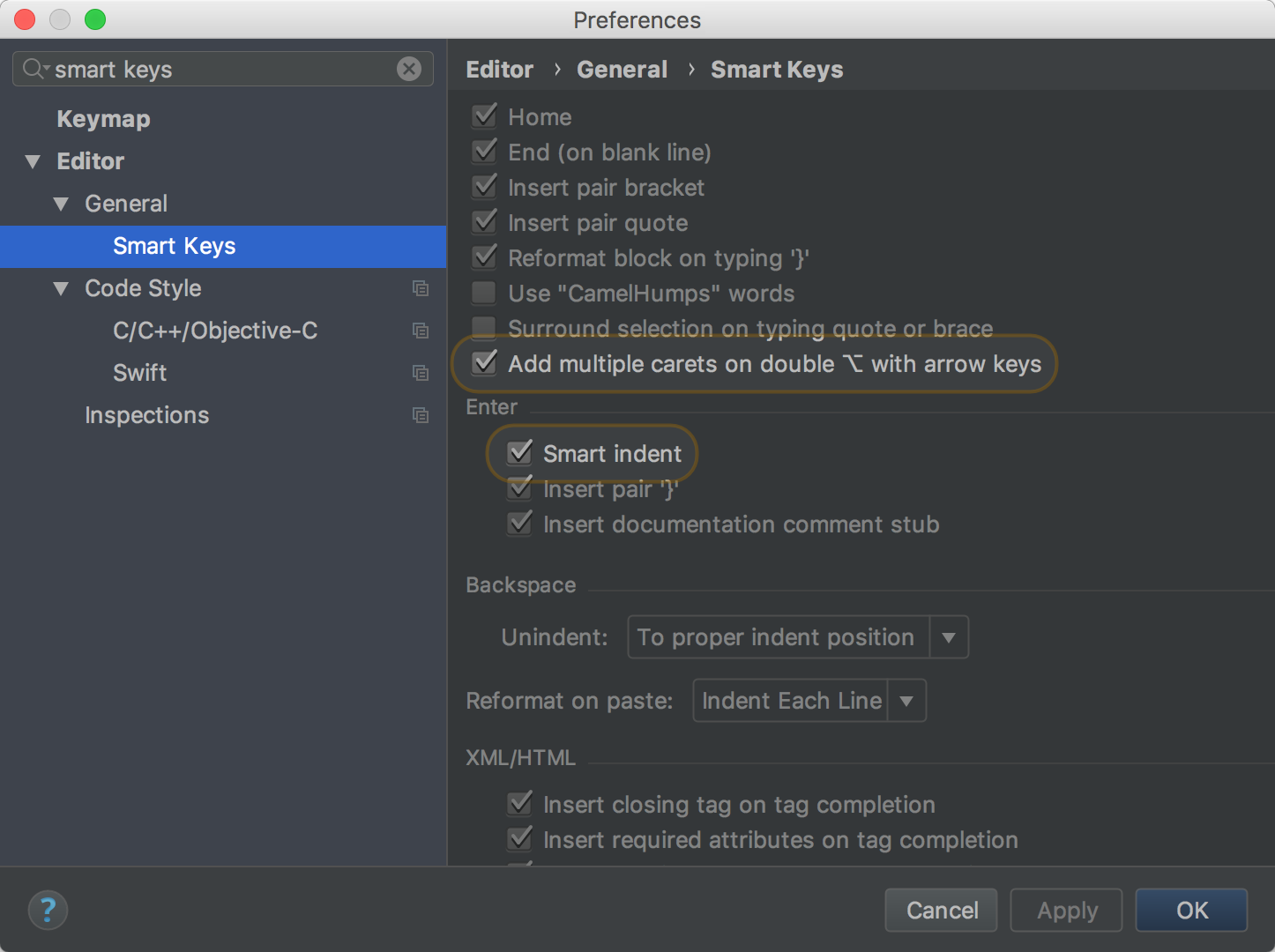
Finding an option or setting using Search Everywhere
You can also use Search for a target by name. To find an option or setting, first type # character, and then choose one of the suggested categories:
To find an option or setting you can use Search for a target by name:
To activate Search Everywhere dialog, click the
 button or double press Shift and type # sign in the dialog that opens.Choose the desired category from the list and press ⏎.
button or double press Shift and type # sign in the dialog that opens.Choose the desired category from the list and press ⏎. 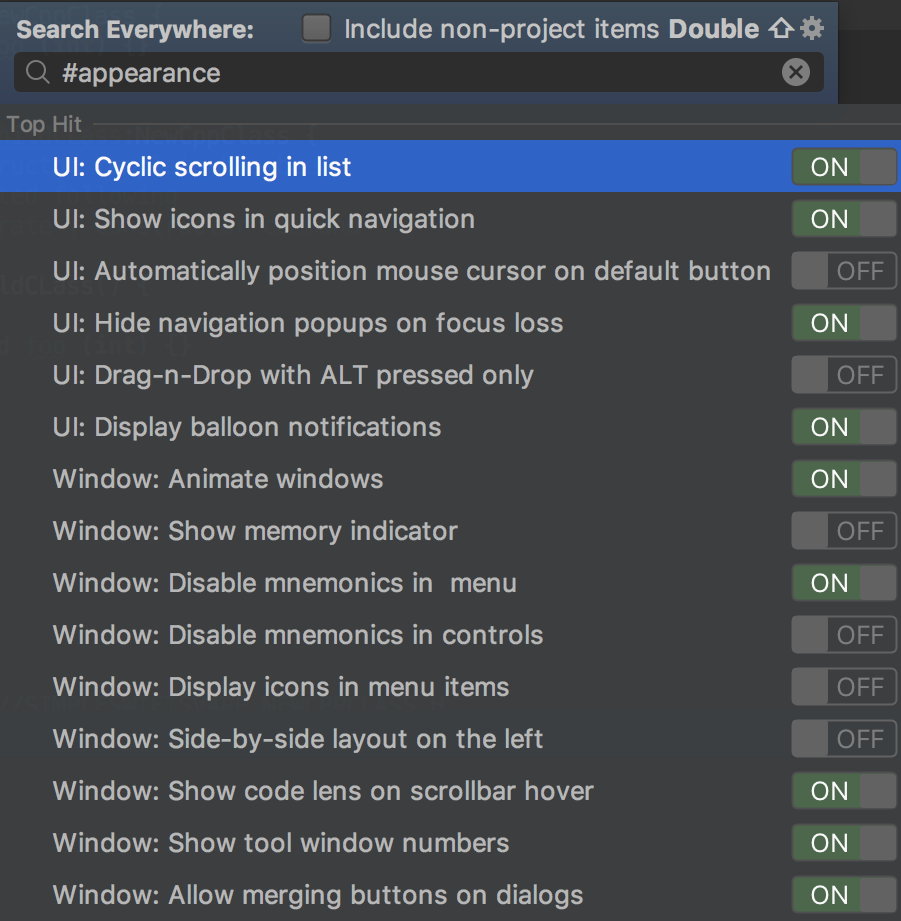
To activate Find Action option, press ⇧⌘A. Type # sign followed by the first letters of the desired setting. Choose the desired option from the list.