Rename refactorings
Basics
Rename refactorings allow you to rename symbols and files globally with all the references to them in the code corrected automatically.
Renaming a symbol
To rename a symbol, follow these general steps
-
Select the item to be renamed.
To select a file, click the desired file in the Project Tool Window.
To select a symbol in the editor, place the caret at the name of the symbol to be renamed.
To select a symbol in the Structure view, click the desired symbol in the Structure tool window.
Choose on the main menu or on the context menu, or press ⇧F6.
Preview and apply changes.
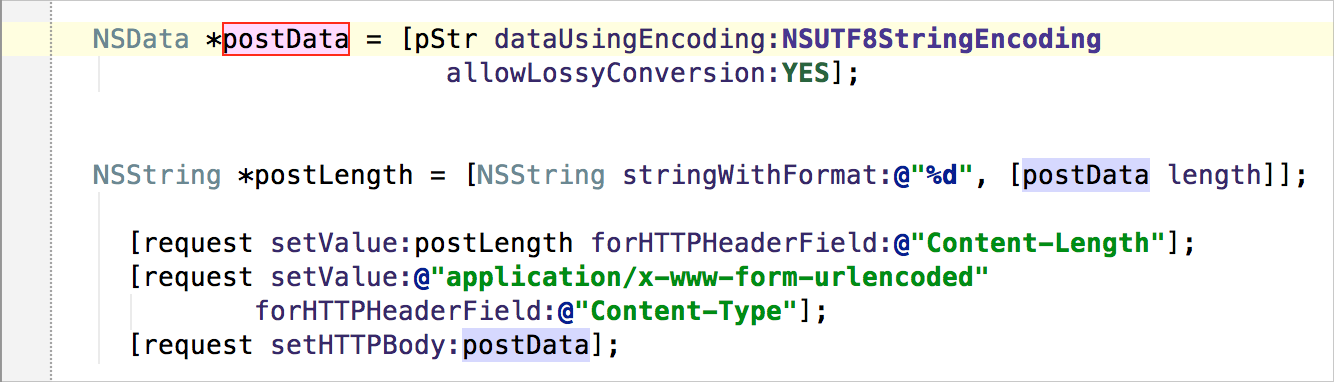
-
If AppCode detects the symbol occurrences in comments and strings, it suggests to extend refactoring to that usages as well:

In this case:
Choose Show Usages to view that usages in Find Tool Window.
Choose Rename Only Code Usages to apply refactoring to code usages only.
Choose Rename All Usages to rename both code and non-code usages.
Click Cancel to terminate and return back.
Renaming a file or directory
To rename a file or directory
Select a desired file in the Project tool window.
Choose on the main or context menu or press ⇧F6.
In Rename File dialog that opens, specify the new file name. Select Search in comments and strings checkbox to let AppCode apply changes to comments and strings.
-
Press Preview to observe possible changes in Find Tool Window. Press Refactor to proceed.
AppCode finds all the occurrences of the file name and changes them respectively.
Important notes
-
Local variables are renamed in-place.
To be able to use the Rename dialog when renaming local variables, you should disable in-place refactoring in the editor settings.