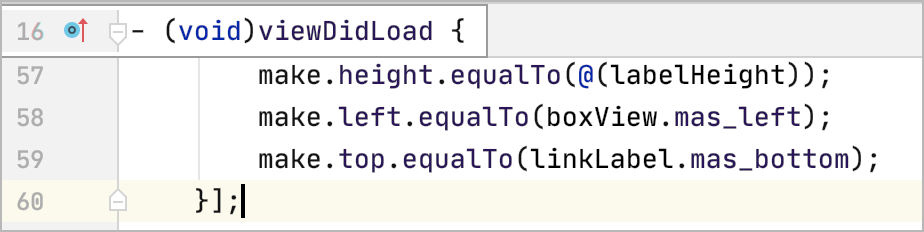Code reference information
This section describes how to see definitions of symbols, display documentation references, and use the view parameter information feature.
Definitions
In AppCode, you can see where and how symbols, such as tags, classes, fields, methods, or functions are defined in your project. For this purpose, the IDE features the Quick Definition popup.
To view definition of a symbol, select it in the editor and press ⌥Space (or click ).
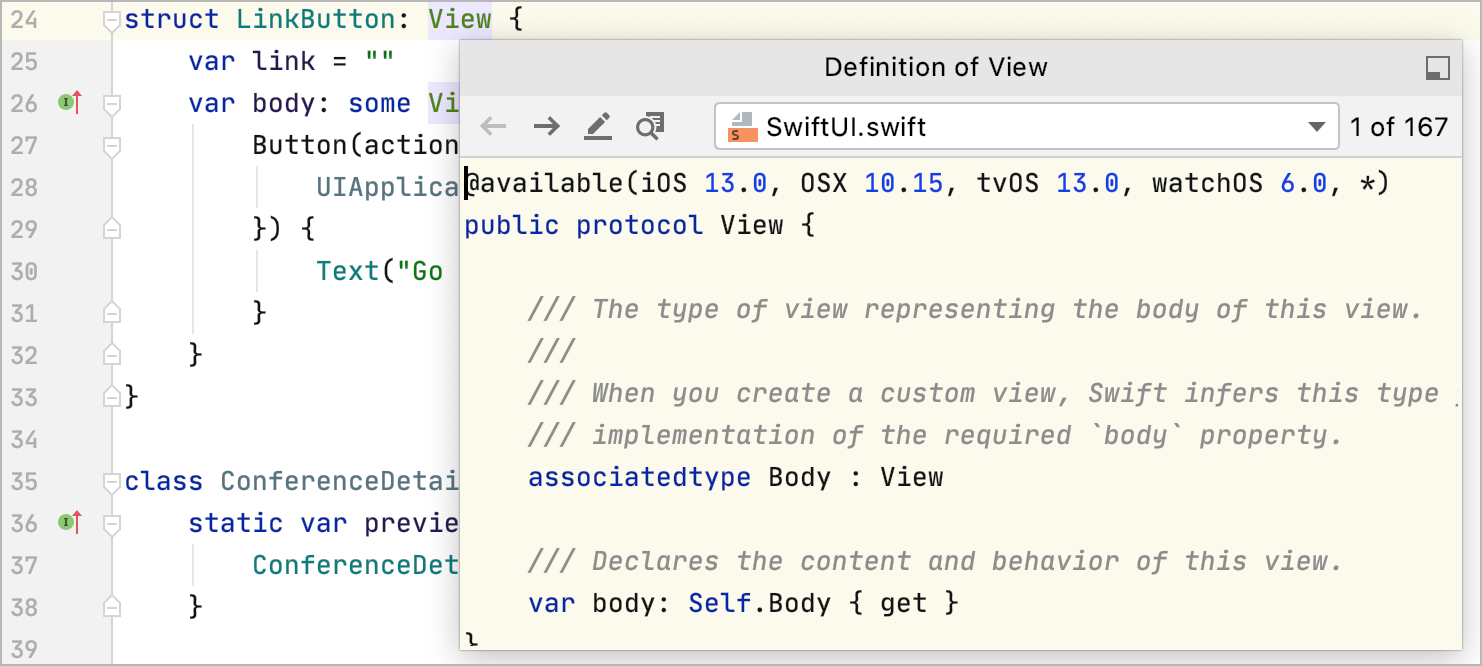
Alternatively, with the ⌘ key pressed, hover the cursor over any symbol. AppCode displays the symbol as a link and shows its definition in a tooltip. Click this link to jump to the definition of the symbol.
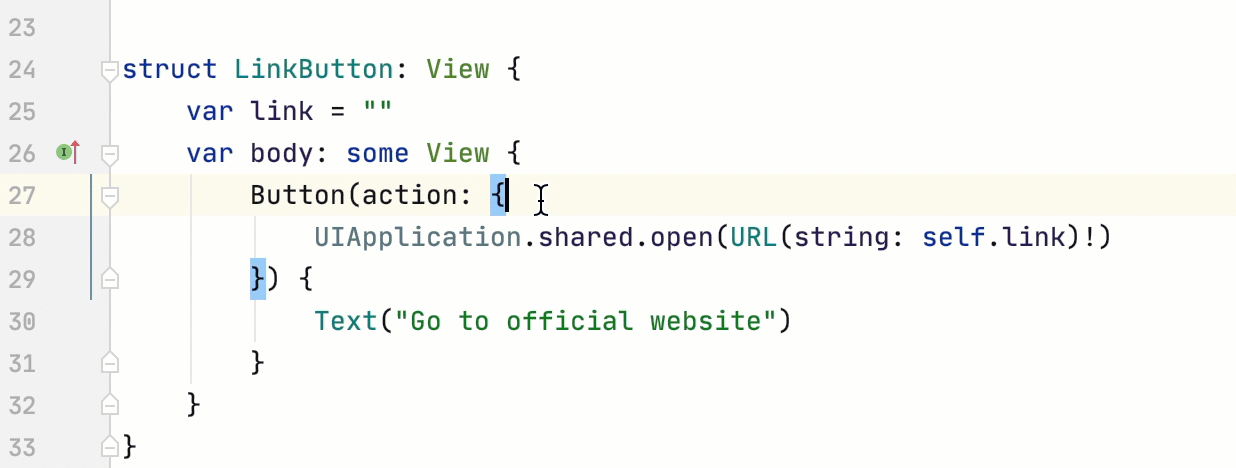
Click the ![]() icon in the top-right corner to open the definition in the Find tool window. To open the source code of the definition for editing and close the popup, click the
icon in the top-right corner to open the definition in the Find tool window. To open the source code of the definition for editing and close the popup, click the ![]() icon⌘↓. To open the definition without closing the popup, click the
icon⌘↓. To open the definition without closing the popup, click the ![]() ⌘⏎.
⌘⏎.
Parameter info
The Parameter Info popup shows the names of parameters in method and function calls. AppCode automatically shows a popup with all available method signatures within 1 second (1000 milliseconds) after you type an opening bracket in the editor, or select a method from the suggestions list.
You can explicitly invoke the popup if it has closed or if your IDE is configured not to show the popup automatically. To do so, press ⌘P (or click ).

Configure the parameter info popup
In the Show the parameter info popup in ... milliseconds field, specify the time in milliseconds after which the popup should appear.
If you don't want the popup to appear automatically, clear the Show the parameter info popup in ... milliseconds checkbox.
Quick documentation
You can get quick information for any symbol or method signature by means of the Quick Documentation popup. Note that the symbol must be supplied with documentation comments created in accordance with AppleDoc/HeaderDoc/Doxygen markup, or with documentation from an SDK.
-
To view documentation for a symbol at caret, press F1 (or click ).
You can press F1 again to switch between the popup and the toolbar.
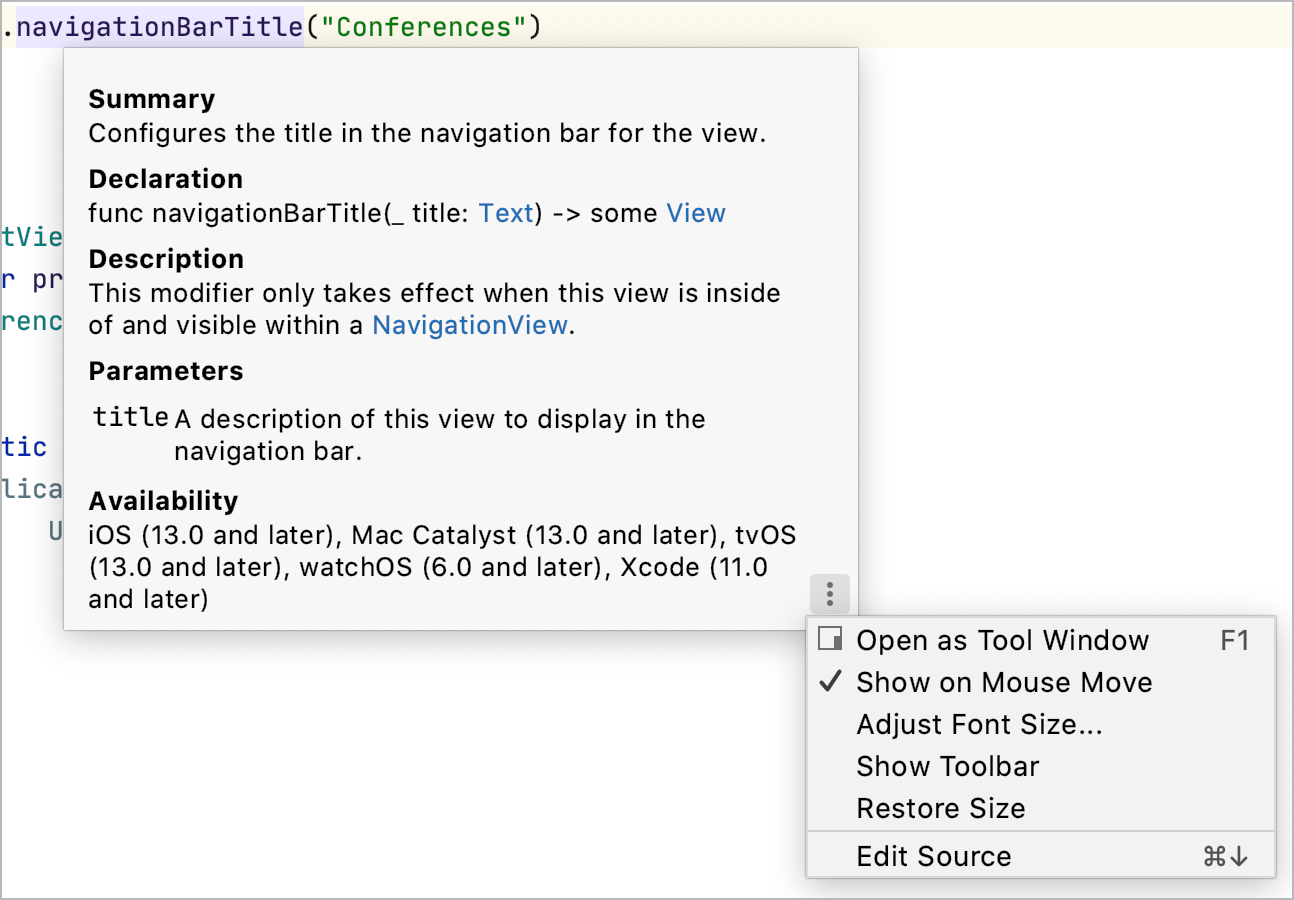
Click the ![]() icon to change the font size, display the quick documentation toolbar, or go to the source code.
icon to change the font size, display the quick documentation toolbar, or go to the source code.
Automatically show quick documentation
External documentation
External documentation opens the necessary information in a web browser, so that you can navigate to related symbols and keep the information for further reference at the same time. AppCode shows documentation for Foundation Framework Classes.
View external documentation
To view documentation for a symbol at the current caret position in a web browser, press ⇧F1 or select from the main menu.
Select a browser for external documentation
Context info
If the current method or class declaration is not visible, you can view it in the tooltip by pressing⌃⇧Q.