Search for usages
When you write or edit code, you might come across a code element that you want to change or delete. Before you make the changes, it is a good practice to see where the code element is used and how it affects the application. With the Find Usages actions you can search for the references of your code element throughout the whole codebase.
You can manage the search process, and search only in a single file, extend your search to the whole project, or create a certain search scope. Moreover, you can configure the color of the usages highlighting or disable the automatic highlighting of usages altogether.
Search for usages in a file
In the editor, select a symbol you want to find, AppCode automatically highlights all found usages in the file. If the highlighting of usages is disabled, press ⌃⇧F7 to highlight all usages in the file.
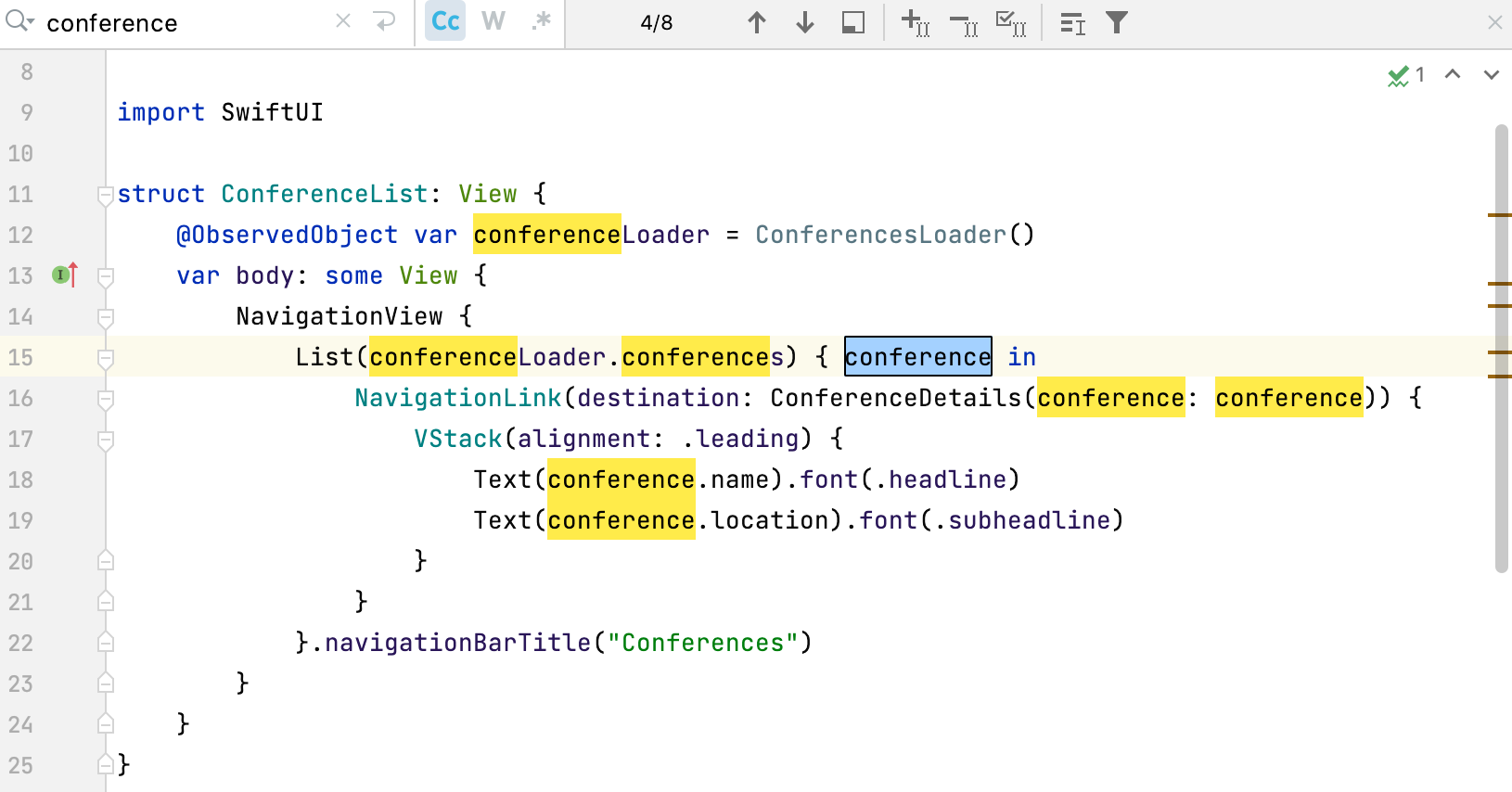
Use the F3 and ⇧F3 shortcuts to navigate between highlighted symbols.
Search for usages in a project
Select a symbol for which you want to find usages, right-click the symbol, and select from its context menu or press ⌥F7.
Check the results in the Find tool window.
If you need, you can group (
 ) the results by files, packages, directories, and so on.
) the results by files, packages, directories, and so on.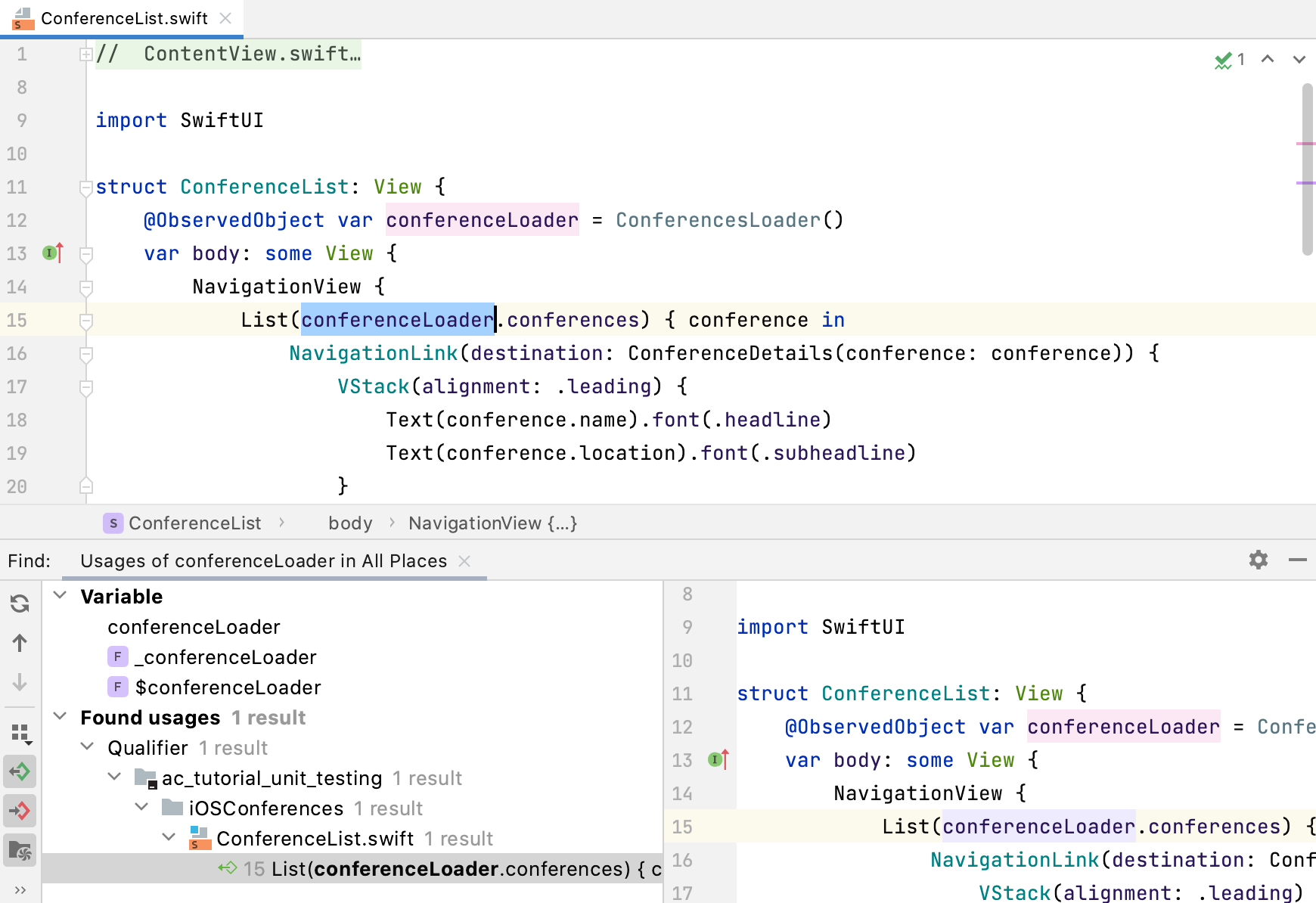
To open the Find Usages dialog, click
on the toolbar in the Find tool window or press ⌃⌥⇧F7.
While in the Find tool window, you can preview the places where the usages were found. To do this, click
on the left-hand toolbar.
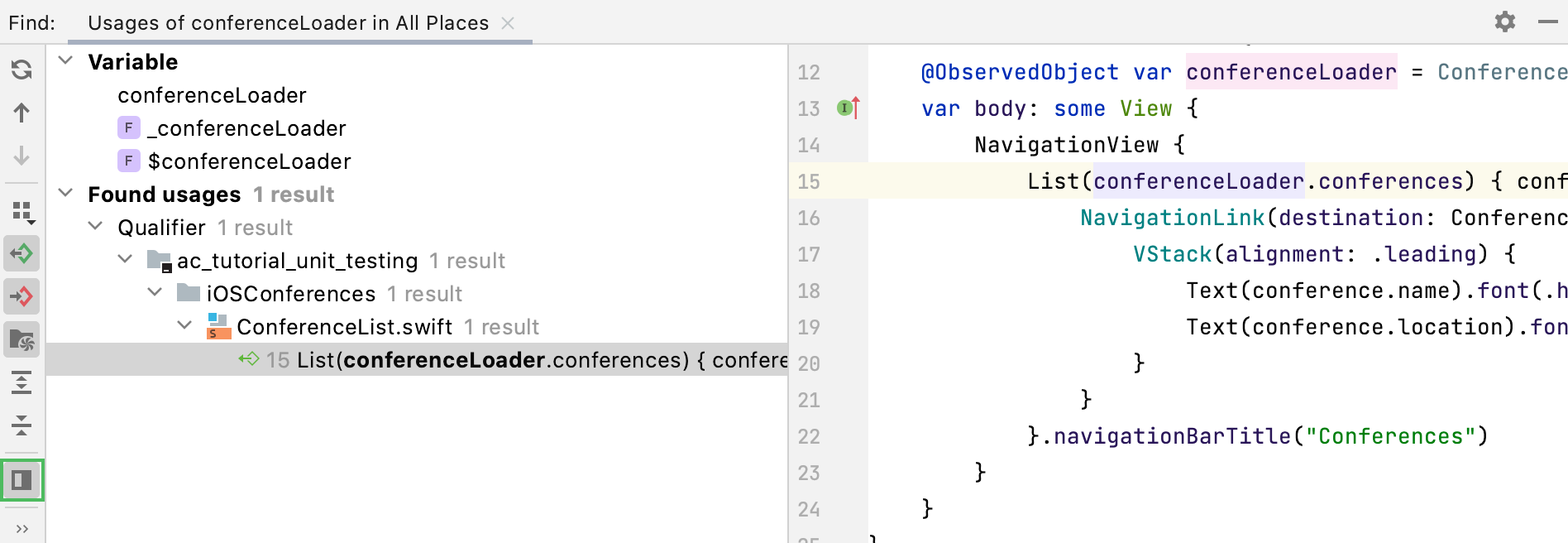
Show usages in a separate window
You can view usages of the selected symbol in a separate window that you can move to different parts of your screen and use for quick navigation.
In the editor, select a symbol for which you want to see the usages.
From the main menu, select ⌃⌥F7.
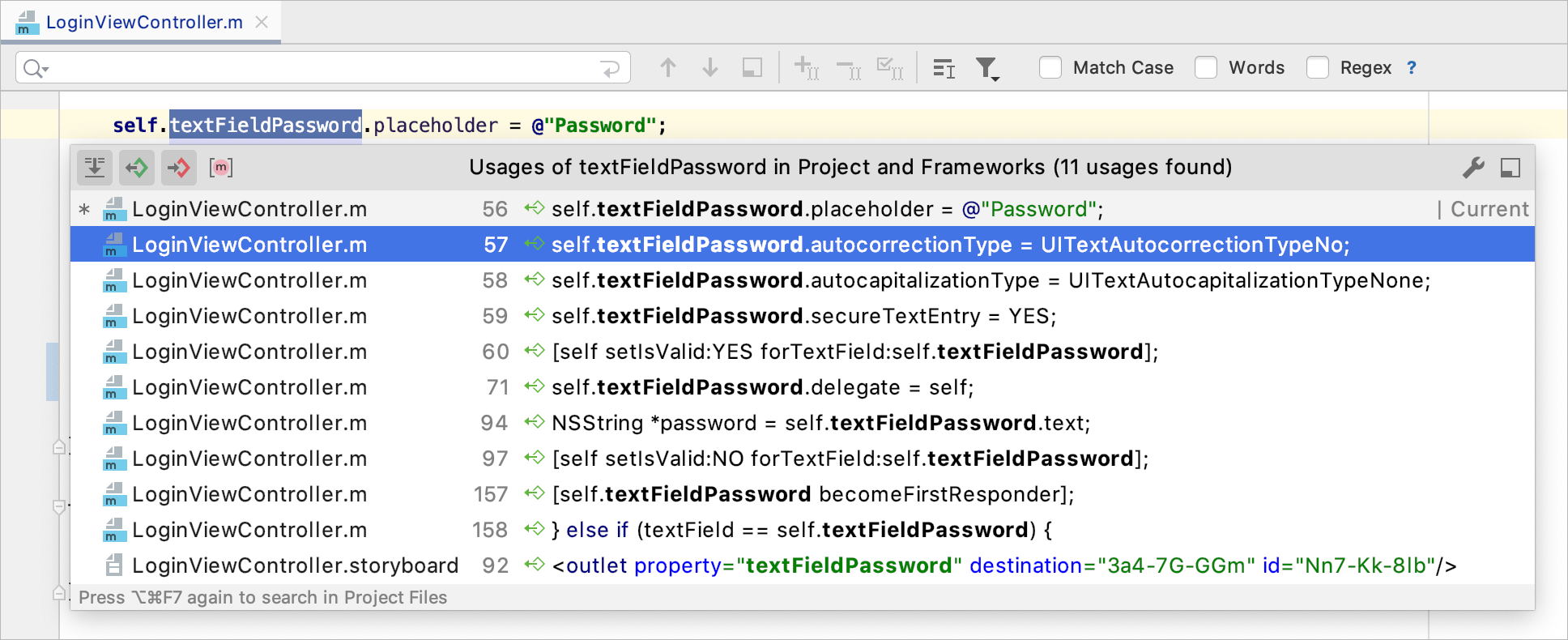
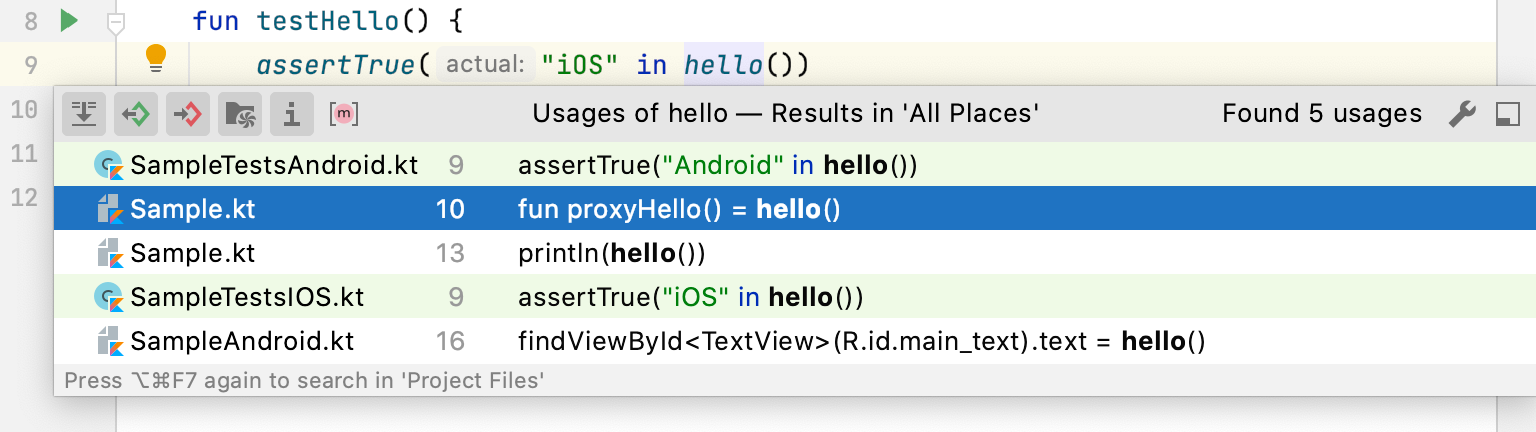
If the search results have too many entries, then AppCode shows the first hundred usages found and the more usages option on the bottom of the window which you can click to display another hundred usages, and so on until the search is finished.
Use filters on the top of the window to show or hide the certain search entries.
View recent usages search results
AppCode remembers your Find Usages results, so you don't need to run the action again.
From the main menu, select and then select the usage query.
Manage the Find Usages scope
Sometimes, you might want to find usages only in certain files or libraries of your project.
In the Find tool window ⌥3 click
or in the Usages window ⌥F7, click
.
If AppCode doesn't return any results, it will display a message suggesting that you opt for more options.

You can follow the link or press ⌃⌥⇧F7 to open the Find Usages dialog again and set a new scope for your search.
Disable automatic highlighting of usages
When you place the caret at a symbol, the IDE highlights all usages of this symbol in the current file.
If necessary, you can disable the automatic highlighting.
In the Preferences dialog ⌃⌥S, go to .
Clear the Highlight usages of element at caret checkbox.
When automatic highlighting is disabled, and you want to highlight usages of a symbol in the current file, select this symbol and press ⌃⇧F7. This will highlight all usages of the symbol in the current file.
Change the background color of the highlighted usages
In the Preferences dialog ⌃⌥S, go to .
From the options on the right, open the node and select Identifier under caret.
In the Background field, specify the color you need and save the changes.
Search for the base method or method's implementations
When you search for usages of a method, AppCode prompts you to choose whether you want to search for the base method or method's implementations.
If you select the Remember, don't ask again checkbox, AppCode will no longer display the prompt, and the selected search option will be used as default. If necessary, you can restore the prompt.
In the Preferences dialog ⌃⌥S, go to .
In the PHP area, select the Show additional options when searching for method usages checkbox.