Install AppCode
AppCode is an IDE for iOS/macOS developers, based on the IntelliJ IDEA platform.
System requirements
AppCode is available on macOS only since it cannot run without Xcode.
| Requirement | Minimum | Recommended |
|---|---|---|
| RAM | 2 GB of free RAM | 8 GB of total system RAM |
| CPU | Any modern CPU | Multi-core CPU. AppCode supports multithreading for different operations and processes making it faster the more CPU cores it can use. |
| Disk space | 2.5 GB and another 1 GB for caches | SSD drive with at least 5 GB of free space |
| Monitor resolution | 1024x768 | 1920×1080 |
| Operating system | macOS 10.15.2 or later Pre-release versions are not supported. | Latest version of macOS |
| Xcode | 11.7 | 12.5 |
You do not need to install Java to run AppCode because JetBrains Runtime is bundled with the IDE (based on JRE 11).
Install using the Toolbox App
The JetBrains Toolbox App is the recommended tool to install JetBrains products. Use it to install and manage different products or several versions of the same product, including Early Access Program (EAP) releases, update and roll back when necessary, and easily remove any tool. The Toolbox App maintains a list of all your projects to quickly open any project in the right IDE and version.
Install the Toolbox App
Download the disk image .dmg from the Toolbox App web page.
Mount the image and drag the JetBrains Toolbox app to the Applications folder.
After you run the Toolbox App, click its icon in the main menu and select which product and version you want to install.
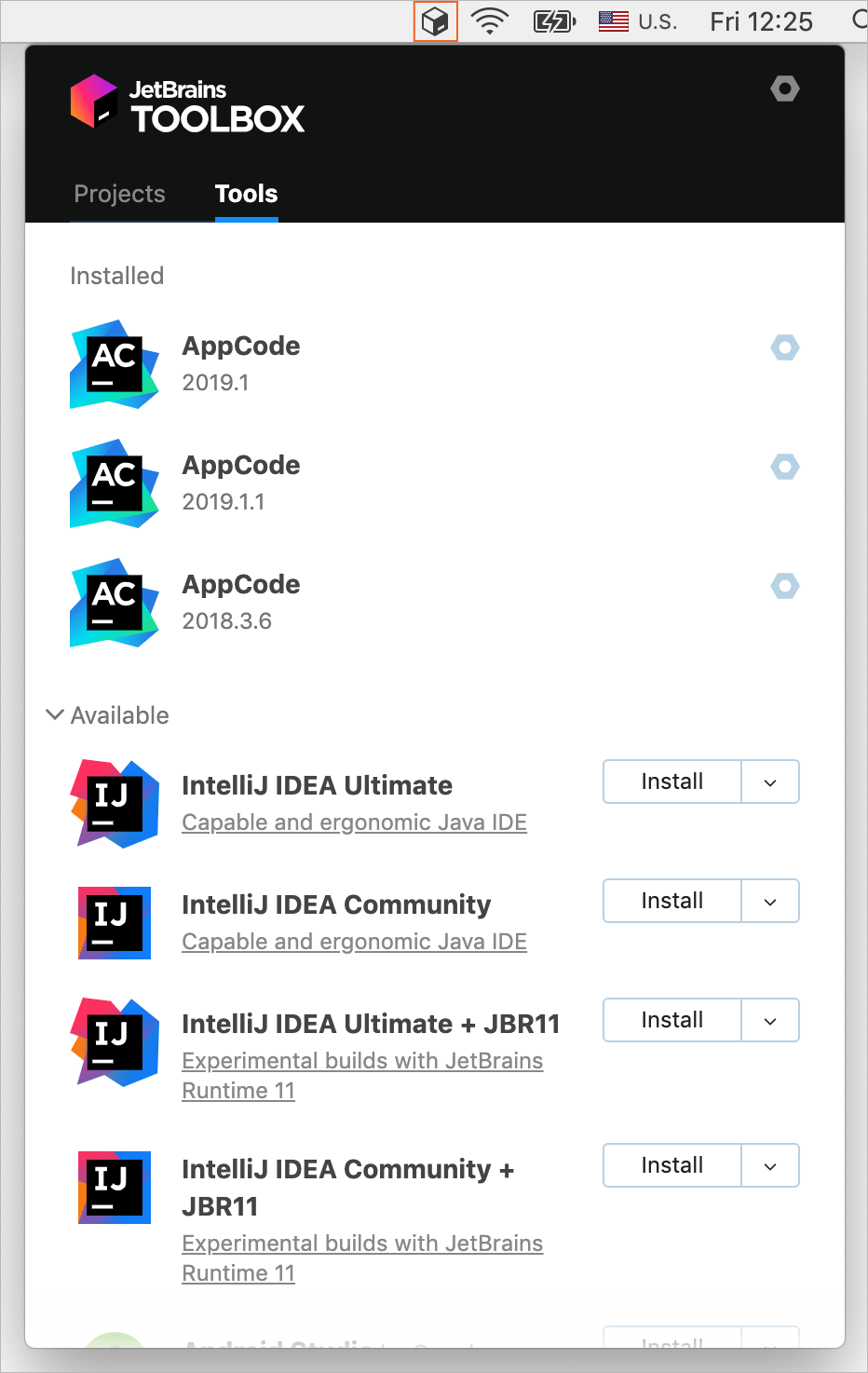
Log in to your JetBrains Account from the Toolbox App and it will automatically activate the available licenses for any IDE that you install.
Standalone installation
Install AppCode manually to manage the location of every instance and all the configuration files. For example, if you have a policy that requires specific install locations.
Download the disk image .dmg.
Mount the image and drag the AppCode app to the Applications folder.
When you run AppCode for the first time, some steps are required to complete the installation, customize your instance, and start working with the IDE.
For more information, see Run AppCode for the first time.
For information about the location of the default IDE directories with user-specific files, see Default IDE directories.