Tables
A database table is a structure that organises data into rows and columns. Data in a table is stored in a cell that is an intersection of a vertical column and horizontal row. The table has a specified number of columns, but can have any number of rows. With AppCode, you can perform data manipulation and data definition operations with tables.
When you double-click a table in the Database tool window (), the table is opened in the editor in the Table view. For more information about the view, see View data.
Tables can be seen in the Database tool window. You can see a reference on node and object icons in the Icons for data sources and their elements chapter of Database tool window topic.
For the table column icons, refer to Possible icon combinations for columns.
In AppCode, each table opens in a separate tab. The following rules are applied to long tab titles:
The Always show qualified names for database objects option is now turned off by default. Tab names for objects are qualified if you open two tabs of objects with the same name. For example, if you open two
actortables from different schemas, the schema name is added in the tab name.If the data source has a name that is longer than 20 symbols, the name is truncated.
If you have only one data source, AppCode does not display the data source name in the tab name.
If a qualified object name has more than 36 symbols, it is truncated.
For the column icons, see Possible icon combinations for columns.
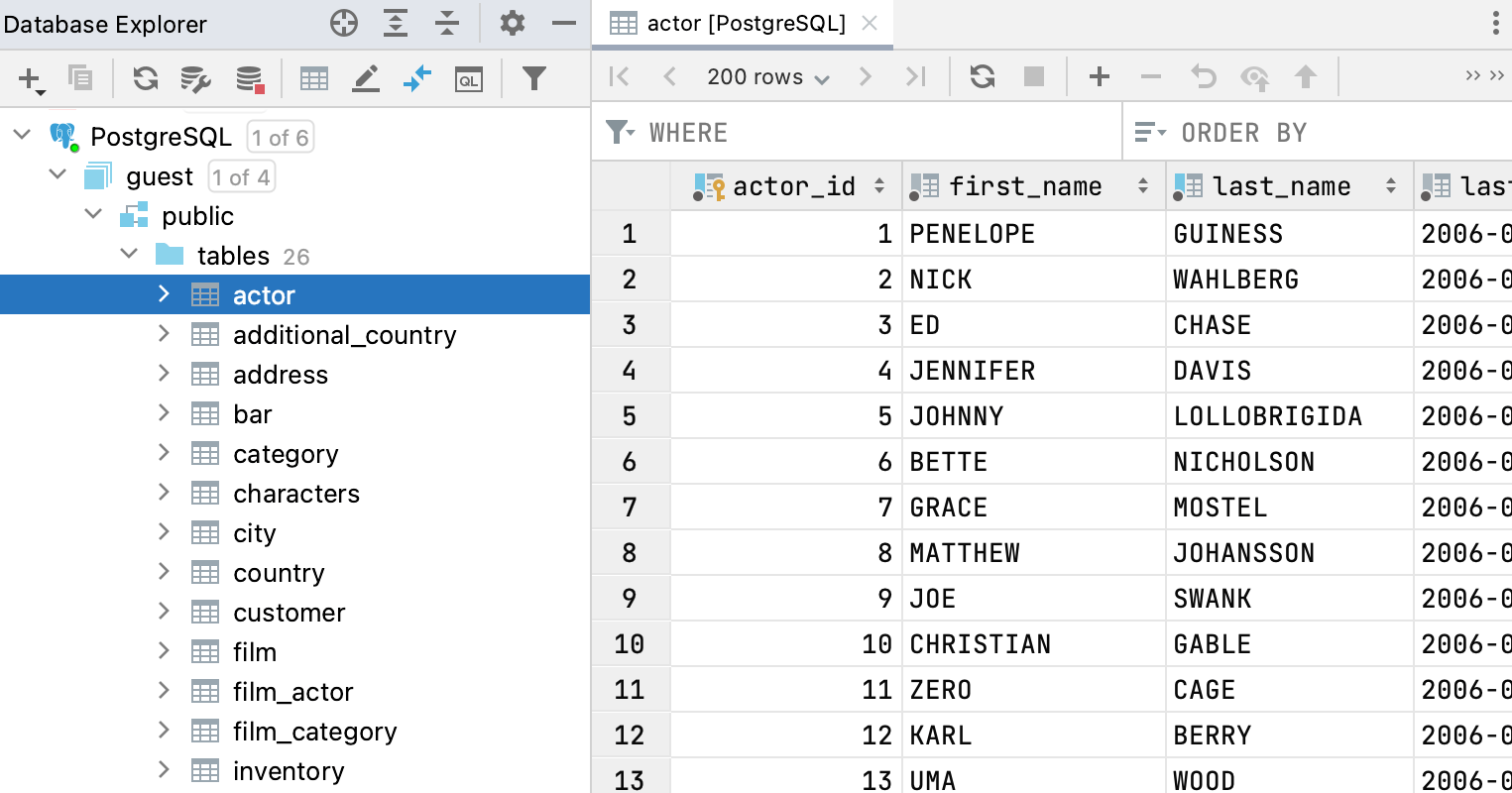
Quick Documentation
Quick Documentation displays the information about the table: data source, database, schema, name, auto-generated definition, and table preview. To see the table preview, click Show table preview.
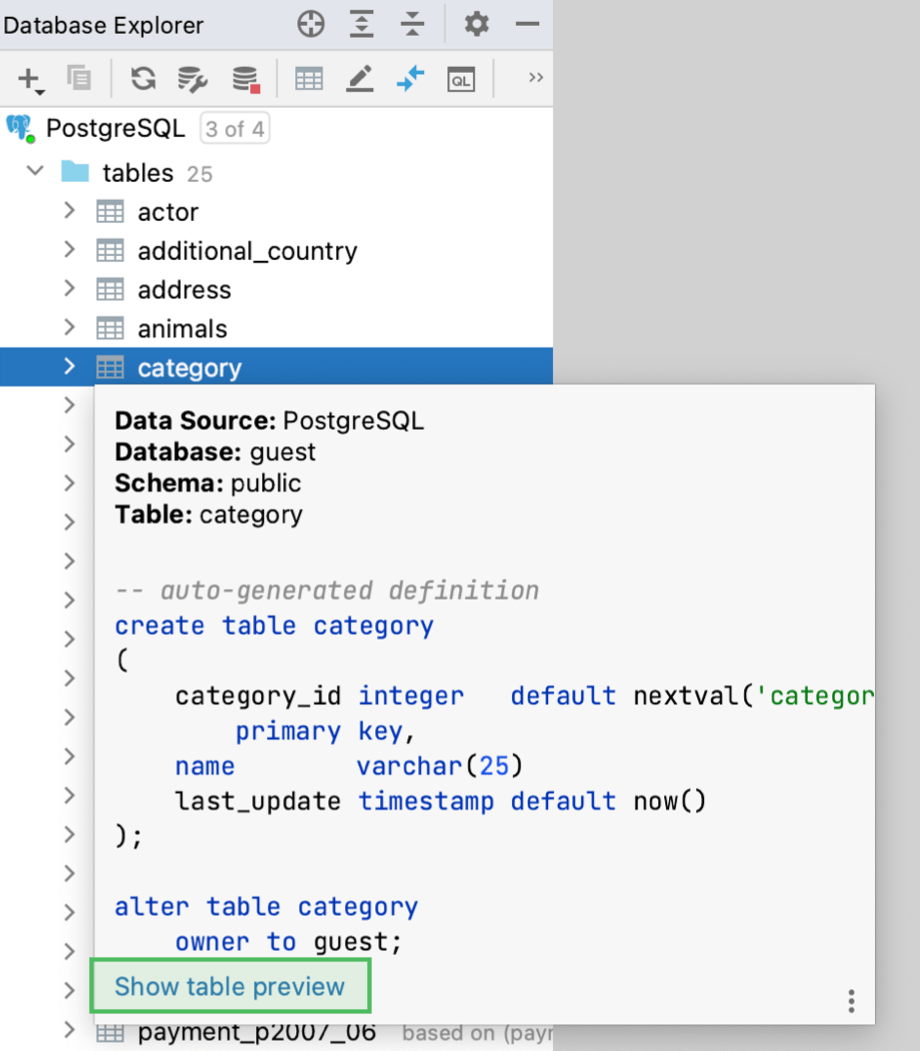
For PostgreSQL and MySQL databases, table preview also contains information about the table size.
View Quick Documentation in a popup
Select the necessary table in the Databasetool window and press Ctrl+Q ().
Press Ctrl+Q again to open this documentation in the Documentation tool window.
Topic | Table tasks |
|---|---|
| Create and delete | Describes how to create and delete a table. |
| Modify | Describes how to modify a table structure, add descriptions for databases and tables, enable read-only mode for a table. |
| Filter | Describes how to filter data of a database object in the data editor. |
| Copy | Describes how to duplicate a table or copy it to another schema or data source. |
| View data | Describes different modes of viewing data, how to transpose a table, synchronize the data that you see in the editor with the contents of the database. |