Configure Zend Debugger
Download and install Zend Debugger
Download the Zend Debugger package which corresponds to your operating system.
Locate the ZendDebugger.so (Unix) or ZendDebugger.dll (Windows) file in the directory that corresponds to your version of PHP (for example php-7.0.x).
Copy the file to your Web server in a location that is accessible by the Web server.
Enable Zend Debugger integration with the PHP interpreter
Open the active php.ini file in the editor:
In the Settings dialog (Ctrl+Alt+S) , click PHP.
On the PHP page that opens, click
next to the CLI Interpreter field.
In the CLI Interpreters dialog that opens, the Configuration file read-only field shows the path to the active php.ini file. Click Open in Editor.
Locate or create the
[Zend]section.To load the Zend Debugger extension, add one of the following lines inside the
[Zend]section depending on your operating system:zend_extension=<full_path_to_ZendDebugger.so>zend_extension=<full_path_to_ZendDebugger.dll>To enable access to Zend Debugger from PhpStorm, add the following lines:
zend_extension=<full_path_to_zend_debugger_extension> zend_debugger.allow_hosts=127.0.0.1 zend_debugger.expose_remotely=allowed_hosts zend_debugger.tunnel_min_port=<any integer value above 1024> zend_debugger.tunnel_max_port=<any integer value below 65535>The value of the
zend_debugger.allow_hostsparameter is the IPs of your machine to connect to the server debugger. It could be a comma-separated list of IPs in the formatX.X.X.X(for example, 192.168.0.6).Restart your Web server.
To check that the Zend Debugger has been installed and configured correctly, create a file with the following contents:
<?php phpinfo();Open the page that corresponds to the file in the browser. The output should contain a Zend Debugger section.
Integrate Zend Debugger with PhpStorm
Press Ctrl+Alt+S to open settings and then select .
Check the Zend Debugger installation associated with the selected PHP interpreter:
On the PHP page, choose the relevant PHP installation from the CLI Interpreter list and click
next to the field. The list shows all the PHP installations available in PhpStorm, see Configure local PHP interpreters and Configure remote PHP interpreters.
The CLI Interpreters dialog that opens shows the following:
The version of the selected PHP installation.
The name and version of the debugging engine associated with the selected PHP installation (Xdebug or Zend Debugger). If no debugger is configured, PhpStorm shows the corresponding message:
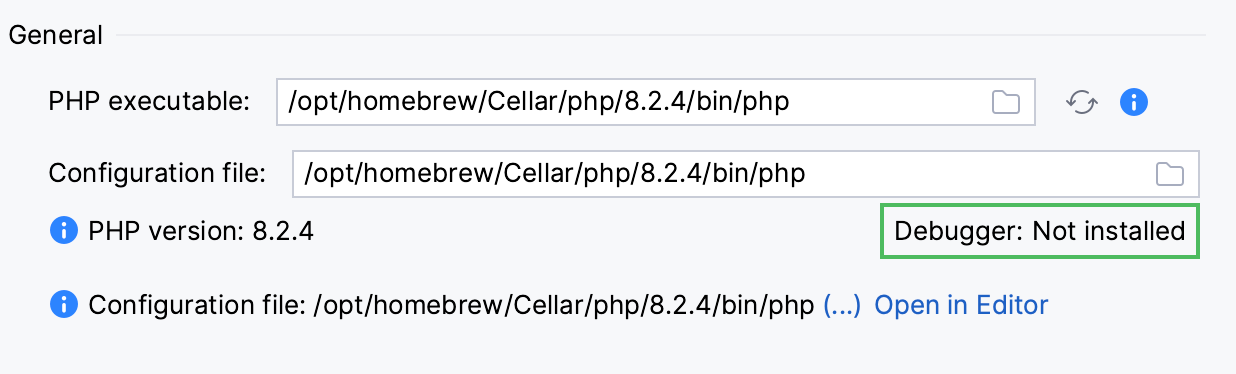
Learn more about checking the Zend Debugger installation in Validate the configuration of a debugging engine.
Define the Zend Debugger behaviour. Click Debug under the PHP node. On the Debug page that opens, specify the following settings in the Zend Debugger area:
In the Debug Port field, appoint the port for PhpStorm to communicate with the tool through. Type the port number within the tunnel specified in the php.ini file through
zend_debugger.tunnel_min_portandzend_debugger.tunnel_max_port. For more information, refer to Zend Debugger - Configuration DirectivesTo have PhpStorm accept any incoming connections from Zend Debugger engines through the port specified in the Debug port field, select the Can accept external connections checkbox.
To use a debugger toolbar in the browser, specify the port through which the debugger settings are passed to the browser in the Settings broadcasting port field.
Use the Automatically detect IDE IP checkbox to enable and disable auto-detection of hot IP addresses. When this checkbox is selected, PhpStorm detects all the host IP addresses to be sent to Zend Debugger through the
debug_hostparameter. All the detected IP addresses are listed in the field to the right. Auto-detection of IP address is helpful when you use Vagrant, or VirtualBox, or another virtualization tool.Clear the checkbox to block auto-detection of host IP addresses and specify the required ones explicitly in the field.
In the External Connections area, specify how you want PhpStorm to treat connections received from hosts and through ports that are not registered as deployment server configurations.
Ignore external connections through unregistered server configurations: select this checkbox to have PhpStorm ignore connections received from hosts and through ports that are not registered as deployment server configurations. When this checkbox is selected, PhpStorm does not attempt to create a deployment server configuration automatically.
Break at first line in PHP scripts: select this checkbox to have the debugger stop as soon as connection between it and PhpStorm is established (instead of running automatically until the first breakpoint is reached). Alternatively turn on the option from the main menu.
Max. simultaneous connections: use this spin box to limit the number of external connections that can be processed simultaneously.
To block requests from the Z-Ray system if they annoy you by invoking the PhpStorm debugger too often, select the Ignore Z-Ray system requests checkbox.
Configure Zend Debugger for using in the On-Demand mode
PhpStorm supports the On-Demand mode, where you can disable Zend Debugger for your global PHP installation and have it enabled automatically on demand only when you are debugging your command-line scripts or when you need code coverage reports. This lets your command line scripts (including Composer and unit tests) run much faster.
Disable Zend Debugger for command-line scripts:
In the Settings dialog (Ctrl+Alt+S) , go to PHP.
From the PHP executable list, choose the relevant PHP interpreter and click
next to it. In the CLI Interpreters dialog that opens, click the Open in Editor link next to the Configuration file: <path to php.ini> file. Close all the dialogs and switch to the tab where the php.ini file is opened.
In the php.ini file, find the
[Zend]section and comment the following lines in it by adding;in preposition:;zend_extension=<full_path_to_ZendDebugger.so>;zend_extension=<full_path_to_ZendDebugger.dll>Open the CLI Interpreters dialog and click
next to the PHP executable field. PhpStorm informs you that debugger is not installed:
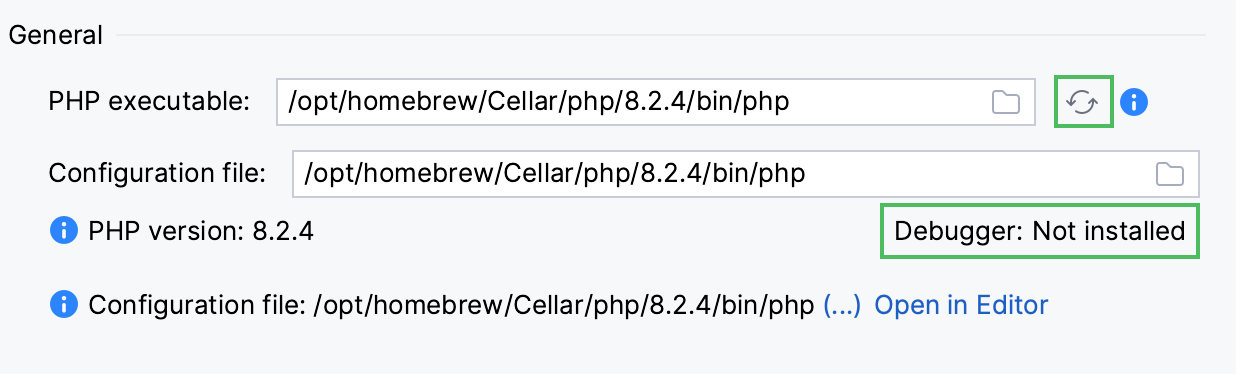
To enable PhpStorm to activate Zend Debugger when it is necessary, specify the path to it in the Debugger extension field, in the Additional area. Type the path manually or click
and select the location in the dialog that opens.