JSLint
When JSLint support is enabled, PhpStorm highlights errors that JSLint detects, provides descriptions for them, and suggests quick-fixes where possible.
Descriptions of the errors detected in the current file and quick-fixes for them are available from the editor and from the File tab of the Problems tool window.
Errors in all previously opened files and quick-fixes for them are shown in the Project Errors tab of the Problems tool window. To open the tool window, click the Inspection widget in the upper-right corner of the editor:
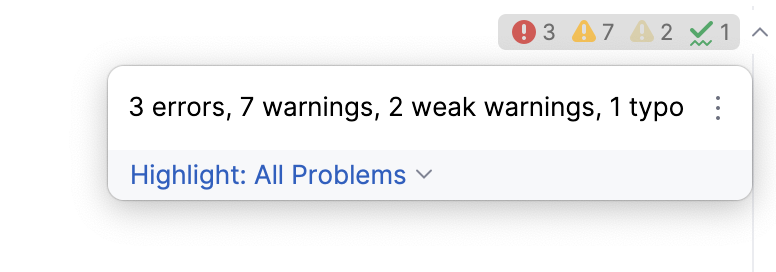
For more information, refer to View problems and apply quick-fixes in the editor and Problems tool window.
Before you start
Install and enable the JSLint plugin on the Settings | Plugins page, tab Marketplace, as described in Installing plugins from JetBrains Marketplace.
Enable JSLint and configure its behavior in PhpStorm
In the Settings dialog (Ctrl+Alt+S) , go to , and select the Enable checkbox. After that the other controls on the page become available.
By default, the tool reports detected problems of all types. To skip problems of a certain type, select the checkbox next to this type in the Tolerate area.
Learn more about JSLint options from the JSLint official website.
In the Assume area, specify the targeted environment to check the code against.
In the Globals field, specify the predefined global variables. Type their names or use
predefobject keys.To verify .json files as well, select the JSON checkbox In the Validate also area.