Disabling and Enabling Inspections
On this page:
Introduction
If you think that some inspections report about the problems that you are not interested in, you can disable such inspections. Note that when you disable an inspection, it is disabled in the current inspection profile; in all other profiles, it remains enabled.
There are several ways to disable/enable inspections:
- Using the Inspections page in the Settings/Preferences dialog - this is the main interface for managing inspections; here you can see at once, which inspections are enabled or disabled in all inspection profiles.
- Using the intention actions - this is the way to disable a highlighted code issues right in the editor.
- In the Inspection Results tool window - this is a quick way to disable uninteresting issues when analyzing inspection results. Note that here you can only disable inspections.
Disabling or enabling inspections
To disable or enable an inspection in the Settings/Preferences dialog
- Find the desired inspection, by expanding the grouping nodes or using the search field.
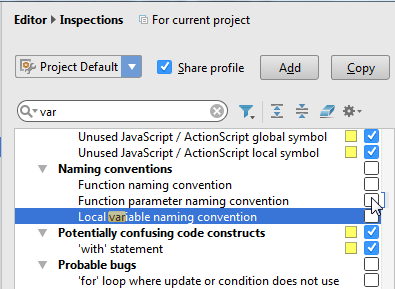
- Use the check box next to the inspection to disable or enable it.
- Apply the changes and close the dialog box.
To disable an inspection for highlighted issue in the editor
- When you disable inspections this way, they are disabled for the current inspection profile.
- To re-enable inspections disabled this way, use the main procedure described above.
To disable inspections from the Inspection results report
- When you disable inspections this way, they are disabled for the inspection profile that was used for running inspections. You can see it in the header of the Inspection Results window's tab.
- To re-enable inspections disabled this way, use the main procedure described above.
- In the Inspection Results Tool Window, right-click the inspection you want to disable.
- On the context menu, choose Disable inspection.
- Press the filter button
 to hide the disabled inspection alerts.
to hide the disabled inspection alerts.
See Also
Last modified: 19 July 2017