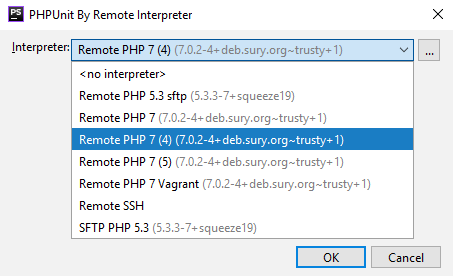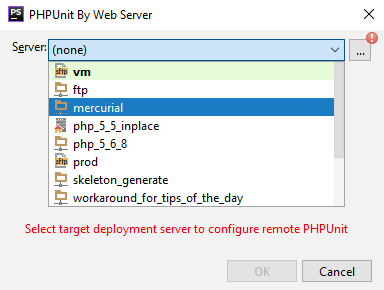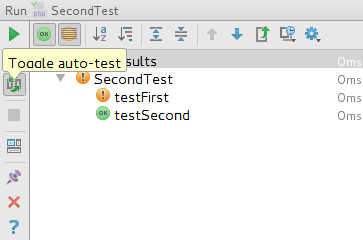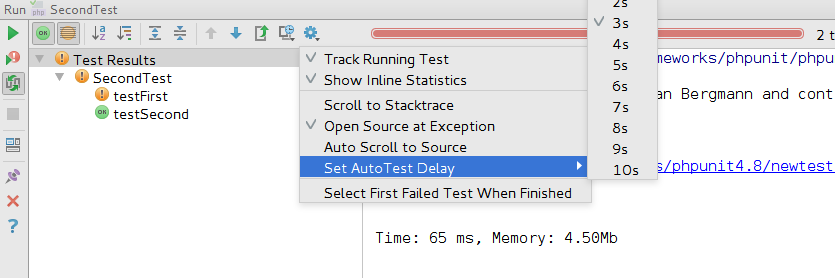Testing with PHPUnit
PhpStorm supports unit testing of PHP applications through integration with the PHPUnit tool.
Before you start
Make sure the PHP interpreter is configured in PhpStorm on the PHP page, as described in Configuring Local PHP Interpreters and Configuring Remote PHP Interpreters.
Where do I get PHPUnit from?
Option 1: Download phpunit.phar
Download phpunit.phar as described on PHPUnit Official website and save it on your computer:
- To get full coding assistance in addition to simply running PHPUnit tests, store
phpunit.pharunder the root of the project where PHPUnit will be later used. - If you only need to run PHPUnit tests and you do not need any coding assistance, you can save
phpunit.pharoutside the project.
- On the context menu of
composer.json, choose Composer | Manage Dependencies. - In the Manage Composer Dependencies Dialog that opens, select the
phpunit/phpunitpackage from the Available Packages list, possibly using the search field. The list shows all the available packages, the packages that are already installed are marked with a tick.Choose the relevant version from the Version to install list.
- If necessary, expand the Settings hidden area and specify the advanced installation options. In the Command line parameters text box, type the additional command line parameters. For example, to have the package added to the
require-devsection instead of the defaultrequiresection, type--dev. For more information about Composer command line options during installation, see https://getcomposer.org/doc/03-cli.md. - Click Install.
How do I integrate PHPUnit with PhpStorm in a project?
Step 1: Choose the type of configuration for PHPUnit
Open the Settings / Preferences dialog by pressing Ctrl+Alt+S, or alternatively choose on Windows and Linux or on macOS. Expand the node and select under .
On the Test Frameworks page that opens, click ![]() in the central pane and choose the configuration type from the list:
in the central pane and choose the configuration type from the list:
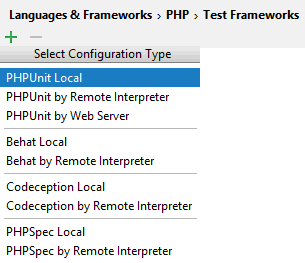
Step 2: Choose the PHP interpreter or deployment server to use
To use PHPUnit with a remote PHP interpreter or a web server, choose one of the configurations from the dialog box that opens.
Step 3: Specify the PHPUnit installation type
In the right-hand pane, choose one of the methods:
- Option 1: Run PHPUnit downloaded via Composer
Specify the path to theautoload.phpfile in thevendorfolder. See PHPUnit Installation via Composer and Composer for details. - Option 2: Run PHPUnit from phpunit.phar
Download phpunit.phar, save the archive in the project root folder, and specify the path to it. When you click , PhpStorm detects and displays the PHPUnit version.
, PhpStorm detects and displays the PHPUnit version. - Option 3: Run PHPUnit from PEAR
Pear should be configured as an include path.The PHPUnit installation procedure depends on the operating system you use and your system settings. Please, refer to the PHPUnit installation instructions for information on installing and configuring this tool.
Step 4 (optional): Specify the default configuration file
In the Test Runner area, appoint the configuration XML file to use for launching and executing scenarios.
By default, PHPUnit looks for a phpunit.xml configuration file in the project root folder or in the config folder. You can appoint a custom configuration file.
You can also type the path to a bootstrap file to have PHP script always executed before launching tests. In the text box, specify the location of the script. Type the path manually or click ![]() and select the desired folder in the dialog that opens.
and select the desired folder in the dialog that opens.
How do I generate a PHPUnit test for a class?
Step 1: Open the Generate PHPUnit Test dialog
In the Project view, select the PHP class to create unit tests for, e.g. MyPHPClass as shown in the image below, and choose New | PHPUnit | PHPUnit Test on the context menu of the selection. 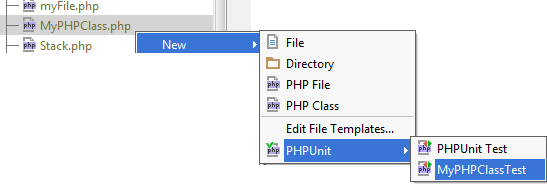
Step 2: Configure test generation
In the Generate PHPUnit Test dialog, specify the following:
- The fully qualified name of the class to be tested, this name will be used to propose the Test Class Name. To use completion, press Ctrl+Space.
- The name of the test class. PhpStorm automatically composes the name from the production class name as follows:
<production class>Test.php. The test class name is displayed in the Name text box of the Test Class area. - The folder for the test class, by default the folder where the production class is stored. To specify another folder, click
 next to the Directory text box and choose the relevant folder.
next to the Directory text box and choose the relevant folder. - When the test is ready, navigate back to the production class by choosing Navigate | Go to Test Subject. For details, see Navigating Between Test and Test Subject.
Step 3: Launch test generation
Check, accept, or update the predefined settings and click OK to initiate the test generation.
How do I generate a test for a PHP class defined among others within a PHP file?
Step 1: Open the Generate PHPUnit Test dialog
In the file, select the class to generate the test for and choose Go To | Test on the context menu, then choose Create New Test in the pop-up list. 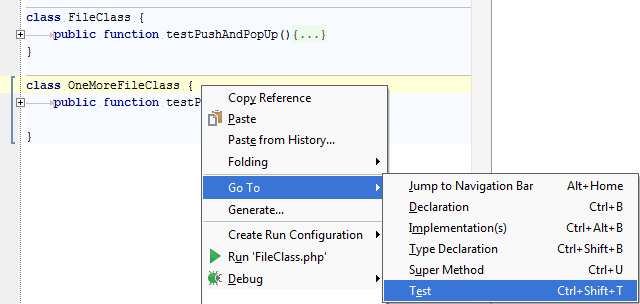
Step 2: Configure test generation
In the Generate PHPUnit Test dialog, proceed as described above: specify the name of the production class, the name of the test class, the name of the test file, and the folder for the test file.
Specify the namespace the test class will belong to. PhpStorm completes the namespace automatically based on the specified directory and displays the generated value in the Namespace text box.
When the test is ready, navigate back to the production class by choosing Navigate | Go to Test Subject. For details, see Navigating Between Test and Test Subject.
How do I generate a PHPUnit test method?
- Open the required test class in the editor, position the cursor anywhere inside the class definition, and choose Generate on the context menu, then choose PHPUnit Test Method from the Generate pop-up list.
- Set up the test fixture, that is, have PhpStorm generate stubs for the code that emulates the required environment before test start and returns the original environment after the test is over:
On the context menu, choose Generate | Override method, then choose SetUp or TearDown in the Choose methods to override dialog that opens.
For more details, see Fixtures on the PHPUnit Official website.
How do I run and debug PHPUnit tests?
You can run and debug single tests as well as tests from entire files and folders. PhpStorm creates a run/debug configuration with the default settings and a launches the tests. You can later save this configuration for further re-use.
Option 1: To run or debug a single test
Open the test file in the editor, right-click the call of the test and choose Run '<test_name>' or Debug '<test_name>' on the context menu.
Option 2: To run or debug tests from a file
In the Project view, select the file with the tests to run and choose Run '<file_name>' or Debug '<file_name>' on the context menu.
Option 3: To run or debug tests from a folder
In the Project view, select the folder with the tests to run and choose Run '<folder_name>' or Debug '<folder_name>' on the context menu.
Option 4: To save an automatically generated default configuration
After a test session is over, choose Save <default_test_configuration_name> on the context menu of the test, test file, or folder.
Option 5: To run or debug tests through a previously saved run/debug configuration
Choose the required PHPUnit configuration from the list on the tool bar and click ![]() or
or ![]() .
.
Option 6: To create a custom run/debug configuration
- In the Project view, select the file or folder with the tests to run and choose Create run configuration on the context menu. Alternatively, choose Run | Edit Configurations on the main menu, then click
 and choose PHPUnit from the list.
and choose PHPUnit from the list. - In the Run/Debug Configuration: PHPUnit dialog that opens, specify the test scope and (optionally) test runner options.
How do I monitor test results?
PhpStorm shows the results of test execution in the Test Runner tab of the Run Tool Window. The tab is divided in 2 main areas. In the left-hand area you can drill down through all unit tests to see which ones succeeded and which ones failed. In this area you can also filter tests and export results.
The right-hand area shows us the raw PHPUnit output: 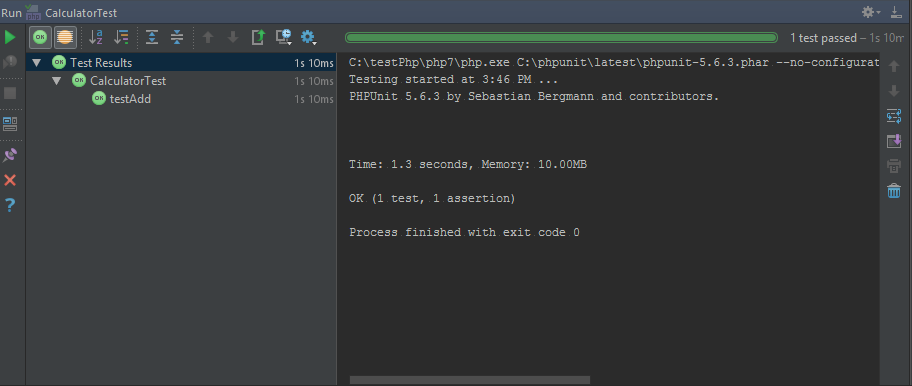
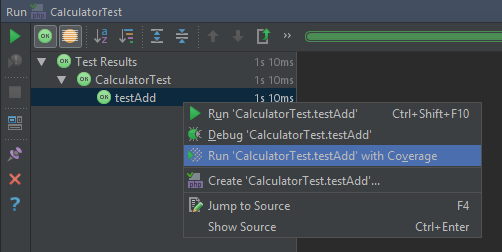
How do I run PHPUnit tests automatically?
You can configure PhpStorm to re-run tests automatically when the affected code is changed. This option is configured per run/debug configuration and can be applied to a test, a test file, or a folder depending on the test scope specified in this run/debug configuration.