Markdown
Introduction
PhpStorm makes it possible to work with the Markdown files.
The Markdown files are marked with ![]() icon.
icon.
Prerequisites
Before you start working with Markdown, make sure that the Markdown Support plugin is enabled. The plugin is bundled with PhpStorm and is activated by default. If the plugin is not activated, enable it on the Plugins settings page of the Settings / Preferences Dialog as described in Enabling and Disabling Plugins.
Markdown Support plugin is bundled with PhpStorm since version 2016.2.
Changes to the UI
With the Markdown Support enabled, the page Markdown appears in the Languages and Frameworks section of the Settings/Preferences dialog.
Note also, that Structure view shows the headings of the various levels:
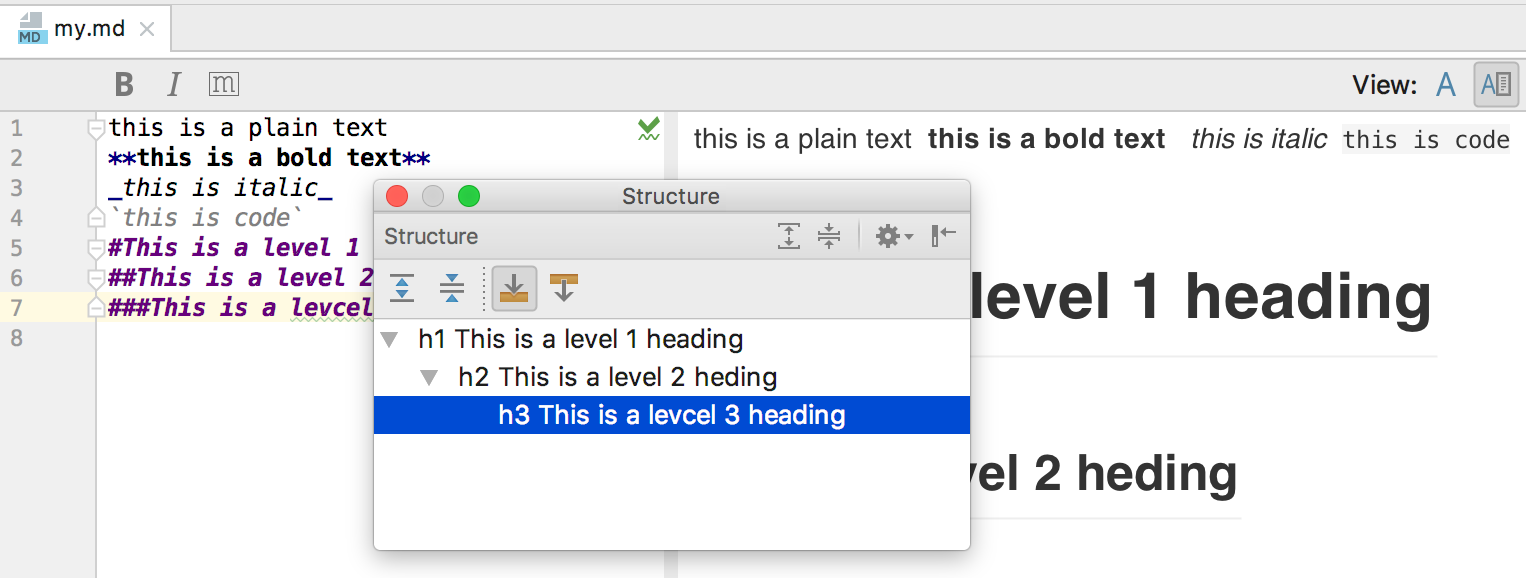
Creating a Markdown file
To create a Markdown file, follow these steps
- Do one of the following:
- Choose on the main menu.
- Right-click the target directory where the new file should be created, and choose on the context menu.
- Press Alt+Insert
- Choose .
- In the New File dialog box, specify the new file name and extension
.md.
The new file <name>.md, marked with ![]() icon, is created and opens for editing.
icon, is created and opens for editing.
Markdown editor
The editor of a <name>.md file by default shows the following:
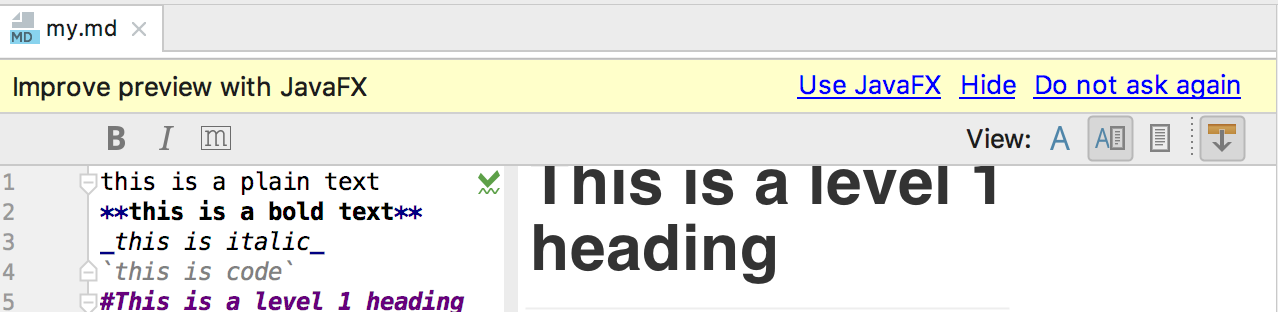
Click one of the links to get rid of the banner. It's recommended to choose the link Use JavaFX.
The editor is divided into two panes: the editor itself and the preview. Each of the panes can be hidden.
Editor pane
| Toggle bold mode | Inserts two asterisks before and after the selected text to render bold font. | |
| Toggle italic mode | Inserts underscores before and after the selected text to render italic font. | |
| Toggle monospaced (code span) mode | Inserts single apostrophes before and after the selected text to render monospaced font. |
Toolbar
| Show editor only | Shows editor only with Markdown syntax. | |
| Show editor and preview | Shows editor with Markdown syntax and the corresponding preview. The results of editing are immediately reflected in the preview pane. | |
| Show preview only | Shows preview that renders the Markdown syntax. Editing is not possible, and the buttons | |
| Auto-scroll preview | Press this button if you want to automatically scroll from the source code in the editor to the respective location in the preview. |