Getting Help
There are a lot of ways to obtain information about PhpStorm and its features, report issues and get support.
In this section:
- Getting Help
- Using Tips of the Day
- Using Online Resources
- Using Productivity Guide
- Reporting Issues and Sharing Your Feedback
- Keymap Reference
Use the menu commands:
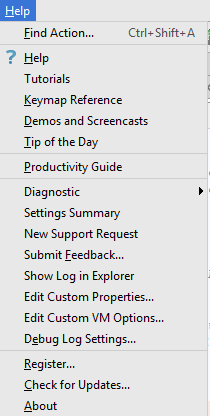
Menu item | Keyboard shortcut | Description |
|---|---|---|
Find Action | Ctrl+Shift+A | Choose this command to invoke an action by its name. |
Keymap Reference | Choose this command to see the PhpStorm shortcuts map in PDF format. | |
Demos and Screencasts | Choose this command to see the PhpStorm demo videos and screencasts on YouTube . | |
Help | Choose this command to visit PhpStorm online Help topics. | |
Tutorials | Choose this command to open the page of tutorials. | |
Tip of the Day | Choose this command to show an arbitrary tip. Refer to the section Using Tips of the Day. | |
Productivity Guide | Choose this command to show productivity guide. | |
Submit Feedback | Choose this command to report your overall impression of PhpStorm to the support service. Refer to the section Reporting Issues and Sharing Your Feedback. | |
Show Log in Explorer/Finder | Choose this command to find PhpStorm's log. Refer to the section Reporting Issues and Sharing Your Feedback for details. | |
Edit Custom Properties | Choose this command to open the custom file idea.properties, located under the user home. If this file does not exist, PhpStorm suggests to create it. Refer to the section Tuning PhpStorm for details. | |
Edit Custom VM Options | Choose this command to open the custom file *.vmoptions, located under the user home. If this file does not exist, PhpStorm suggests to create it. Refer to the section Tuning PhpStorm for details. | |
Debug Log Settings | Choose this command to change logging level for a category. Choosing this command leads to opening the Custom Debug Log Configuration dialog box, where you have to type the log categories names, separated with new lines. Refer to the section Reporting Issues and Sharing Your Feedback. | |
Diagnostics | This command and the items below it are available only when the Performance plugin is installed and activated. The plugin is activated by default. If the plugin is disabled, enable it on the Plugins settings page as described in Managing Plugins. Use the commands under this menu item to automatically capture snapshots and collect other data related to performance and send this data to JetBrains Support. When you click Diagnostics, a drop-down menu with the following items is displayed:
| |
Settings Summary | Choose this command to collect the PhpStorm settings and show all sorted by category so it is easy to locate the settings that are related with a specific problem (debugger, or deployment, or something else does not work) and send this summary to JetBrains Support. To open a request form, click Open Support Request in the dialog box that opens. This command is available only when the Performance plugin is installed and activated. The plugin is activated by default. If the plugin is disabled, enable it on the Plugins settings page as described in Managing Plugins. | |
Register... | Choose this command to register PhpStorm. | |
Check for Updates... | Choose this command to obtain information about the current version, and the availability of newer versions of PhpStorm. Refer to Updates page. This command in available on Windows/Linux. On Mac OS it appears on the PhpStorm menu. | |
About | Choose this command to obtain information about the current version of PhpStorm, current build, etc. Press Escape to close the popup window. This command in available on Windows/Linux. On Mac OS it appears on the PhpStorm menu. |