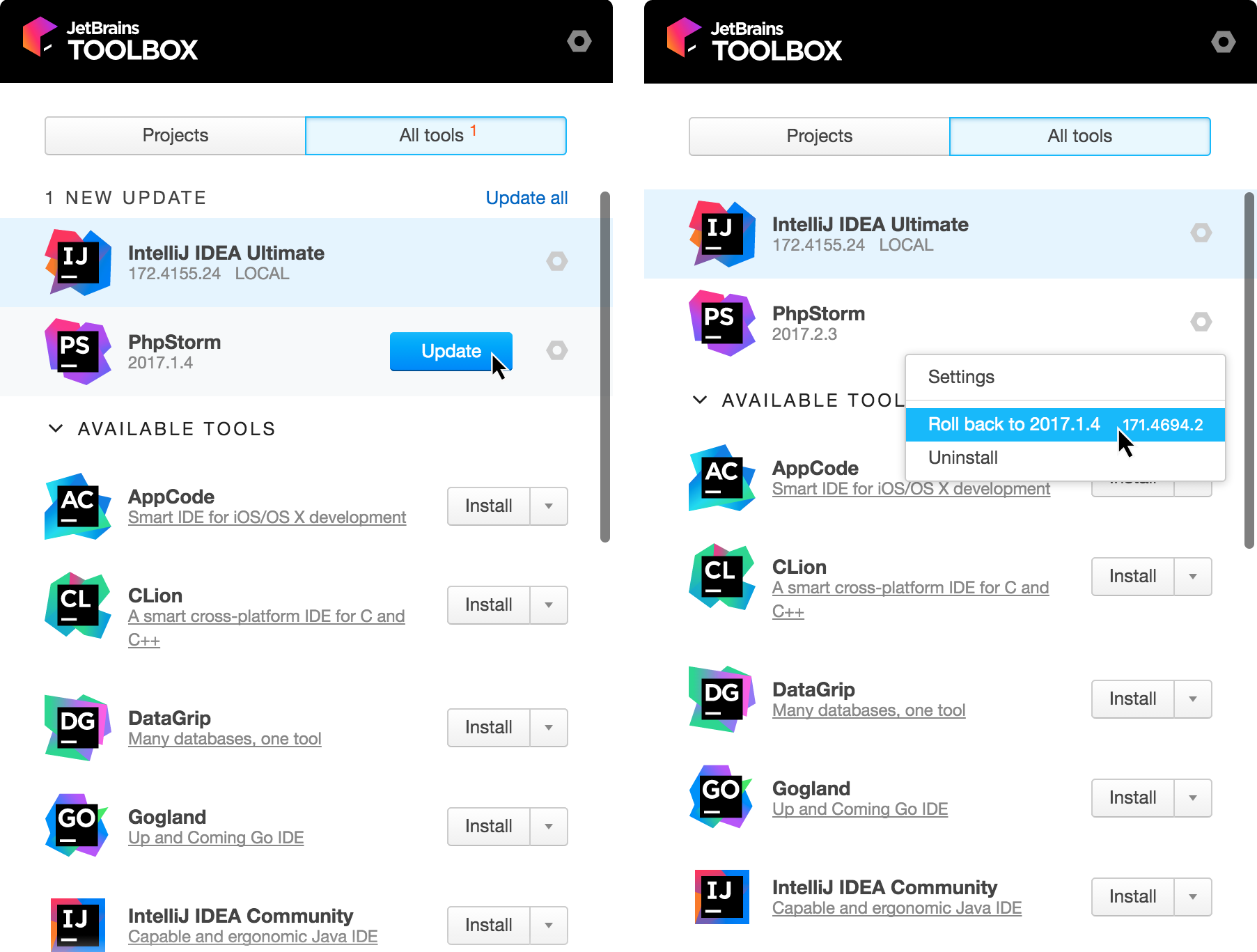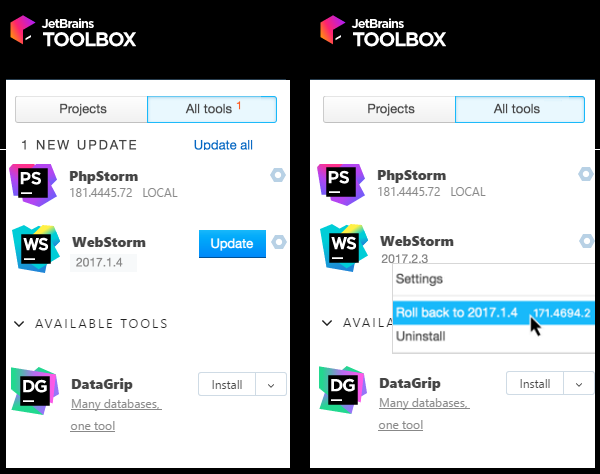Keep PhpStorm up to date
Basics
Out of the box, standalone PhpStorm installation is configured to check for updates automatically. It will notify you when a new version is available:
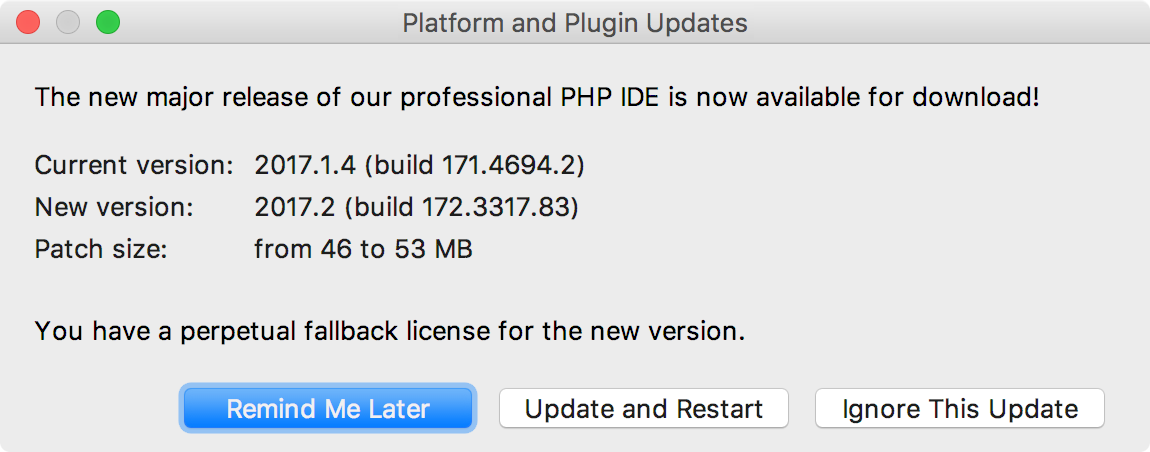
PhpStorm updates are usually patch-based: they are applied to the existing installation and only require you to restart the IDE. Note that these patches can only be applied sequentially, on top of one another. If an update is ignored or skipped, subsequent updates cannot be applied. Updating PhpStorm in this case will require either downloading and reinstalling it or using the Ignored updates list to apply updates one by one .
If the patch download takes a long time, you can send it to the background and continue working. Once download is complete, you will be prompted to restart, which should finalize the update.
If you do not want to install the proposed update for some reason, you can ignore it by clicking the Ignore This Update button in the update dialog box. The ignored build's number will be added to the Ignored updates list, and you will not be prompted to install this particular build until you remove it from the list.
Manage updates manually
You can manage PhpStorm updates using the Updates page of the Settings / Preferences Dialog.
To manage updates, perform these general steps:
In the Settings/Preferences dialog (Ctrl+Alt+S), click Appearance and Behavior and then click Updates under System Settings.
- Do the following according to your needs:
Enable or disable automatic updates.
Choose the update channel you want to receive updates from.
Manage the list of ignored updates.
Ensure that PhpStorm can receive patch-based updates.
Checking for updates
To check for updates, do any of the following:
Click the Check Now button.
Choose Help | Check for Updates (for Windows or *NIX) or PhpStorm | Check for Updates (for macOS) on the main menu.
Enabling automatic updates
These settings allow you to enable automatic updates:
Select the Automatically check for updates for checkbox to enable automatic updates, and select the desired update channel from the list.
Use the Use secure connection checkbox (selected by default) to choose between using the secure connection protocol (HTTPS) and the HTTP protocol for downloading updates. Note that the HTTP protocol may be blocked due to security reasons.
Choosing the update channel
The channels list allow you to specify to which kind of releases you want PhpStorm updated. Note that this list is only available for the stable versions. For EAPs, it is enforced to Early Access Program.
-
Early Access Program: Provides all updates, including weekly EAP releases. This channel is not recommended for production development.
Please note the following:
PhpStorm can be updated only to a minor EAP version, but not to the major one. For example, you can update PhpStorm
2017.2.3to2017.2.4 EAP, but not to2017.3 EAP. The2017.3 EAPversion in this case will be installed in parallel with the existing stable installation.EAP versions can be updated to both newer EAP and stable PhpStorm versions. If an EAP version is updated to a stable version at some point, the name of the original installation directory does not change.
-
Beta Releases or Public Previews: Includes stable releases, release candidates, and beta releases. Some updates in this channel may contain minor bugs and feature previews.
Note that this update channel is not currently used in PhpStorm.
Stable Releases: Includes only stable releases that are recommended for production.
Viewing and managing ignored updates
You can view the list of currently ignored updates and optionally make them available for download again.Click the View/edit ignored updates link. The Ignored Updates dialog box lists the build numbers that are currently ignored.
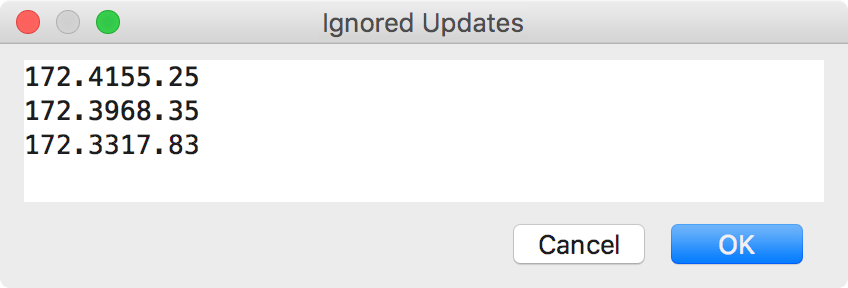
To make a certain build available, delete it from the ignored updates list. Note that if you delete several updates, the most recent of them will be offered for download.
Applying patch-based updates
PhpStorm patches are applied sequentially. For example, if you are using PhpStorm 2017.1.1, you can patch it to 2017.1.2, but not to 2017.1.3. If you skip or ignore an update, you will lose the ability patch to your current PhpStorm installation. As a result, when a new version is released, you will be prompted to download and install it.
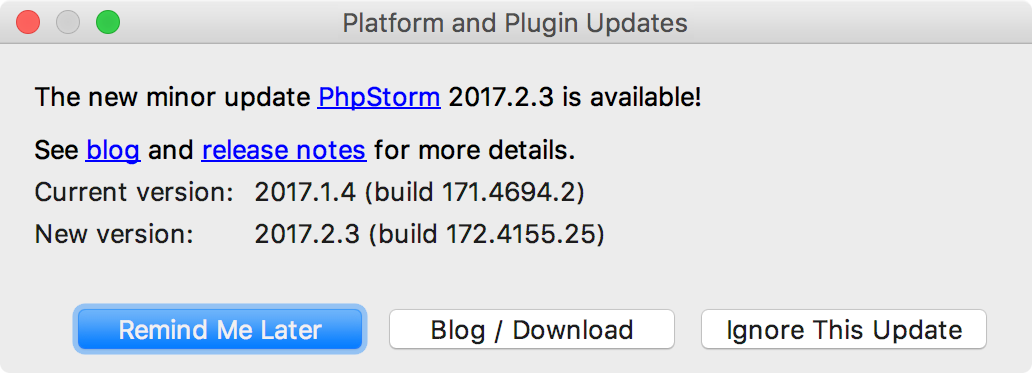
To restore the ability to apply patched-based updates to your current PhpStorm installation, you will need to apply skipped updates one by one by following these steps:
Ignore the proposed update by clicking the Ignore This Update button in the update dialog box. The ignored build's number will be added to the Ignored updates list.
- Check for available updates manually by doing any of the following:
Choose Help | Check for Updates (for Windows or *NIX) or PhpStorm | Check for Updates (for macOS) on the main menu.
- Perform these steps:
In the Settings/Preferences dialog (Ctrl+Alt+S), click Appearance and Behavior and then click Updates under System Settings.
Click the Check Now button.
If you skipped a single update, the update dialog box will now prompt you to update and restart PhpStorm. Otherwise, repeat the steps 1-2 until a patch-based update is proposed.
Update and restart PhpStorm.
Delete the ignored build's number from the Ignored updates list as described in Viewing and managing ignored updates.
Check for available updates once more. The unignored update can now be applied as a patch, as well. Note that if you have ignored several updates, you need to remove and apply them one by one, starting from the oldest update.
Manage PhpStorm through Toolbox App
Toolbox App is a control panel that allows you to manage all JetBrains developer tools, including PhpStorm, as well as your projects, from a single point of access. It lets you launch the IDEs, maintain different versions of the same tool, install updates and roll them back if needed. It also remembers your JetBrains Account and uses it to automatically log you in when you install and register new tools.
Launch the setup file.
When the installation is complete, accept the JetBrains privacy policy and sign in to your JetBrains Account.
Now you can manage existing tools, install new tools, and download updates: