User Parameters
For more information about working with user parameters, refer to the corresponding chapter of Run queries topic.
Item | Description |
|---|---|
Enable in query consoles and SQL files | Apply parameter patterns to SQL in SQL files and query files. You can limit the usage scope at the level of individual patterns. If this checkbox is cleared, the patterns are not used in SQL files and query files irrespective of the usage scope that is specified for individual patterns. |
Enable in string literals with SQL injection | Apply parameter patterns to string literals injected with SQL. If necessary, you can limit the usage scope at the level of individual patterns. If this checkbox is cleared, the patterns are not used in string literals irrespective of the usage scope that is specified for individual patterns. |
Substitute inside SQL strings | Apply parameter patterns to string literals in the SQL code. For example, consider the following code. SELECT ${column_name}
FROM actor
WHERE actor_id='${actor_id}' If the checkbox is cleared, PhpStorm will find only the But if you select the Substitute inside SQL strings option, the 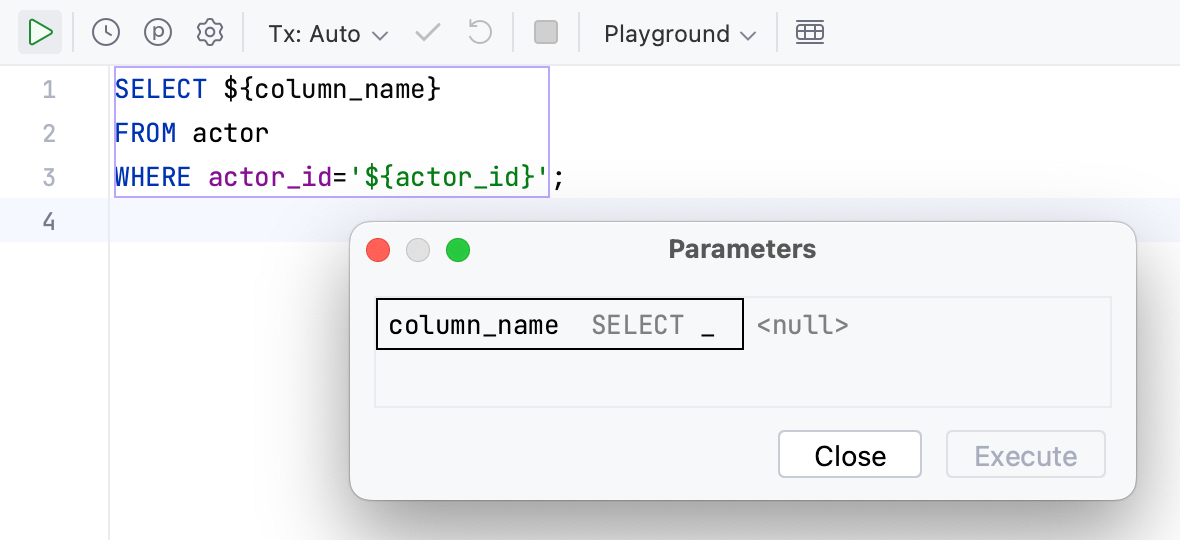 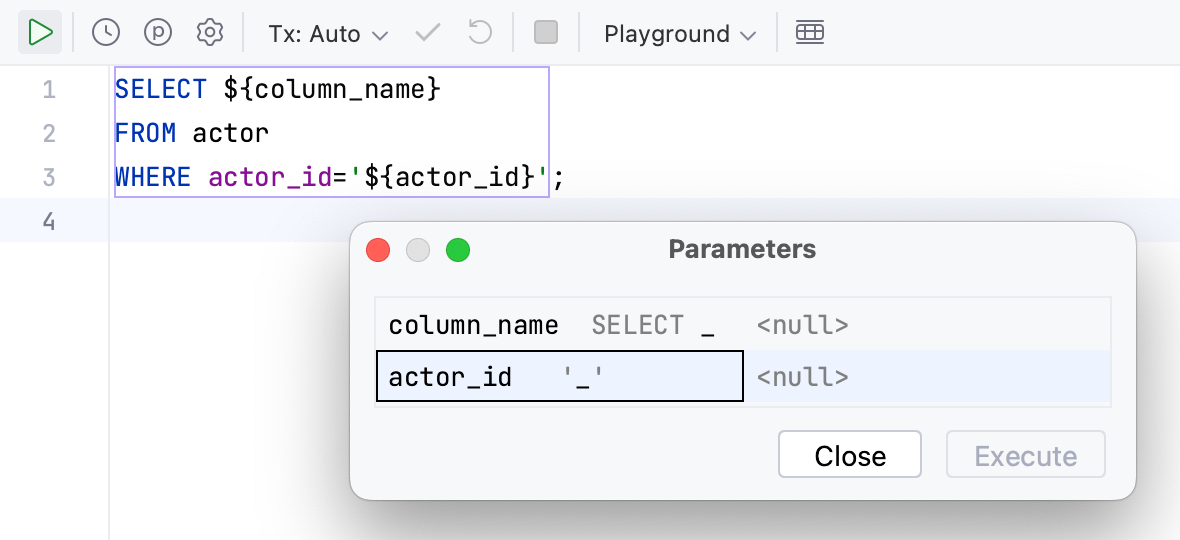 |
Parameter patterns | List of parameter patterns and their usage scopes. The patterns are specified using regular expressions. Values that are located in parentheses
For more information about parameter naming behavior, refer to Naming behavior. Use To edit a pattern or its usage scope, click the pattern and use the following controls:
|