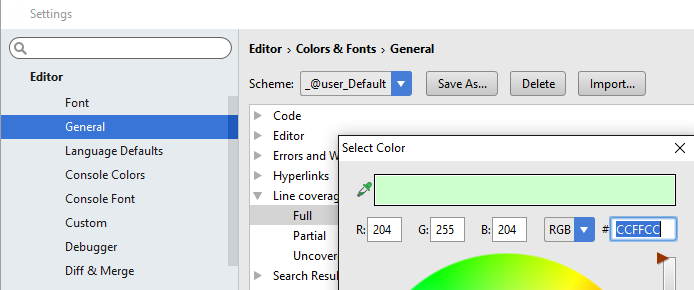Configuring Code Coverage Measurement
To configure code coverage behavior
Open the Settings/Preferences dialog (Ctrl+Alt+S), and then click Coverage under Build, Execution, Deployment. The Coverage page opens.
- Define how the collected coverage data will be processed:
To have the Code Coverage dialog box shown every time you launch a new run configuration with code coverage, choose Show options before applying coverage to the editor.
To discard the new code coverage results, choose Do not apply collected coverage.
To discard the active suites and use the new one every time you launch a new run configuration with code coverage, choose Replace active suites with the new one.
To have the new code coverage suite appended to the active suites every time you launch a new run configuration with code coverage, choose Add to active suites.
- Define the behaviour of the Coverage tool window when an application or test is run with coverage:
To have the Coverage tool window opened automatically, select the Activate Coverage View checkbox.
To open the Coverage tool window manually, clear the Activate Coverage View checkbox.
To configure code coverage colors
In the Settings/Preferences dialog (Ctrl+Alt+S), click Color Scheme under Editor, and then click General. The Color Scheme page opens.
In the list of textual components, select the required type of coverage, for example, Full, Partial or Uncovered, and then choose the desired colors: