Creating PHP Tests
You can write tests manually or have the test class stubs generated automatically based on the PHP classes that are subject for testing. PhpStorm provides this ability for the PHPUnit, Codeception, and PHPSpec test frameworks.
A Test class is a PHP class with its name derived from the production class name. For example, if the class to test is MyClass.php, PhpStorm will automatically compose the name for the corresponding PHPUnit test class as <MyClass>Test.php.
PhpStorm can generate tests for the classes that are defined in separate files as well as for the classes that are defined within a single PHP file. In the latter case, for each generated test class PhpStorm will create a separate file.
Generate a test for a PHP class
When the test is ready, you can navigate back to the production class by choosing . For details, see Navigating Between Test and Test Subject.
-
Do any of the following:
On the main menu, choose . Then, choose PHP Test | Test or PHP Test | <Test framework> Test from the popup menu.
In the Project tool window, press Alt+Insert or right-click the PHP class to be tested and choose New | PHP Test | Test or PHP Test | <Test framework> Test from the selection context menu.
-
In the editor of the PHP class to be tested, position the caret inside the definition of the class. Then, choose Go To | Test from the context menu or press Ctrl+Shift+T and select Create New Test from the popup menu. This way, you can generate a test for a PHP class defined among several classes within a single PHP file.
To create a test for a certain method, position the caret within the method declaration. The chosen method will be automatically selected in the Generate test methods for area of the Create New PHP Test dialog.
The Create New PHP Test dialog opens:
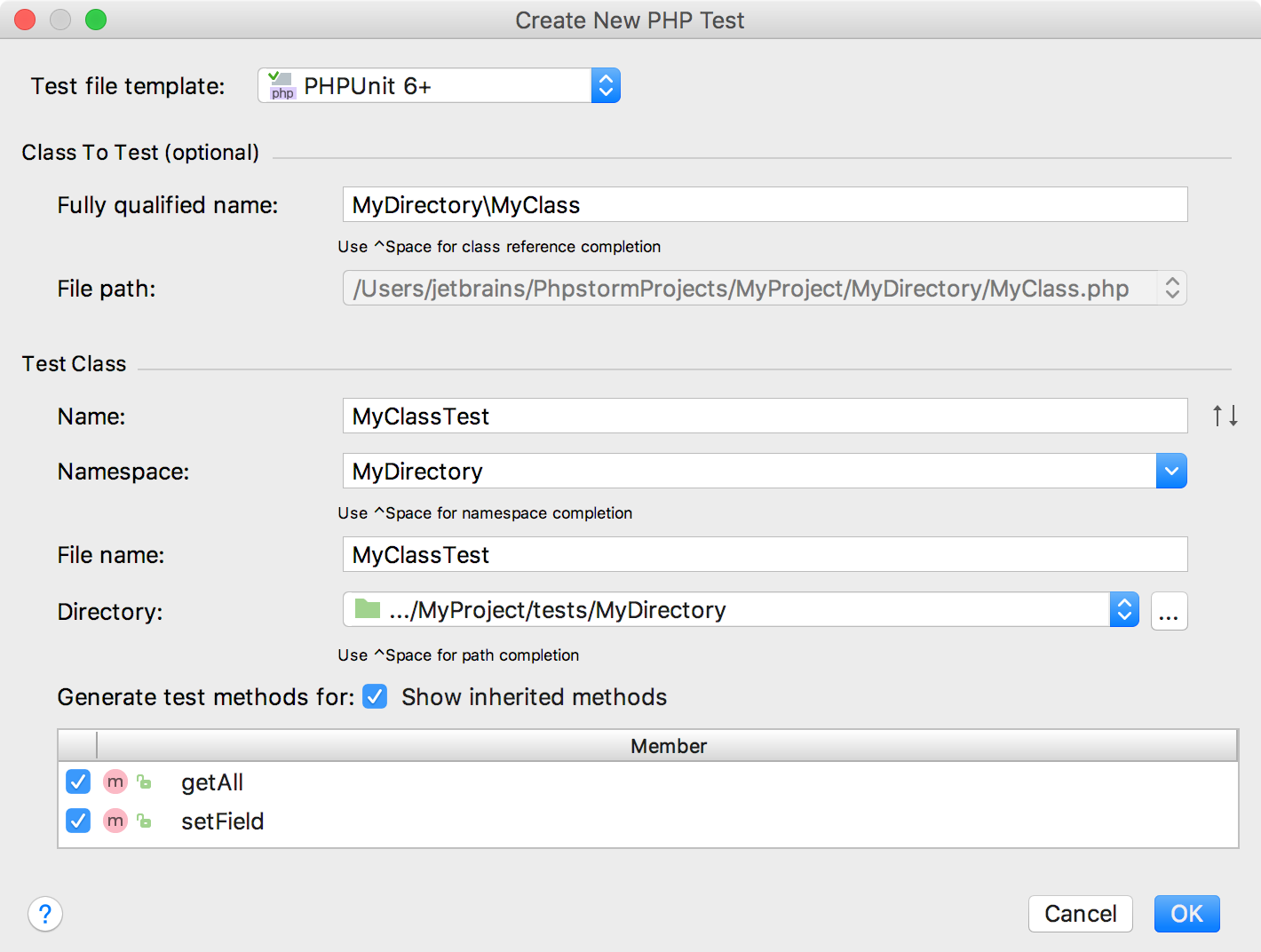
-
In the Create New PHP Test dialog, specify the following data:
The test file template based on which the test class will be generated. PhpStorm provides the built-in file templates for generating test classes with the following supported test frameworks: PHPUnit, Codeception, and PHPSpec.
The fully qualified name of the class to be tested in the Class to test area. The specified name will be used to propose the Test Class Name. To use completion, press Ctrl+Space and choose the relevant production class from the list. By default, the Name field displays the name of the class on which the test generation was invoked.
The name of the test class. PhpStorm automatically composes the name from the production class name according to the naming conventions of the chosen test framework. For example, if the class to test is MyClass.php, PhpStorm will automatically compose the name for a PHPUnit test class as <MyClass>Test.php. The test class name is displayed in the Name field of the Test Class area.
The namespace the test class will belong to. PhpStorm completes the namespace automatically based on the directory and displays the generated value in the Namespace field. When the directory is changed, the namespace is changed accordingly. To use completion, press Ctrl+Space and choose the relevant namespace from the list.
The test filename. By default, the name is displayed in the Name field and is the same as the test class name.
The folder for the test class. By default, it is the folder that is marked as a test sources root. If no such folder is specified, the folder containing the production class is proposed instead.
-
In the Generate test methods for area, select the checkboxes next to the production class methods you want to generate test method stubs for. To include inherited methods from parent classes, select the Show inherited methods checkbox.
PhpStorm will automatically compose the test methods' names as
test<production method>. You can customize the code templates used for generating test method stubs on the Code tab of the File and Code Templates settings page.
Check, accept, or update the predefined settings and click OK to initiate the test class generation.