Organizing servers into groups
Server groups let you group server configurations together and work with them as with a single entity. If you need to deploy code to multiple servers, you can use a server group and avoid deploying to each server individually.
Create a server group
-
Open the Deployment page by doing one of the following:
-
In the Settings/Preferences dialog (Ctrl+Alt+S), select Deployment under Build, Execution, Deployment.
Choose on the main menu.
-
In the left-hand pane that lists all the existing server configurations, click Add
 and select Server group in the popup menu.
and select Server group in the popup menu. In the Create new group dialog that opens, type the name of the group to be created and click OK. The Create new group dialog closes and you return to the Connection tab of the Deployment node.
-
To create a new server configuration inside the group, select the group in the left-hand pane and click either the Add new server link in the right-hand pane or the
 toolbar button. Then configure the newly created server depending on its type as described in Configuring Synchronization with a Web Server.
toolbar button. Then configure the newly created server depending on its type as described in Configuring Synchronization with a Web Server. To add an existing server configuration to the group, drag it into the group. To remove a server configuration, drag it out of the group.
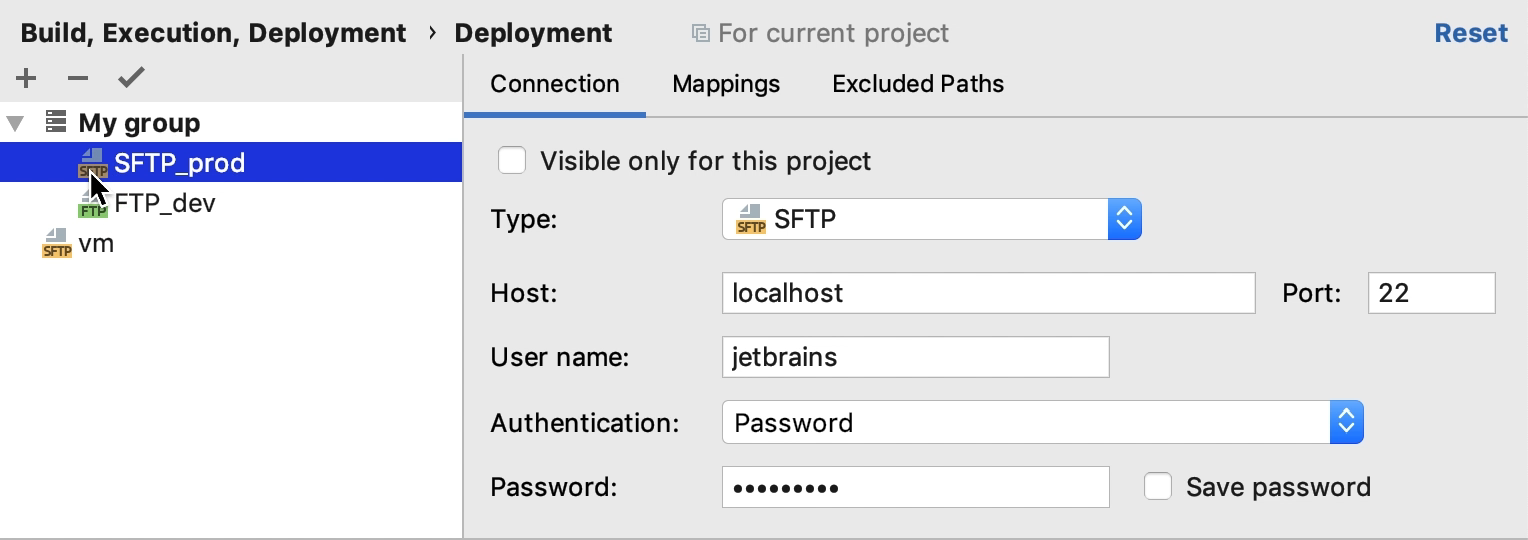
-
Click the Use as Default toolbar button
 to have PhpStorm silently apply the current server group in the following cases:
to have PhpStorm silently apply the current server group in the following cases: -
Use the For current project checkbox to configure the server group visibility, which also applies to all servers contained in the group.
-
Select the checkbox to restrict the use of the group to the current project. Such group cannot be reused outside the current project. It does not appear in the list of available configurations in other projects.
When the checkbox is cleared, the group is visible in all PhpStorm projects. Its settings, including SSH credentials for SFTP servers, can be reused across several projects.
-
The created server group can now be used for Uploading and Downloading Files to the contained servers.