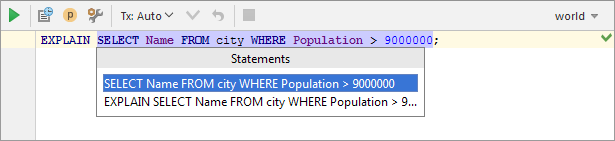Database
for Windows and Linux
for macOS
From the database console: ![]()
From the data editor: ![]()
The pages in the Database section contain the settings related to working with databases and SQL.
Console
The settings in this section relate to showing various information in database consoles.
Item | Description |
|---|---|
Show query results in new tab | You can select to view query results on individual tabs, or on one and the same tab. If the checkbox is selected, a new tab with the query result will open each time you run a query  If this checkbox is not selected, the same tab is used to show your query results. When you run a query, the information on the tab is updated to show the result, and a new tab doesn't open.  In this case, when you get the result that you want to keep, you can pin the tab to the tool window ( 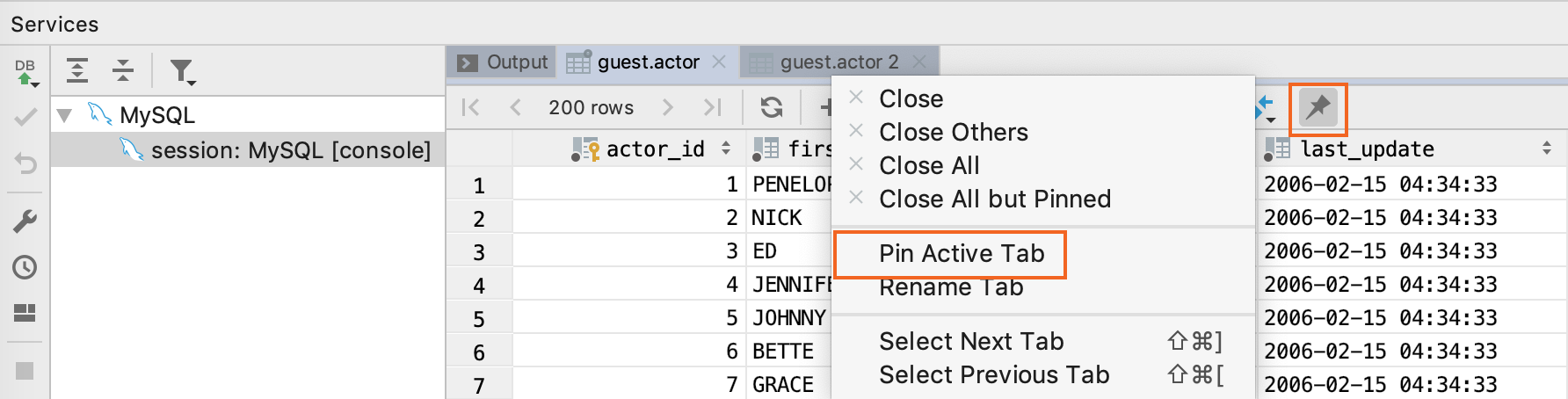 |
Show error notifications in editor | If this checkbox is not selected, the information about the errors is shown only in the output pane. If, in addition, you want the error notification bar to appear in the input pane, select the checkbox. The error notification bar may be particularly useful when running sequences of SQL statements. If an error occurs in such cases, the error notification bar lets you select how to react. 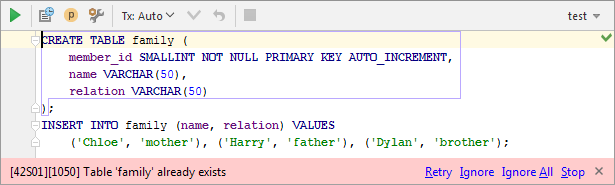 |
Always review parameters before execution | When you run a statement with parameters, PhpStorm memorizes the parameter values. Each next time you execute the statement:
|
Track creation and deletion of databases/schemas | When you create a new schema or database, or delete a schema or database (see e.g. Create a schema):
|
Execute in Console
This section contains the options for the Execute command. You can assign up to three different execute configurations, each with its own behavior and shortcut.
Item | Description |
|---|---|
When inside a statement execute | If the cursor is inside a statement, the following options are available:
|
otherwise execute | If the cursor is outside of a statement, e.g. on a blank line or within a comment, the following options are available:
|
for selection execute | If something is currently selected, the following options are available:
|
Quick Documentation
This section contains the settings for the quick documentation view, see.
Item | Description |
|---|---|
Show first rows | When showing quick documentation for a table, include data for a number of first rows. |
Number of preview rows | The number of rows to be shown for a table in the quick documentation view. |
DDL editor
Item | Description |
|---|---|
Show confirmation on close | When trying to close the Add Database, the Add Schema or the Create / Modify Table dialog by clicking Cancel or pressing Escape:
|