Debug Tool Window. Frames
The Frames pane shows the execution path that led to the point where code was paused. When you are debugging Web/Service Workers or during debugging a multi-thread Node.js application after an additional Node.js process starts, see Debugging Workers and Multiprocess debugging respectively, the list on the top of the pane becomes available. Use the list to switch between the Workers threads and the main application thread or between threads of a multi-thread Node.js application.
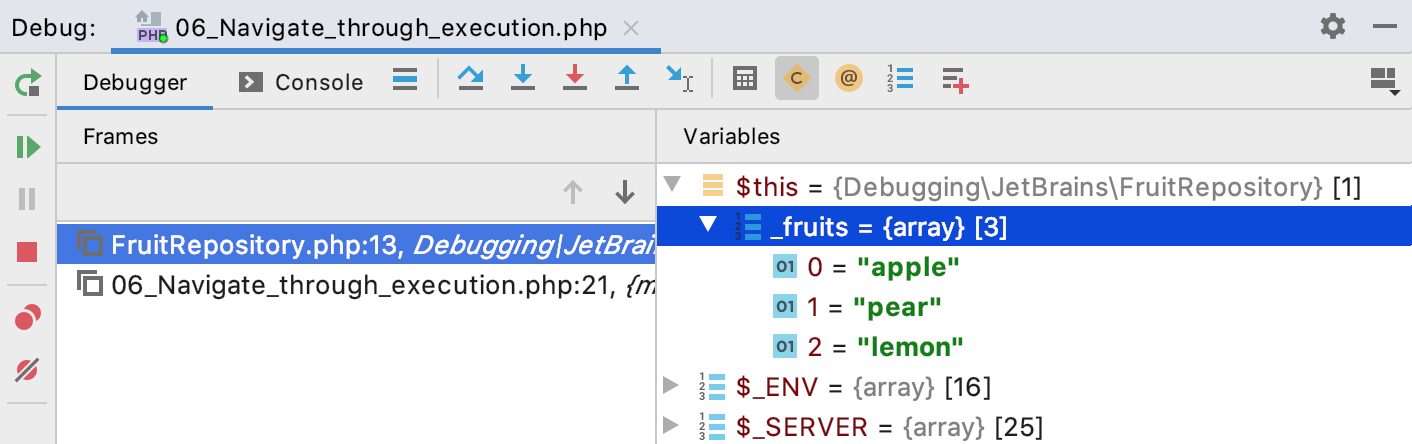
To examine a thread, select it from the list on top of the pane. The status and type of a thread is indicated by a special icon and a textual note next to the thread's name.
To examine the values stored in a frame, use the Variables pane of the Debug tool window.
Toolbar
Item | Shortcut and Tooltip | Description |
|---|---|---|
| | Previous Frame/Next Frame Ctrl+Alt+Up/ | Use the arrow buttons to navigate through the frame stack. |
| | Hide Frames from Libraries | Click this button to hide frames from libraries. If this button is released, all frames are displayed. |