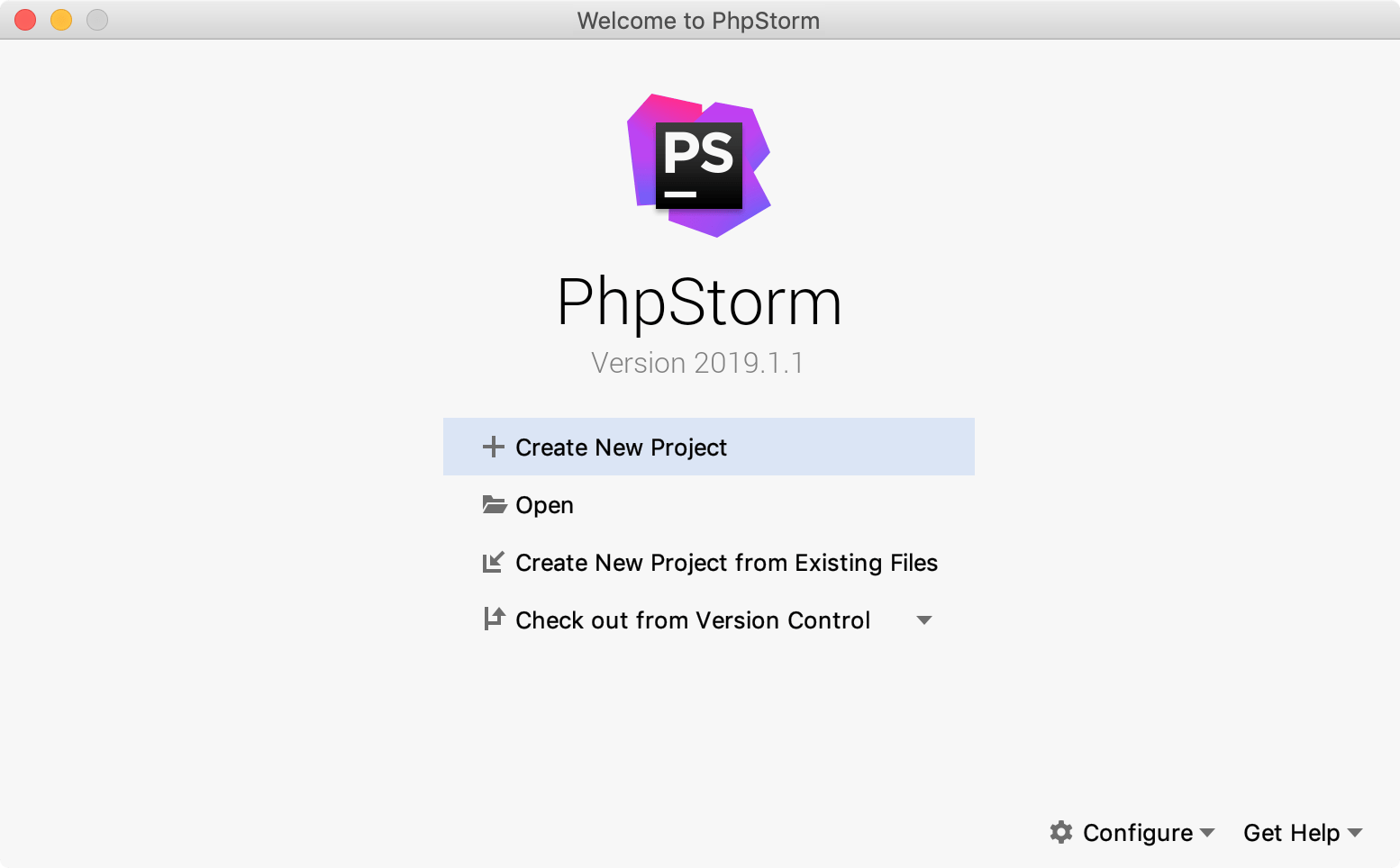Run PhpStorm for the first time
When you run PhpStorm for the first time, some steps are required to complete the installation, customize your instance, and start working with the IDE.
How to run
You can use the Toolbox App to run any JetBrains product. In case of a standalone installation, running PhpStorm depends on the operating system:
Find PhpStorm in the Start menu or use the desktop shortcut, if it was created during installation. You can also run phpstorm.bat in the installation directory under bin.
Run the PhpStorm app in the Applications directory, from Launchpad, or from Spotlight.
Run the phpstorm.sh shell script in the installation directory under bin. You can also use the desktop shortcut, if it was created during installation.
For information about running PhpStorm from the command line, see Command-line interface.
Select the user interface theme
Select whether you want to use the default Darcula or Light theme.
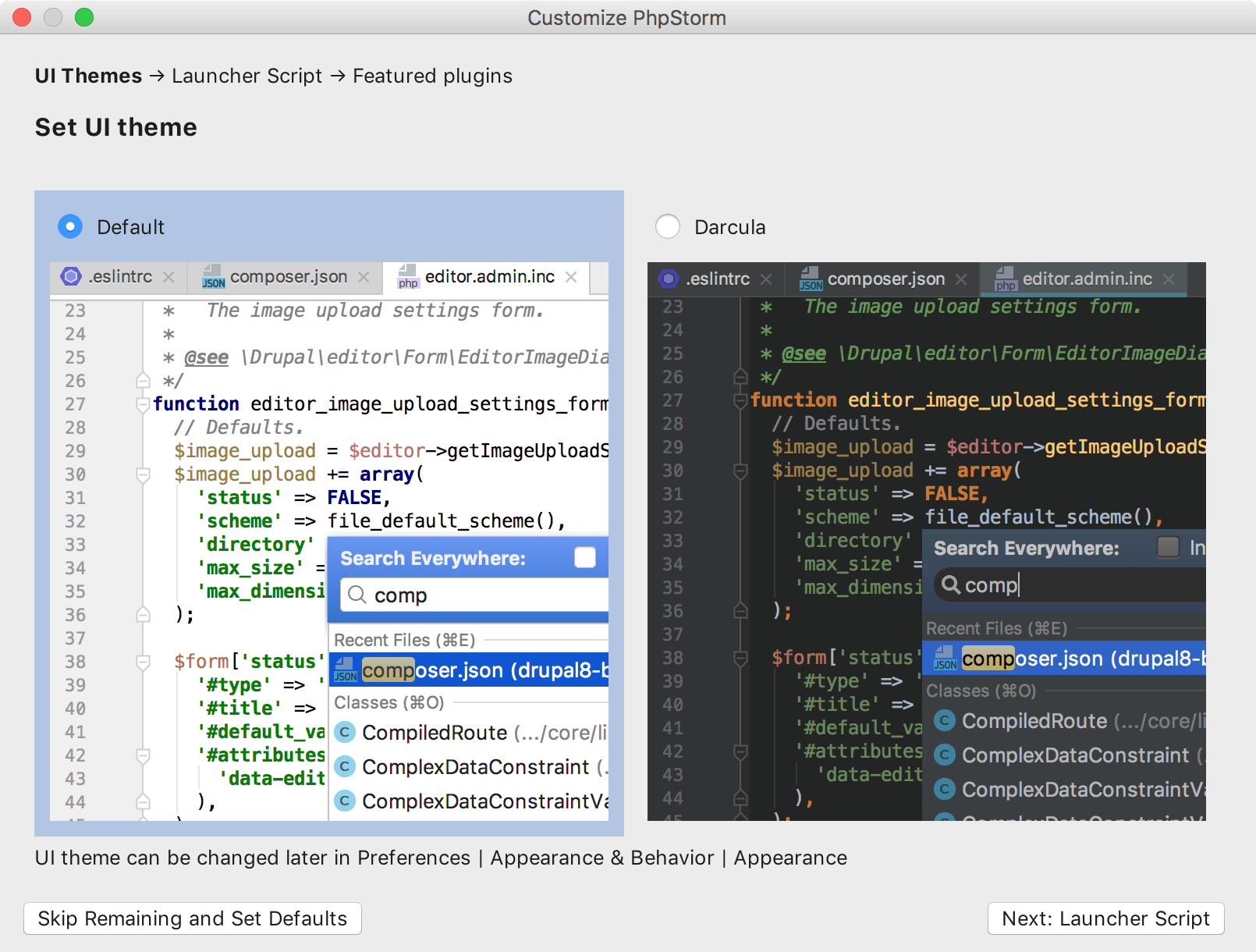
Create launcher script
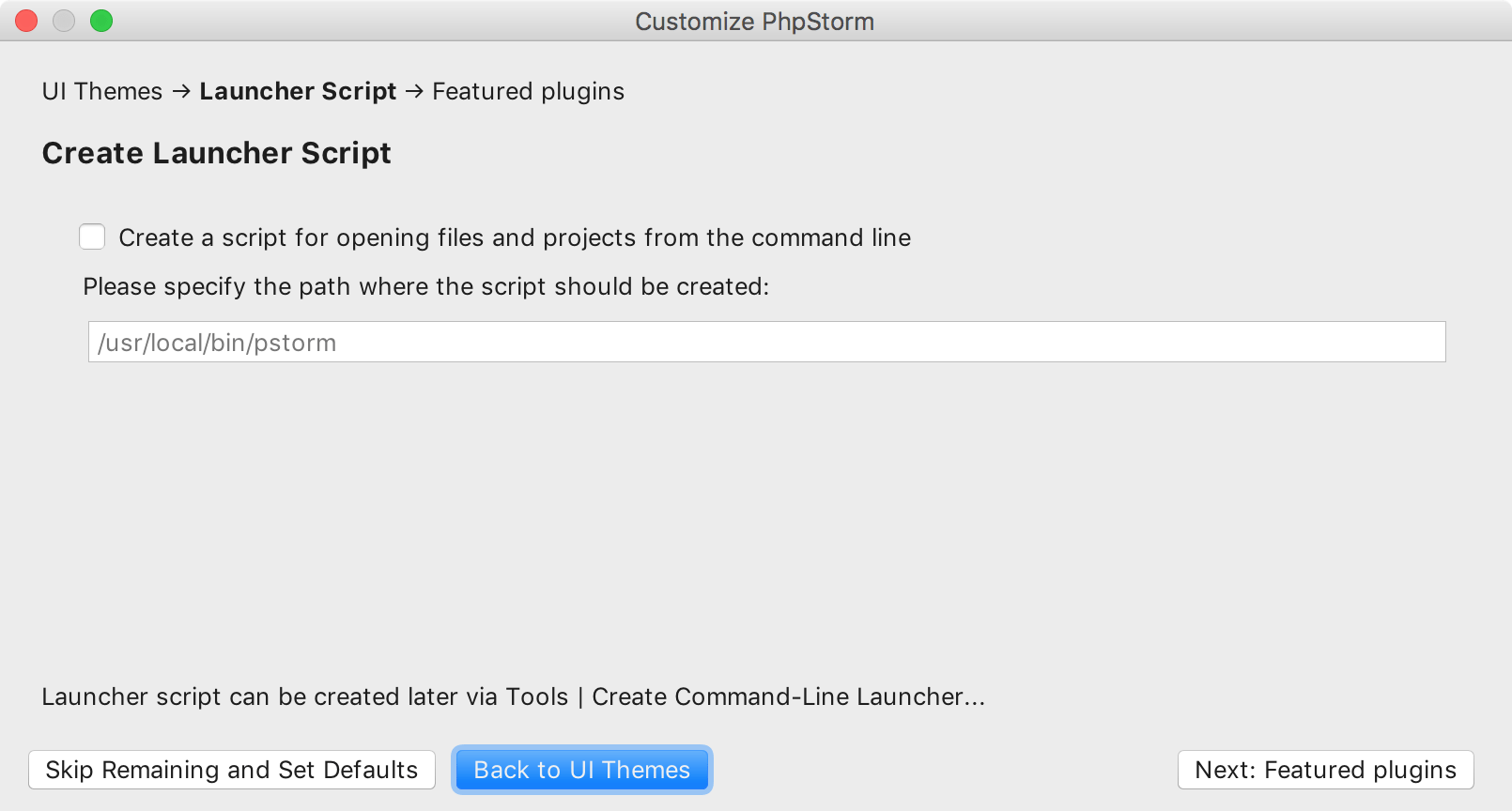
For the Linux and macOS users, PhpStorm suggests the ability to use command line to open projects and separate files by specifying the directory or filename:
Select the Create a script for opening files and projects from the command line checkbox, and specify the name of the command-line launcher script to be created.
If necessary, you can create a command-line launcher later by using the command on the PhpStorm main menu.
Windows users can complete the dialog, since there is no need to specify a command-line tool. Later, for opening a file or project from command line, it will be enough to launch the .exe file with the project or filename as a command-line argument.
Download and install additional plugins
If necessary, download and install additional plugins that are not bundled with the IDE from the PhpStorm plugins repository.
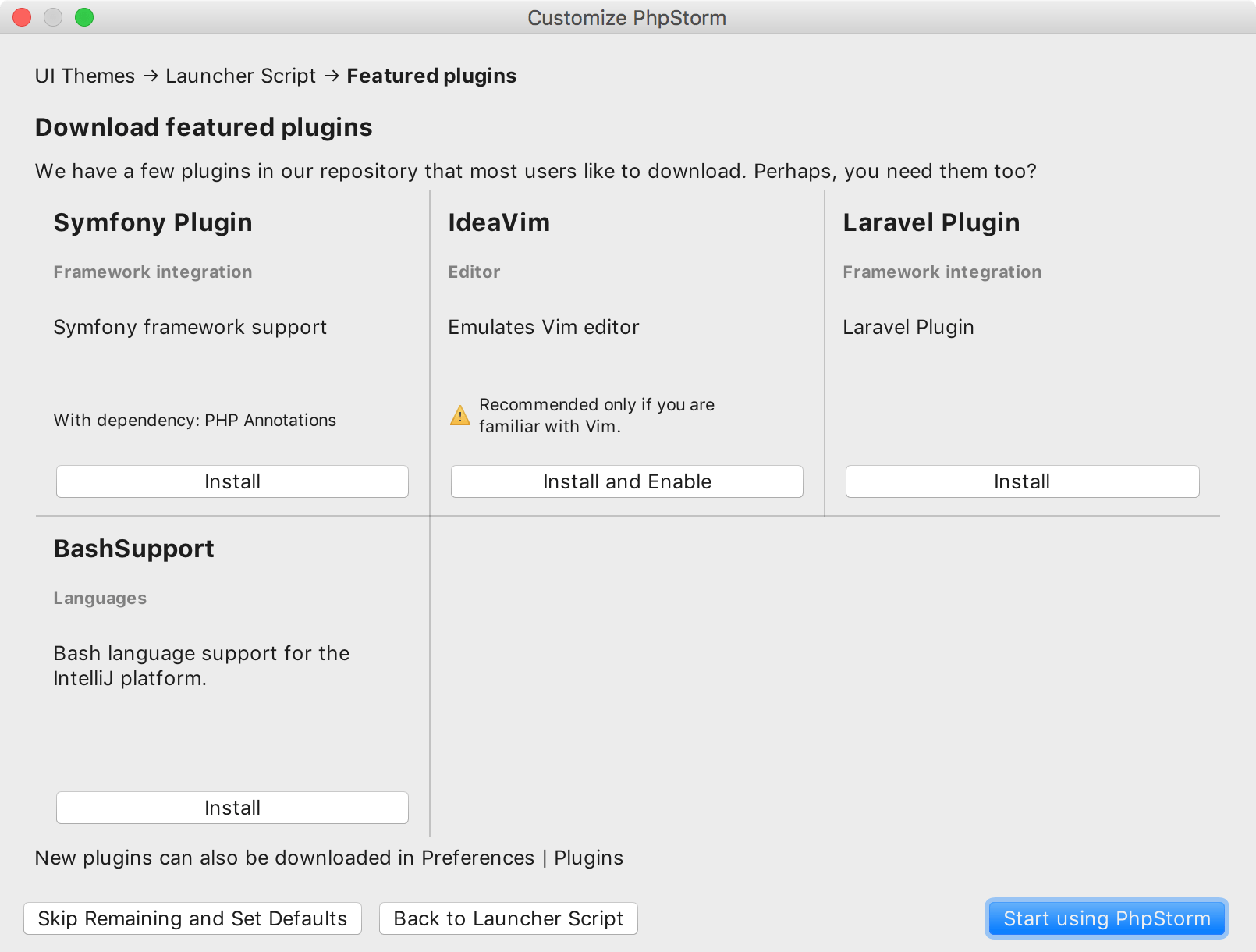
Start a project in PhpStorm
On the Welcome screen, you can do the following: