Create and save temporary run/debug configurations
Sometimes you might need to run or debug a certain class or file without creating a dedicated run configuration. In this case, you can use the temporary run configuration provided by PhpStorm.
A temporary configuration is created every time you run test classes or methods from the context menu or using the gutter icons or
. The new configuration appears greyed out in the run/debug Configuration selector when the run or debug session is over.
A temporary run/debug configuration is added to the list of available configurations and works same way as the permanent run/debug configuration. You can change its settings using the Run/Debug Configuration dialog and optionally save it as permanent.
Create a temporary run/debug configuration
Select the desired PHP class or file in the Project tool window or open it in the editor.
Do one of the following:
Right-click code in the editor and select or .
Press Ctrl+Shift+F10.
On the submenu, choose the temporary run/debug configuration you would like to create:
Click
to create the JavaScript Debug configuration, which is used for debugging JavaScript in applications running on the built-in or on an external web server and for debugging Dart web applications.
Click
to create the PHP Script configuration, which is used for running and debugging of single PHP files locally using a PHP console.
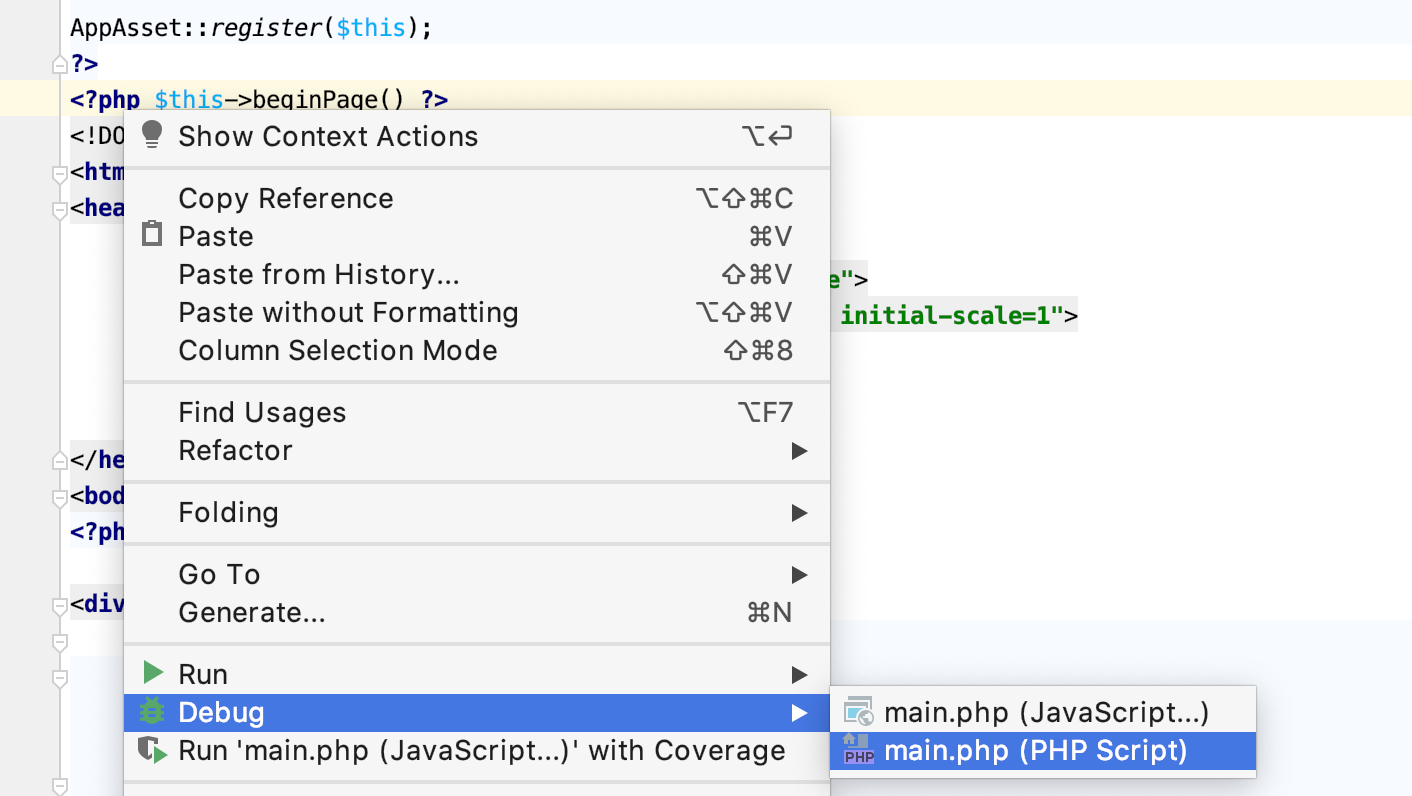
PhpStorm creates a temporary configuration, which appears in the Run/Debug Configuration selector when the run or debug session is over.
Save a temporary run/debug configuration
In the Run/Debug Configuration selector, choose .
In the Edit Configurations dialog, select the temporary configuration in the list, and click
.
From the context menu of the editor or Project tool window, choose .