Makefile Target
In this dialog, create configurations for running Makefile targets using the GNU make tool.
Common settings
When you edit a run configuration (but not a run configuration template), you can specify the following options:
Item | Description |
|---|---|
Name | Specify a name for the run configuration to quickly identify it among others when editing or running. |
Allow multiple instances | Allow running multiple instances of this run configuration in parallel. By default, it is disabled, and when you start this configuration while another instance is still running, PhpStorm suggests stopping the running instance and starting another one. This is helpful when a run configuration consumes a lot of resources and there is no good reason to run multiple instances. |
Store as project file | Save the file with the run configuration settings to share it with other team members. The default location is .idea/runConfigurations. However, if you do not want to share the .idea directory, you can save the configuration to any other directory within the project. By default, it is disabled, and PhpStorm stores run configuration settings in .idea/workspace.xml. |
Makefile-specific settings
Item | Description |
|---|---|
Makefile | Set the path to the |
Targets | Specify a space-separated list of targets. For example, |
Arguments | Provide additional arguments if required. |
Working directory | Specify the working directory to be used for running the application. This directory is the starting point for all relative input and output paths. By default, the field contains the directory where the project file resides. To specify another directory, click Expand the list to view available path variables that you can use as a path to your working directory. |
Environment variables | Type the variable name and value in the Alternatively, click 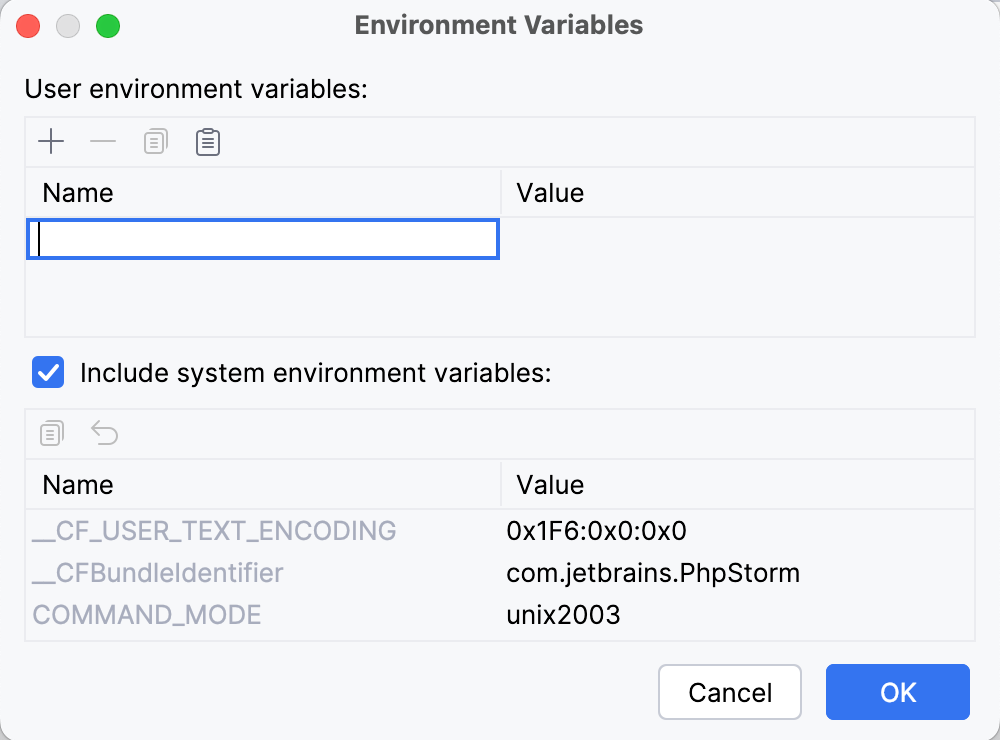 In the Environment Variables dialog, you can also see the list of available system environment variables. Clear the System environment variables checkbox if you don't want to use the system environment variables for the selected configuration. |