Profiles
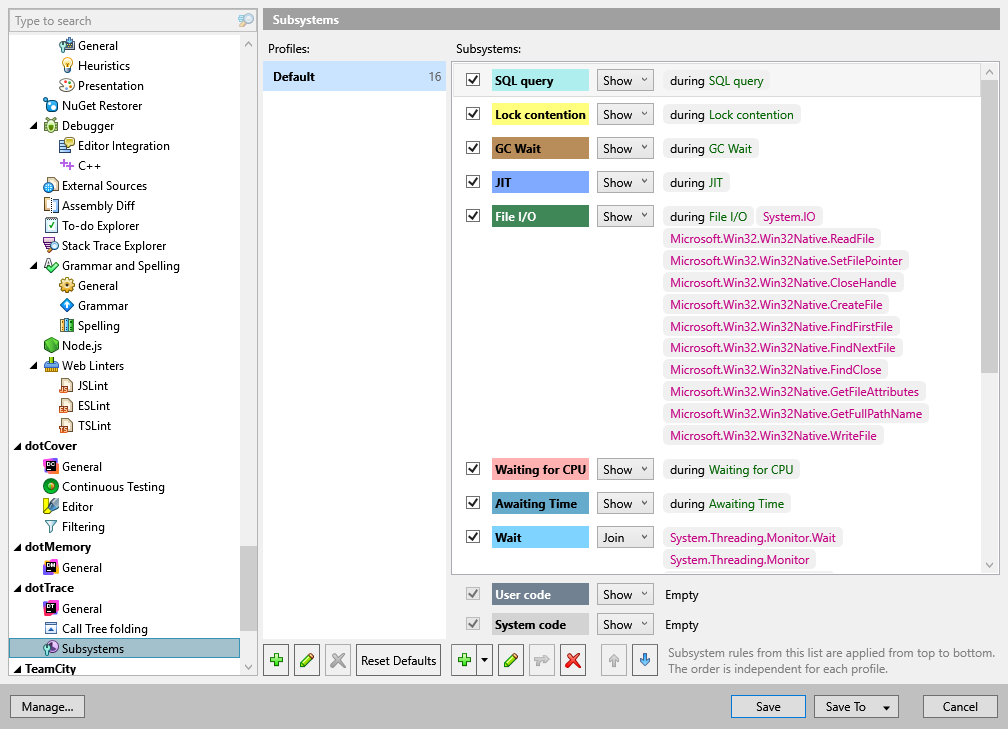
By selecting or clearing the checkbox you enable or disable subsystem analysis and define whether to display subsystems distribution or not. Using controls on this page you can also define or redefine profiles and subsystems.
Enable subsystem analysis | Clear this checkbox if want to disable subsystem analysis and hide the Subsystems view. |
Profiles | |
List of profiles | Choose a profile and click its name to modify the set of subsystems that are enabled for this profile. |
| Click to create a new profile. |
| Click to edit the name of the selected profile. |
| Click to remove the selected profile. |
Reset Defaults | Click to delete all user profiles and restore factory-default subsystems settings. |
Subsystems | |
List of subsystems | For each subsystem the following information is displayed:
Choose a subsystem and double-click its name to open the dialog where you can define or redefine the rules for the chosen subsystem. |
| Click to define a new subsystem, then choose how it should be created. Click Add empty subsystem to create a new subsystem or click Duplicate subsystem to create a copy of the selected subsystem |
| Click to redefine the rules for the selected subsystem. |
| Click to merge selected subsystems into one subsystem that contains all rules from the selected subsystems. |
| Click to remove the selected subsystem from the list of available subsystems. |
| Click to move the selected subsystem up the order. |
| Click to move the selected subsystem down the order. |