Scratches
Sometimes you may need to create temporary notes or draft up some code outside of the project context. Instead of switching to a different application for this purpose, you can use scratch files and scratch buffers.
-
Scratch files are fully functional, runnable, and debuggable files, which support syntax highlighting, code completion, and all other features for the corresponding file type. For example, while working on one project, you may come up with an idea for a method that you could later use in another project. You can create a scratch file with a draft of the method, which is not stored in your project directory, but can be accessed and opened from another project. You can use scratch files to draft code constructs, HTTP requests, JSON documents, and so on.
-
Scratch buffers are simple text files without any coding assistance features. Scratch buffers can be used for simple task lists and notes to yourself. They are also not stored in the project directory, but can be accessed and opened from another project. You can create up to five scratch buffers with default names, which are rotated and reused by clearing the content.
Create a scratch file
- Do one of the following:
Press Ctrl+Shift+Alt+Insert.
Press Ctrl+Shift+A, start typing
scratch fileand then pick the corresponding action.
-
Select the language of the scratch file. Scratch files of the same type are automatically numbered and added to the Scratches and Consoles directory of the Project Tool Window
Create a scratch buffer
There is no dedicated menu item for the action to create a new scratch buffer, but you can use the Find Action popup (Ctrl+Shift+A) and run the New Scratch Buffer action.
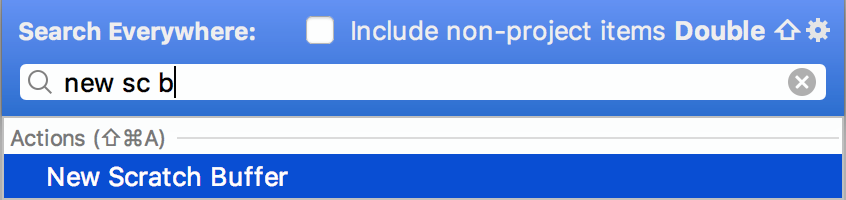
PyCharm creates a text file named buffer1.txt. The next scratch buffer you create is named buffer2.txt, and so on up to buffer5.txt. When that limit is reached, it will recreate buffer1.txt and suggest to clear the content for it. If you want to make sure that a scratch buffer is not cleared after you have five, you can rename it.
To see the list of created scratch files and buffers, open the Project tool window, expand , and then expand .
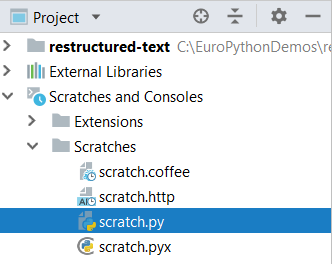
View documentation for scratches
Select any scratch file or buffer and press Ctrl+Q to view quick documentation with the location, type, size, creation and modification date of the file.
Move scratches
In the Project tool window, in the directory, select the scratch file to move.
Press F6 and select the target folder in the dialog that opens.
Scratch files and buffers are stored in the IDE configuration directory under scratches. They are available from any IDE and project that uses this configuration directory.
- Syntax
-
%HOMEPATH%\.<product><version>\config - Example
-
C:\Users\JohnS\.PyCharm2018.2\config
- Syntax
-
~/Library/Preferences/<product><version> - Example
-
~/Library/Preferences/PyCharm2018.2
- Syntax
-
~/.<product><version>/config - Example
-
~/.PyCharm2018.2/config
Change the language of a scratch file or buffer
In the Project tool window, expand Scratches and Consoles, and then expand Scratches.
Right-click a scratch file or buffer and then click Change Language. The current language is specified in parentheses.
Select the desired language. You can start typing the name of the language to narrow down the list.
Like any other file, you can perform the following operations with scratch files and buffers:
Use Local History, undo, and redo changes
Perform clipboard operations