Extract variable
If you come across an expression that is hard to understand or it is duplicated in several places throughout you code, the Extract Variable refactoring can help you deal with those problems placing the result of such expression or its part into a separate variable that is less complex and easier to understand. Plus, it reduces the code duplication.
If the Enable in-place mode option is not selected in the dialog (Refactorings section), PyCharm Edu opens the Extract Variable dialog for this refactoring.
Extracting variable in-place
To extract a variable using in-place refactoring, follow these steps
- In the editor, select the expression to be replaced with a variable. You can do that yourself or use the smart expression selection feature to let PyCharm Edu help you. So, do one of the following:
- Highlight the expression. Then choose on the context menu.
Alternatively, pressCtrl+Alt+V.
Place the cursor before or within the expression. Choose on the context menu. or press Ctrl+Alt+V.
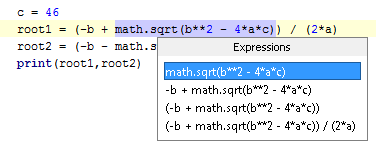
- Highlight the expression. Then choose on the context menu.
If more than one occurrence of the selected expression is found, select Replace this occurrence only or Replace all occurrences in the Multiple occurrences found pop-up menu. To select the required option, just click it. Alternatively, use the Up and Down arrow keys to navigate to the option of interest, and press Enter to select it.
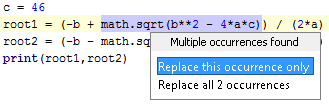
- Specify the name of the variable. Do one of the following:
Select one of the suggested names from the pop-up list. To do that, double-click the suitable name. Alternatively, use the Up and Down arrow keys to navigate to the name of interest, and Enter to select it.
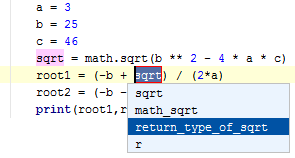
Edit the name by typing. The name is shown in the box with red borders and changes as you type. When finished, pressEnter.
Extracting variable with a dialog
To extract a variable using the dialog box
If the Enable in place refactorings check box is cleared in the Editor settings, the Extract Variable refactoring is performed by means of the Extract Variable Dialog.
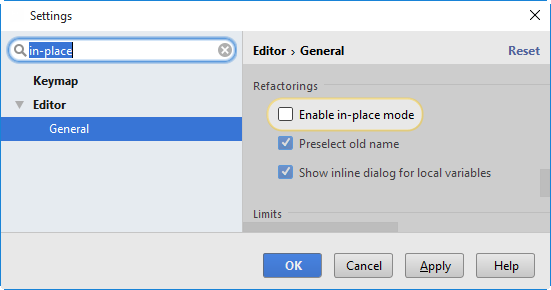
- In the editor, select the expression to be replaced with a variable. You can do that yourself or use the smart expression selection feature to let PyCharm Edu help you. So, do one of the following:
- Highlight the expression. Then choose on the context menu.
Alternatively, pressCtrl+Alt+V.
- Place the cursor before or within the expression. Choose on the context menu. or press Ctrl+Alt+V.
In the Expressions pop-up menu, select the expression. To do that, click the required expression. Alternatively, use the Up and Down arrow keys to navigate to the expression of interest, and then press Enter to select it.
- Highlight the expression. Then choose on the context menu.
- In the Extract Variable Dialog dialog:
Specify the variable name next to Name field. You can select one of the suggested names from the list or type the name in the Name box.
If more than one occurrence of the selected expression is found, you can select to replace all the found occurrences by selecting the corresponding checkbox. If you want to replace only the current occurrence, clear the Replace all occurrences checkbox.
Click OK.