Console Tab
View | Tool Windows | Version Control | Console
The tab displays:
Version control-related commands generated based on the settings you specify through the PyCharm interface.
The results of executing version control-related commands.
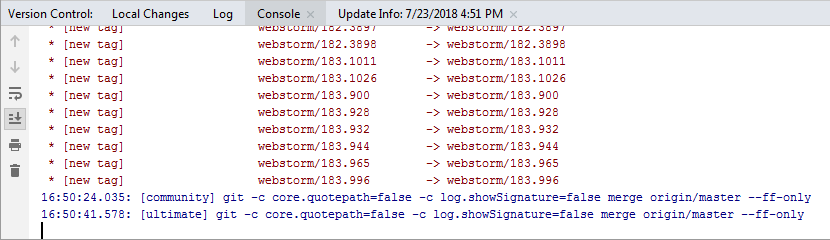
Toolbar
Item | Tooltip and Shortcut | Description |
|---|---|---|
| Up the stack trace / Down the stack trace | Click these buttons to navigate up or down in the stack trace and have the cursor jump to the corresponding location. |
| Use Soft Wraps | Click this button to toggle the soft wrap mode of the output. |
| Scroll to the end | Click this button to navigate to the bottom of the stack trace and have the cursor jump to the corresponding location. |
| Click this button to send the console text to the default printer. | |
| Clear All | Click this button to remove all text from the console. This function is also available on the context menu of the console. |
Context Menu Commands
Item | Description |
|---|---|
Compare with Clipboard | Opens the Clipboard vs Editor dialog box that allows you to view the differences between the selection from the editor and the current clipboard content. This dialog is a regular comparing tool that enables you to copy the line at caret to the clipboard, find text, navigate between differences and manage white spaces. |
Copy URL | Choose this command to copy the current URL to the system clipboard. This command only shows on a URL, if it is included in an application's output. |
Create Gist | Choose this command to open the Create Gist dialog box. |
Clear All | Clears the output window. |