Viewing Reference Information
This section describes how to see definitions of symbols, display documentation references, and use the view parameter information feature.
Definitions
In PyCharm, you can see where and how symbols, such as tags, classes, fields, methods, or functions are defined in your project. For this purpose, the IDE features the Quick Definition popup.
To view definition of a symbol, select it in the editor and press Ctrl+Shift+I (or click ).
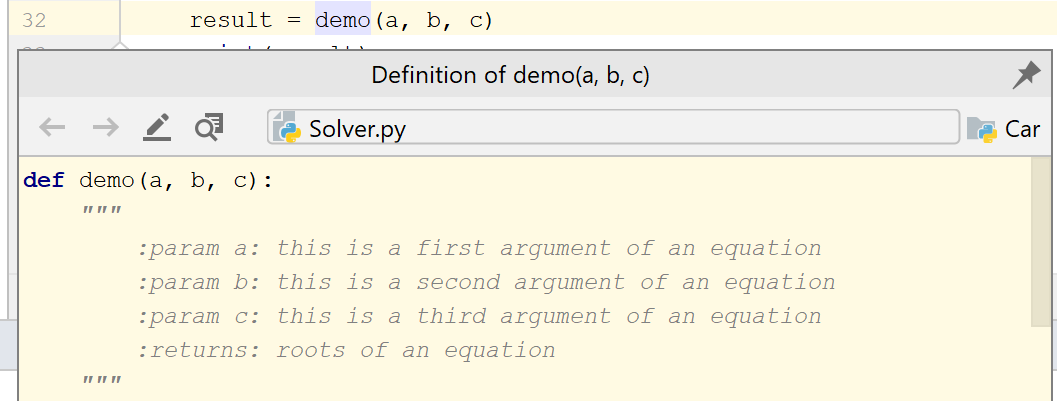
Alternatively, with the Ctrl/⌘ key pressed, hover your cursor over any symbol. PyCharm displays the symbol as a link and shows its definition in a tooltip. Click this link to jump to the definition of the symbol.

Click the ![]() icon in the top-right corner to open the definition in the Find tool window. To open the source code of the definition for editing and close the the popup, click the
icon in the top-right corner to open the definition in the Find tool window. To open the source code of the definition for editing and close the the popup, click the ![]() icon (F4). To open the definition without closing the popup, click the
icon (F4). To open the definition without closing the popup, click the ![]() (Ctrl+Enter).
(Ctrl+Enter).
Parameter info
The Parameter Info popup shows the names of parameters in method and function calls. PyCharm automatically shows a popup with all available method signatures within 1 second (1000 milliseconds) after you type an opening bracket in the editor, or select a method from the suggestions list.
You can explicitly invoke the popup if it has closed or if your IDE is configured not to show the popup automatically. To do so, press Ctrl+P (or click ).
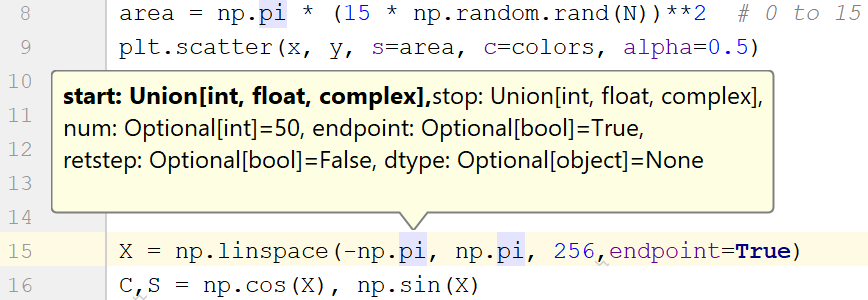
Show full method or function signatures
By default, the parameter info popup shows simple signatures. You can configure the IDE to show full signatures that include method names and returned types.
-
In the Settings/Preferences dialog (Ctrl+Alt+S), go to , and select the Show full method signatures checkbox.
Make sure to include the required third-party JavaScript libraries in the project source path. Otherwise, the names of parameters will not be displayed.
Configure the parameter info popup
In the Settings/Preferences dialog (Ctrl+Alt+S), go to .
In the Show the parameter info popup in ... milliseconds field, specify the time in milliseconds after which the popup should appear.
If you don't want the popup to appear automatically, clear the Show the parameter info popup in ... milliseconds checkbox.
Parameter hints
Parameter hints are displayed in the editor inline with your code to increase its readability. They show the names of method parameters for passed values that are literals or nulls.
The hints are enabled by default. If you don't want to see them for specific methods, you can configure the list with exceptions.
Configure the parameter hints exception list
By default, the exception list contains a number of pre-defined methods. You can remove a method from the list to see the hints for it, or add new methods hide their hints in the editor.
In the Settings/Preferences dialog (Ctrl+Alt+S), go to .
Next to the Show parameter name hints option, click Configure.
Select the necessary language from the Language list.
Add methods for which you don't want to see the hints to the Blacklist section.
You can also enable additional options for the hints at the bottom of the dialog. Then apply the changes and close the dialog.
Quick documentation
You can get quick information for any symbol or method signature by means of the Quick Documentation popup.
PyCharm recognizes inline documentation created in accordance with PEP-257.
-
To view documentation for a symbol at caret, press Ctrl+Q (or click ).
You can press Ctrl+Q again to switch between the popup and the toolbar.
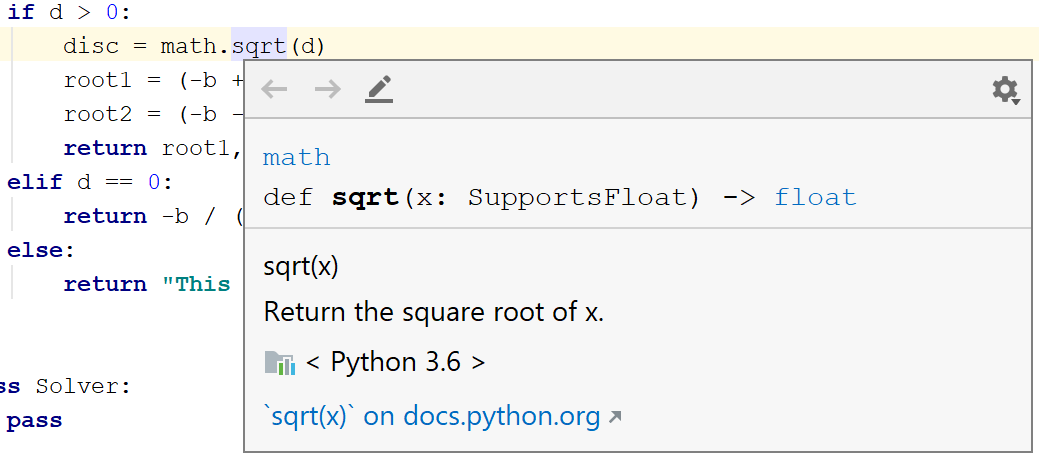
Click links in the documentation topic to preview documentation for a top-level elements (in this example: math) or to the related types (in this example: float).
Click the ![]() icon to change the font size, display the quick documentation toolbar, or go to the source code.
icon to change the font size, display the quick documentation toolbar, or go to the source code.
Automatically show quick documentation
-
In the Settings/Preferences dialog (Ctrl+Alt+S), go to .
In the Other area, select the Show quick documentation on mouse move checkbox and specify the delay in milliseconds after which the popup should appear.
External documentation
External documentation opens the necessary information in a web browser, so that you can navigate to related symbols and keep the information for further reference at the same time.
PyCharm shows documentation for SciPy, NumPy, PyGTK, and the other modules you've installed for your Python interpreter. External documentation should be properly configured in the Python External Documentation page of the Settings/Preferences.
View external documentation
To view documentation for a symbol at caret in a web browser, press Shift+F1 or select from the main menu.