Editing Jupyter Notebook Files
Set up your project
In PyCharm, create a new Python project or open an existing one.
Install the jupyter package for the selected interpreter.
When all the indexing processes are finished, you are ready to start working with the notebook files.
To open an existing .ipynb file, follow the same steps as for the files of the other types. If needed, you can create a notebook file.
Create a notebook file
-
Do one of the following:
Right-click the target directory in the Project tool window, and select New from the context menu.
Press Alt+Insert
Select Jupyter Notebook.
In the dialog that opens, type a filename.
A notebook document has the *.ipynb extension and is marked with the corresponding icon: ![]() .
.
Switch between the available editing modes by using the corresponding icons.
Edit source code in the notebook
You can add Markdown, raw, and code cells to the notebook file.
Use one of the following ways to add a new cell:
Click the
 icon in the lowest line in the gutter. Select a cell type to add.
icon in the lowest line in the gutter. Select a cell type to add. 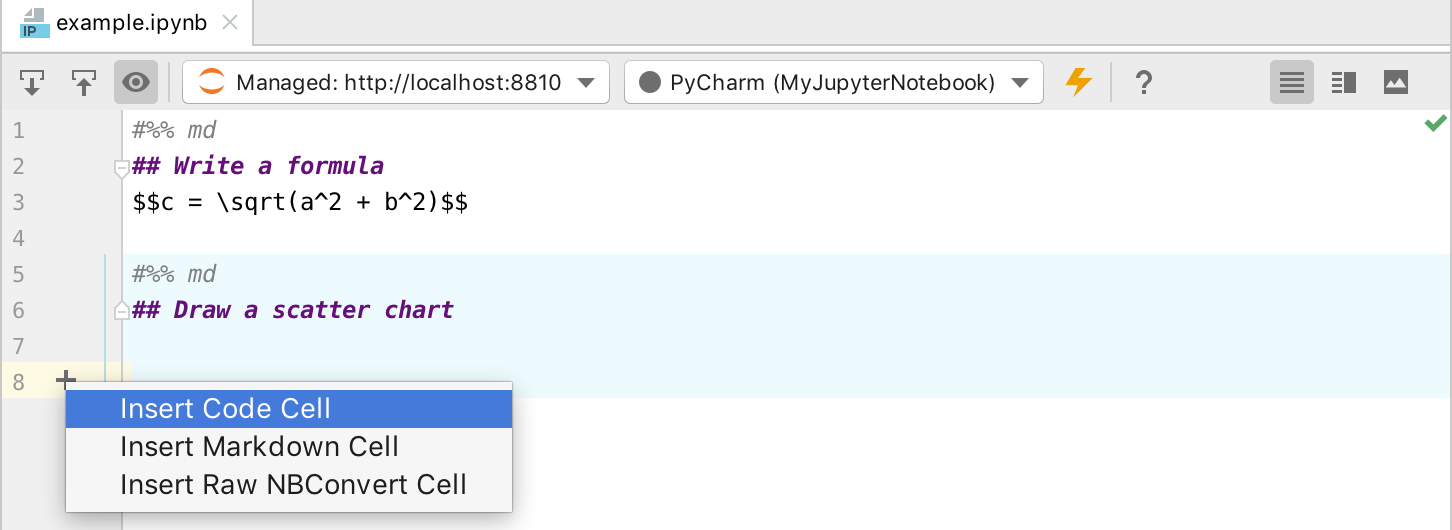
-
Type the corresponding comment:
Comment
Cell type
#%% mdMarkdown markup language.
#%%Python code fragment
#%% raw“Raw NBConvert” cell type.
For code cells, press Shift+Alt+A (Windows) or ⌥ ⇧ A (macOS) to insert a new cell above the currently selected cell, or Shift+Alt+B (Windows) or ⌥ ⇧ B (macOS) to create a new cell below the selected cell.
Add appropriate content to the newly created cell. Once a Markdown or raw cell is added, its output appears in the Preview pane. To preview the results produced by a code cell you need to execute it first.
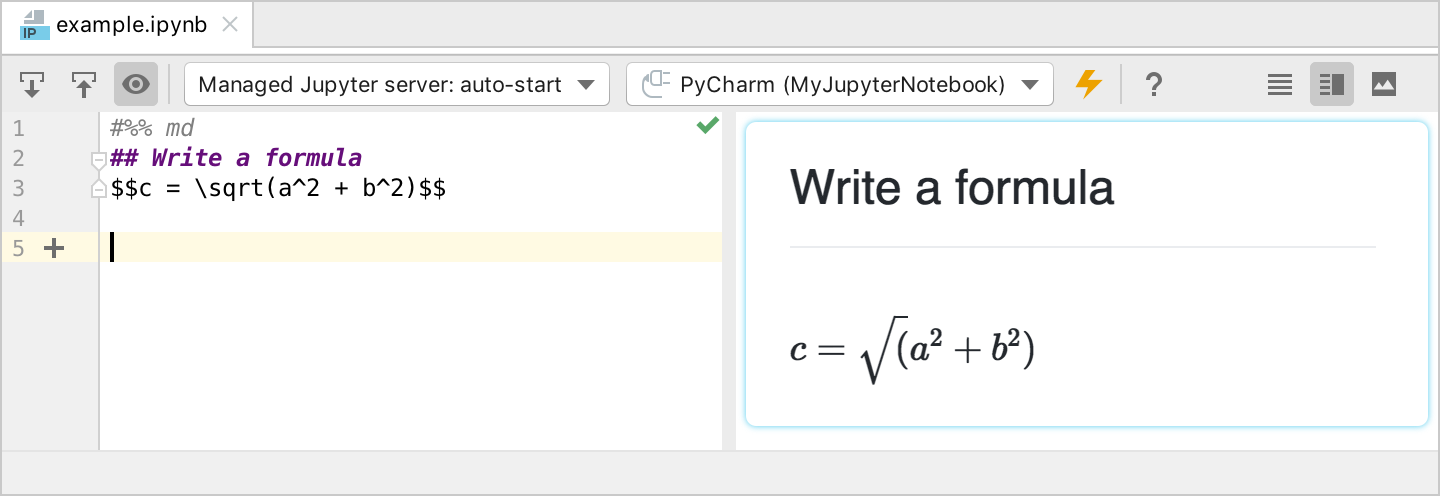
You can edit code with the help of Python code insights, such as syntax highlighting, code completion, and so on. Use the ![]() icon to control visibility of the source code preview.
icon to control visibility of the source code preview.