Extract Field
The Extract Field refactoring lets you declare a new field and initialize it with the selected expression. The original expression is replaced with the usage of the field.
Extracting a field using the dialog box
If the Enable in-place mode checkbox is cleared on the General page of the Settings/Preferences dialog (Ctrl+Alt+S), the Extract Field refactoring is performed by means of the Extract Field Dialog.
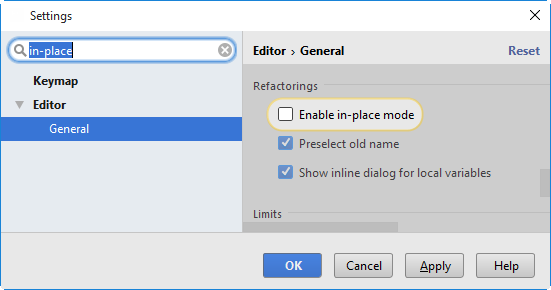
In the editor, select the expression or variable to be replaced with a field, or just place the cursor within such an expression or variable declaration.
In the main menu, or the context menu of the selection, choose , or press Ctrl+Alt+F.
From the Expressions list, select the expression to be replaced. Note that PyCharm highlights the selected expression in the editor.
In the dialog that opens, specify the type and name of the new field.
In the Initialize in section, specify where the new field will be initialized.
To automatically replace all occurrences of the selected expression (if it is found more than once),select the option Replace all occurrences.
Click OK to create the field.
To extract a field in-place
The in-place refactorings are enabled in PyCharm by default. So, if you haven't changed this setting, the Introduce Field refactorings are performed in-place, right in the editor:
Position the caret within the expression or declaration of a variable to be replaced by a field.
-
Do one of the following:
Press Ctrl+Alt+F.
Choose Refactor | Introduce Field on the main menu, or on the context menu.
If more than one expression is detected for the current caret position, the Expressions list appears. If this is the case, click the expression to select it. Alternatively, press Up or Down to navigate to the expression of interest, and then press Enter to select it.
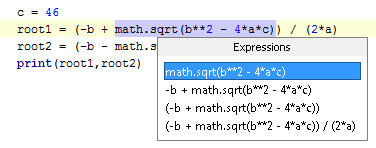
If more than one occurrence of the expression is found within the class, specify whether you wish to replace only the selected occurrence, or all the found occurrences with the new constant:
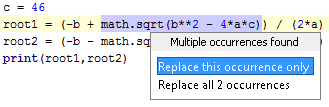
If relevant, specify where the new field will be initialized - in the current method, or in a class constructor.
Specify the name of the field. Select the name from the list or type the name in the box with a red border.
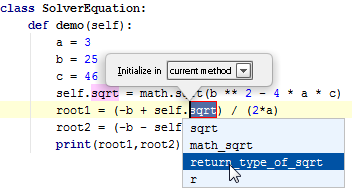
-
To complete the refactoring, press Tab or Enter.
If you haven't completed the refactoring and want to cancel the changes you have made, press Escape.
Note that sometimes you may need to press the corresponding key more than once.
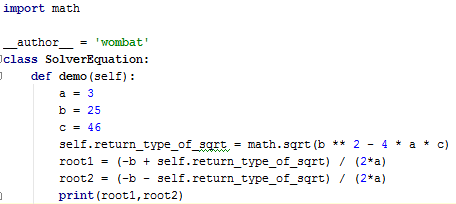
Example
Before | After |
|---|---|
|
class Hello
def greet
puts "Hello from JetBrains"
end
def bye
puts "Goodbye from JetBrains"
end
end
|
class Hello
def initialize
@name = "JetBrains"
end
def greet
puts "Hello from #{@name}"
end
def bye
puts "Goodbye from #{@name}"
end
end
|