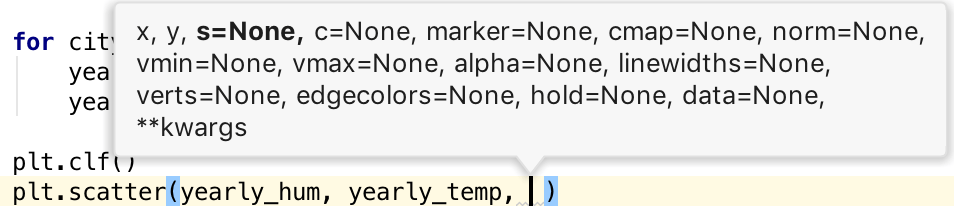Edit Template Variables Dialog
for Windows and Linux
for macOS
Ctrl+Alt+S ![]()
Use this dialog to create and edit expressions for variables in the selected live template.
Controls
Item | Description |
|---|---|
Name | In this field, view or edit the variable name in the format |
Expression | In this field, specify the expression to have the value of the corresponding template input field calculated automatically. This expression may contain constructs of the following basic types:
Type an expression manually or select a predefined function from the list. The list shows also the number and type of parameters, if any, for the selected function. The available functions are listed alphabetically in the Functions table. |
Default value | In this field, specify the default string to be entered in the corresponding input field of the expanded template, if the expression does not give any result after calculation. Note that a default value of a variable is an expression that can refer to other live template variables. To define the default value as a literal, enclose it in quotation marks. |
Skip if defined | Select this checkbox to have PyCharm proceed with the next input field, if the value of the current input field is defined. |
Move Up / Move Down | Use these buttons to change the order of variables in the list. The order of variables in the table determines the order in which PyCharm will switch between the corresponding input fields when the template is expanded. |
Predefined Functions to Use in Live Template Variables
Item | Description |
|---|---|
blockCommentEnd | Returns the characters that indicate the end of a block comment in the current language context. |
blockCommentStart | Returns the characters that indicate the start of a block comment in the current language context. |
camelCase(String) | Converts a string into camelCase. For example, |
capitalize(String) | Capitalizes the first letter of the parameter. |
capitalizeAndUnderscore(sCamelCaseName) | Capitalizes all the letters of a CamelCase name passed as the parameter, and inserts an underscore between the parts. For example, |
classNameComplete() | This expression substitutes for the class name completion at the variable position. |
clipboard() | Returns the contents of the system clipboard. |
collectionElementName() | Removes |
commentEnd() | Returns the characters that indicate the end of a comment in the current language context. The return value is empty if line comments are defined in the current language. |
commentStart() | Returns the characters that indicate the start of a comment in the current language context. If line comments are defined in the current language, their start indicator is preferable. |
complete() | Invokes code completion at the position of the variable. |
completeSmart() | Invokes smart type completion at the position of the variable. |
concat(expressions...) | Returns a concatenation of all the strings passed to the function as parameters. |
date(sDate) | Returns the current system date in the specified format. Without a parameter, the current date is returned in the default system format. 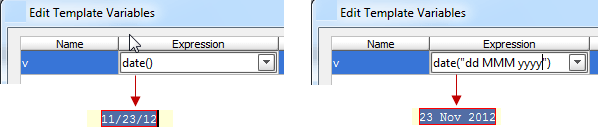 To use a different format, provide a parameter according to the SimpleDateFormat specification. For example, the function |
decapitalize(sName) | Replaces the first letter of the parameter with the corresponding lowercase letter. |
defaultReturnValues | Returns the default value if the expression is used in the return statement. Uses the |
djangoBlock | Shows completion popup for the available Django blocks. |
djangoFilter | Shows completion popup for the available Django filters. |
djangoTemplateTags | Shows comFpletion popup for the available Django template tags |
djangoVariable | Shows completion popup for the available Django variable. |
enum(sCompletionString1,sCompletionString2,...) | Returns a list of comma-separated strings suggested for completion when the template is expanded. |
escapeString(sEscapeString) | Escapes the string specified as the parameter. |
expectedType() | Returns the expected type of the expression into which the template expands. Makes sense if the template expands in the right part of an assignment, after |
fileName() | Returns the name of the current file with its extension. |
fileNameWithoutExtension() | Returns the name of the current file without its extension. |
firstWord(sFirstWord) | Returns the first word of the string passed as the parameter. |
groovyScript("groovy code", arg1) | Returns a Groovy script with the specified code. You can use the |
JsArrayVariable() | Returns the name of the current JavaScript array. |
jsClassName() | Returns the name of the current JavaScript class. |
jsComponentTypeOf() | Returns the type of the current JavaScript component. |
jsDefineParameter | Based on the name of the module, returns the parameter from |
jsMethodName() | Returns the name of the current JavaScript method. |
jsQualifiedClassName() | Returns the complete name of the current JavaScript class. |
jsSuggestIndexName() | Returns a suggested name for an index variable from most commonly used ones: |
jsSuggestVariableName() | Returns the suggested name for a variable based on its variable type and initializer expression, according to your code style settings that refer to the variable naming rules. |
jsSuggestDefaultVariableKind(Boolean) | The Boolean parameter determines whether constants are allowed or not in the current context. If no parameter is specified, constants are allowed. When the templates expands, a list is shown with |
jsSuggestImportedEntityName() | Suggests the name for import statements of the type |
lineCommentStart | Returns the characters that indicate the start of a line comment in the current language context. |
lineNumber() | Returns the current line number. |
lowercaseAndDash(String) | Converts a camelCase string into lower case and inserts n-dashes as separators. For example, |
pyClassName() | Returns the name of the current Python class (the class where the template is expanded). |
pyFunctionName() | Returns the name of the current Python function. |
pyIterableVariable() | Enables scope specific completion for the iterable variables. 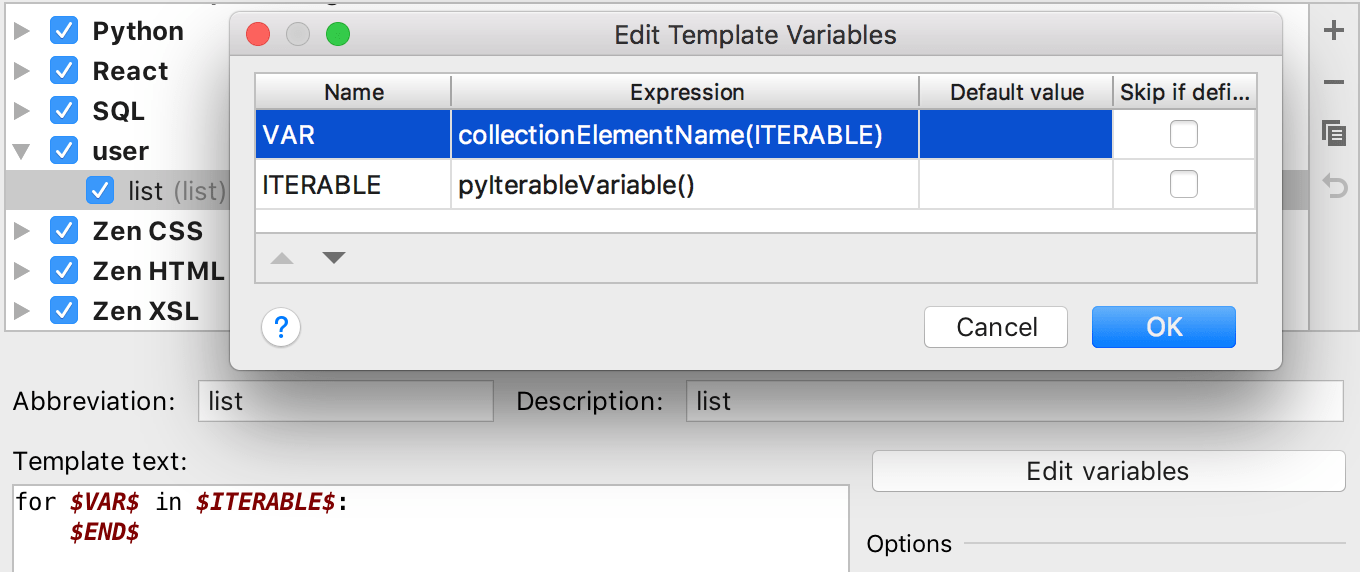 |
regularExpression(String, Pattern, Replacement) | Find all occurrences of |
showParameterInfo() | Returns the parameter details when adding a parameter to a function or method. Example of usage: |
snakeCase(String) | Converts a string into snake_case. For example, |
spaceSeparated(String) | Converts a string into lowercase and inserts spaces as separators. For example, |
spacesToUnderscores(sParameterWithSpaces) | Replaces spaces with underscores in the string passed as the parameter. For example, |
substringBefore(String,Delimiter) | Removes the extension after the specified delimiter and returns only the filename. This is helpful for test file names (for example, |
time(sSystemTime) | Returns the current system time in the specified format. Without a parameter, the current time is returned in the default system format. To use a different format, provide a parameter according to the SimpleDateFormat specification. For example, the function |
underscoresToCamelCase(String) | Replaces underscores with camelCase letters in the string passed as the parameter. For example, |
underscoresToSpaces(sParameterWithUnderscores) | Replaces underscores with spaces in the string passed as the parameter. For example, |
user() | Returns the name of the current user. |