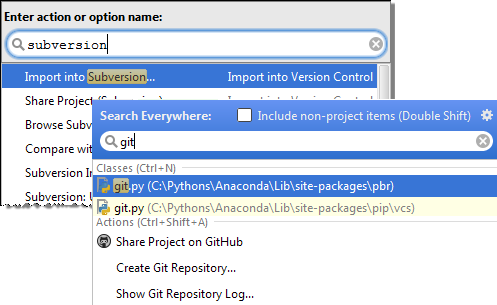Using Subversion Integration
With the Subversion integration enabled, you can perform basic Subversion operations from inside PyCharm Edu.
PyCharm Edu currently supports integration with Subversion 1.9 and below.
PyCharm Edu comes bundled with the Subversion plugin. If you are using SVN 1.7 or below, this plugin is enough for Subversion integration. If you are using SVN 1.8 or higher, you also need to download and install the command line client on your machine. In this case, make sure the Use command line client option is selected in the Subversion settings page.
Subversion support
- When Subversion integration with PyCharm Edu is enabled, the item appears on the context menus of the Editor and the Project Tool Window.
- The files in the folders under the Subversion control are highlighted according to their status. See File Status Highlights for file status highlighting conventions.
- Modifications results are shown in the Version Control tool window.
- When using Subversion integration, it is helpful to open the Version Control tool window. The Console tab displays the following data:
- All commands generated based on the settings you specify through the PyCharm Edu user interface.
- Information messages concerning the results of executing generated Subversion commands.
- Error messages.
Note that it is possible to access the desired VCS commands from the Searching Everywhere or Go to Action pop-ups.
For example, press Ctrl+Shift+A and start typing the desired command name: